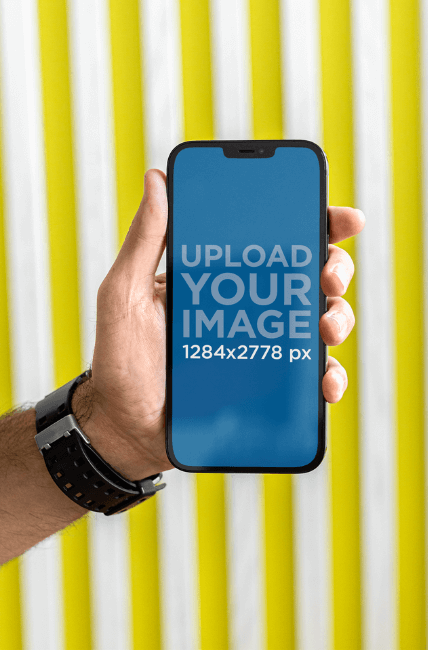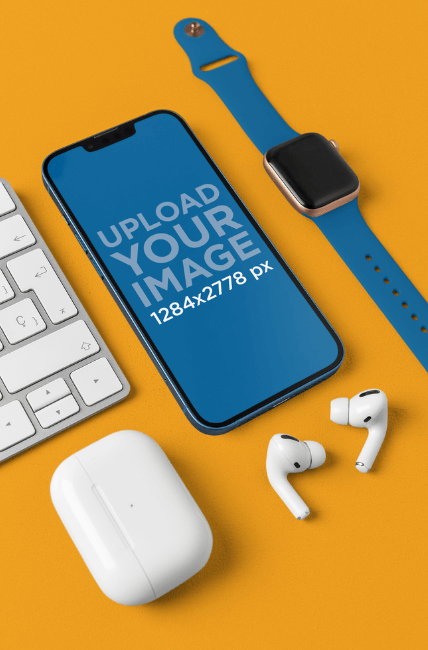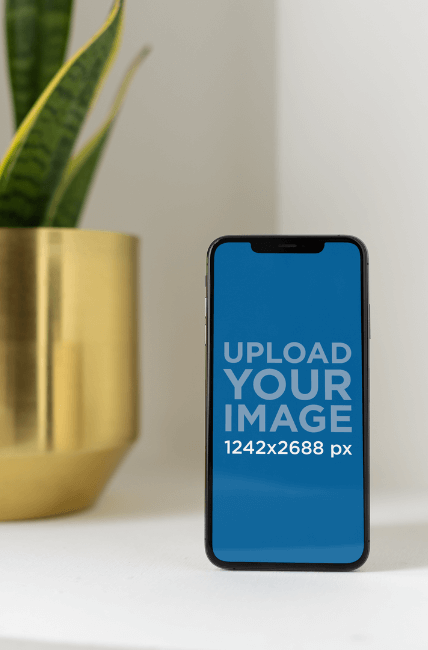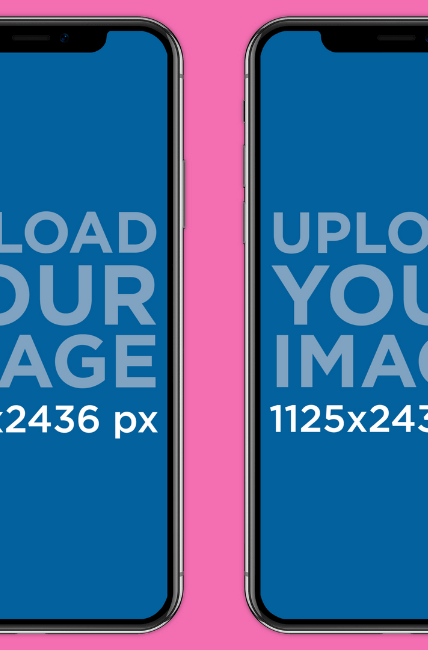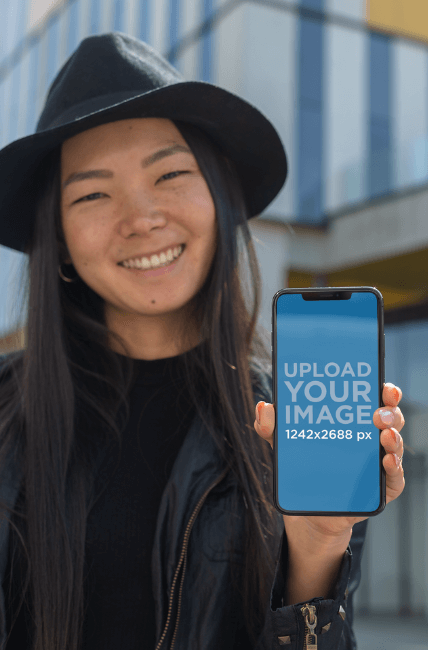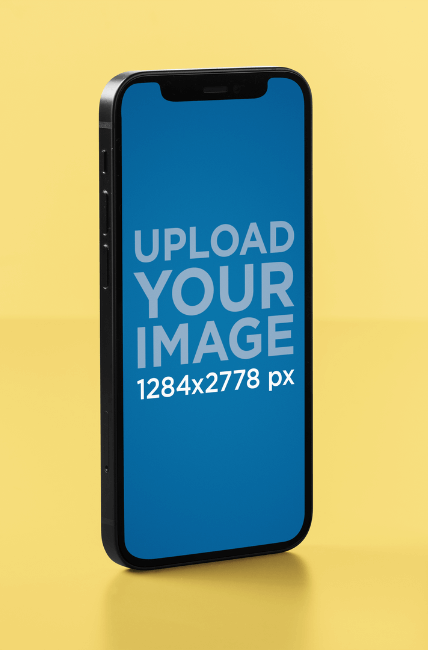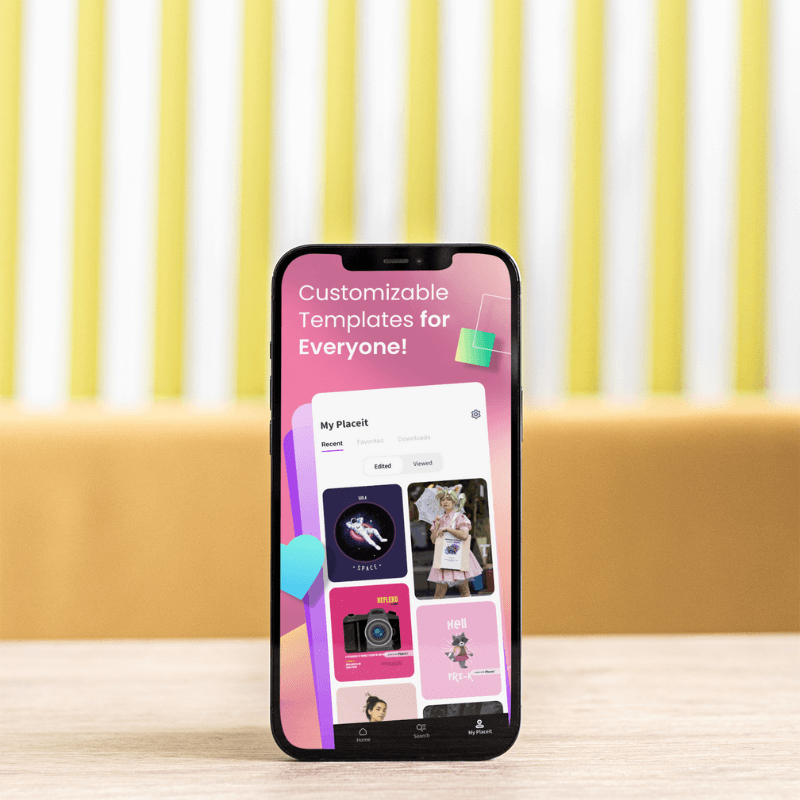
In today’s digital world, users browsing the App Store look for apps related to wellness, finances, shopping, gaming, clothing, education, or any other category. One thing all these apps have in common is eye-catching mobile screenshots! Whether you’re launching a new app or giving some love to your existing one to boost conversions, Placeit’s iOS screenshot generator is your go-to solution.
Let’s dive into how our phone mockups can transform your app experience! ✨🚀😉
📱✨Jump Ahead to What You Need
- What Is an iOS Screenshot Generator?
- Why You’ll Love Placeit’s iOS Screenshot Generator
- What Does Placeit’s iOS Screenshot Generator Offer?
- Design Tips for Adding App Images to the App Store
- How to Customize Any Phone Mockup With Placeit’s iOS Screenshot Generator
- Other Amazing Resources for Your App
- Wrapping Up
What Is an iOS Screenshot Generator?
Simply put, it’s a tool that provides iOS mockups, allowing you to easily update any image of your app (or any image you choose).
🚀 Fun Fact: Did you know that users rarely read the initial app descriptions or reviews? They focus on the images first, most of which are screenshots of the app’s interface!
It’s no secret that visuals play a huge role in whether someone decides to download your app. You need more than simple or plain images to stand out—you need truly eye-catching, stunning, and well-designed images that captivate your users and get them excited about using your app.
Luckily, Placeit by Envato is here with the perfect solution. Say hello to our iOS screenshot generator! 🌟
Why You’ll Love Placeit’s iOS Screenshot Generator
😊 Ease of Use
Our phone mockups are incredibly easy to use. Forget about complicated software like Photoshop! Even if you’re not a designer or familiar with technology, Placeit’s editor is super user-friendly. Just upload a picture, adjust it, and you’re done! Later in this blog, we’ll guide you through the process step by step.
🚀 Time Efficient
Thanks to our online platform, you can create stunning screenshots anytime, fitting into your schedule perfectly. Best of all, it takes less than 3 minutes to achieve professional results. ⏱️✨
🤑 Money Saver
Creating professional imagery for your app no longer means spending a lot of money. With a Placeit subscription, you get unlimited access to our iOS screenshot generator and can edit as many images as you want. Plus, you get full access to Placeit’s entire library of templates for the same price. How cool is that?
🌟 Professional Quality
Wondering about quality? At Placeit, we are committed to excellence. All our phone mockups and design templates are created by professional designers, ensuring top-notch quality in every template. You’ll convey a professional image to promote your app with style and sophistication.
Ready to Make Your App Stand Out? 🌟📱
Use Placeit’s iOS Screenshot Generator to showcase your app’s benefits and features in the best possible way. Let’s explore what Placeit can do for you! 🚀
What Does Placeit’s iOS Screenshot Generator Offer?
Great question! To choose the right iOS screenshot generator, look for one that offers a variety of styles, iOS models, colors, orientations, layouts, backgrounds, and design tools to add text or graphics. Placeit provides all of these features and more to help you create the perfect images for your app. Whether you need real backgrounds, solid colors, AI-generated images, devices held by a person, grouped with other devices, or additional graphics, we have it all! Let’s take a look instead of just reading about it. Shall we? 😉
✏️ You might like reading: How to Download Videos from Placeit on iOS
Design Tips for Adding App Images to the App Store
Now that you’ve explored our incredible iOS screenshot generator and what we’ve got in store, let’s dive into some essential design tips for uploading your app screenshots and editing your mockups. These tips will help your app shine on the App Store!
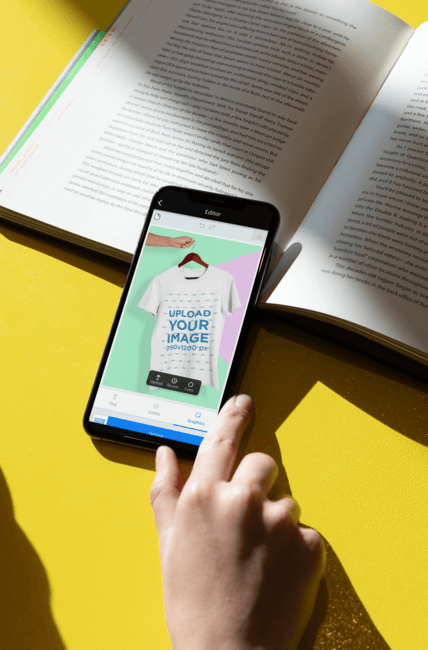 ✏️ Texts
✏️ Texts
- Keep It Short and Sweet: Aim for texts of about 40 characters. Short but concise copies inform users about your image.
- Consistency is Key: Use the same typography and size throughout your pictures to ensure your brand looks coherent and cohesive.
✨ Screenshots
- High Quality Only: Use high-quality screenshots to avoid pixelation. Ensure screenshots are readable to enhance image clarity. Additionally, it’s recommended that your iOS screenshots be 1170 × 2532 px to fit perfectly in our phone mockups.
- Crop Smartly: Remove unnecessary elements like time and irrelevant icons or details from personal phones.
- Recommended Number: Use around 5 or 6 images to view your app comprehensively. Additionally, it’s a good idea to add a final image with your app logo and a powerful CTA that invites users to download your app.
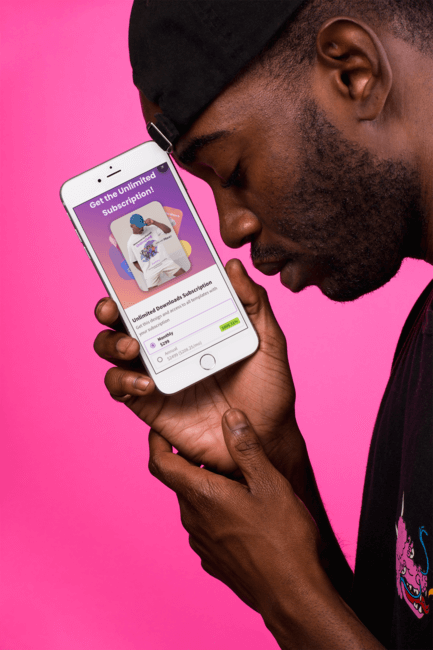 🌟 Sequence and Storytelling
🌟 Sequence and Storytelling
- Showcase Important Aspects First: Use the first two screenshots to highlight the most essential features, as users often see the first images.
- Logical Sequence: Arrange screenshots logically to tell a story about your app’s functionality. Guide users step-by-step through the app’s experience.
🏆 Adhere to Apple’s Guidelines
- Follow the Rules: Adhere to Apple’s app store submission guidelines, including specific screenshot requirements.
By following these tips, you’ll create stunning app store images that look professional and effectively communicate your app’s value. 🌟📱🚀
How to Customize Any Phone Mockup With Placeit’s iOS Screenshot Generator
Follow these three easy steps to place your app’s screenshot on any iOS mockup phone:
- Browse our App Store Screenshot Generator:
- Visit each page or filter by tags on the left.
- Sort by newest, popular, or best-selling.
- Type keywords in the search bar for more accurate results.
- Pick and Customize a Template:
- Choose a template and click on it.
- Upload your desired iOS screenshot.
- Change the background color and add text, graphics, or a picture background.
- Download and Upload:
- Once your new mockup looks incredible, hit the download button to receive a high-quality file.
- Get ready to upload it to your app gallery and start attracting more traffic and downloads with these top-notch images! 🌟
Other Amazing Resources for Your App
If you love our iOS screenshot generator, there’s even more to discover at Placeit! Find all kinds of templates to skyrocket your app’s success. From design templates and additional mockups to social media graphics and videos, we’ve got everything you need to promote your app on the App Store, your website, and across digital channels. 🌐✨
Best of all, Placeit offers all these resources for the same price, maintaining incredible quality across all templates. Make your app shine bright on every device!
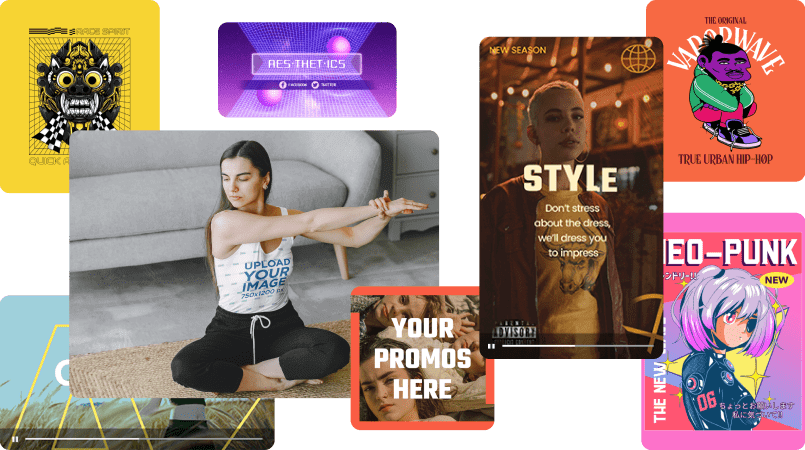
Wrapping Up
And that’s it! Now you know how easy it is to use our iOS screenshot generator to enhance your app. Your app has so much work behind it, so ensure it stands out by using only high-quality graphics like the ones from Placeit by Envato. 🌟