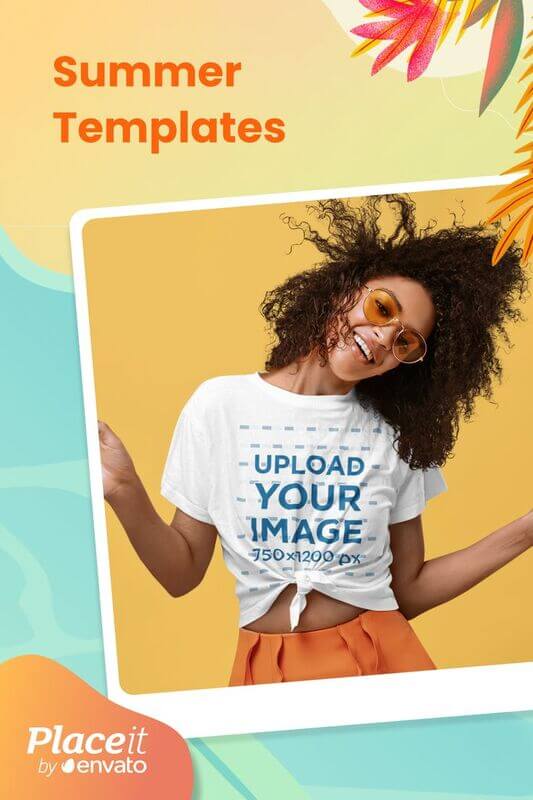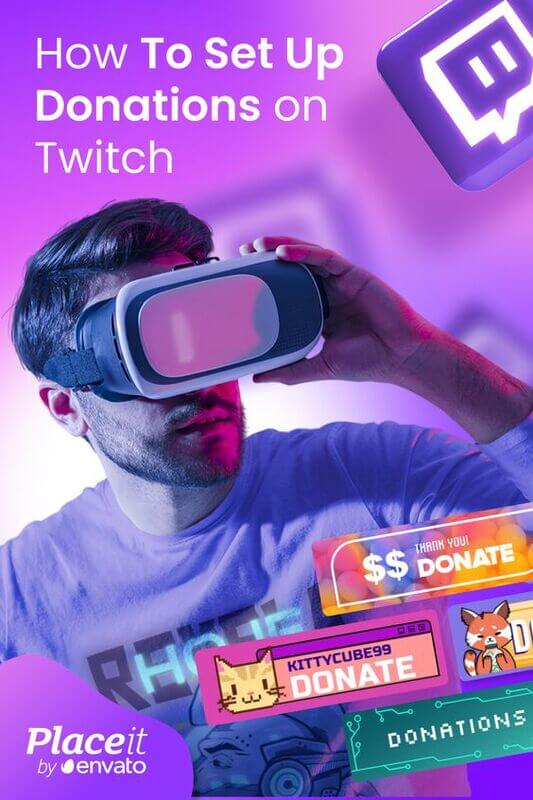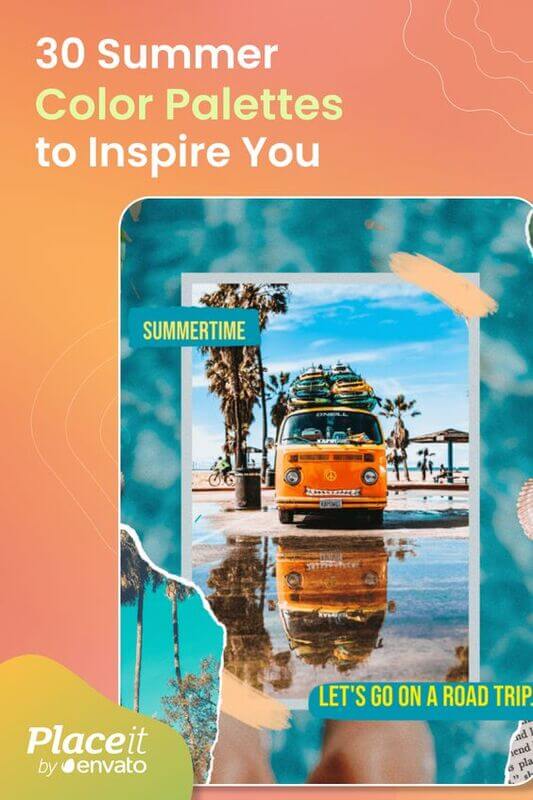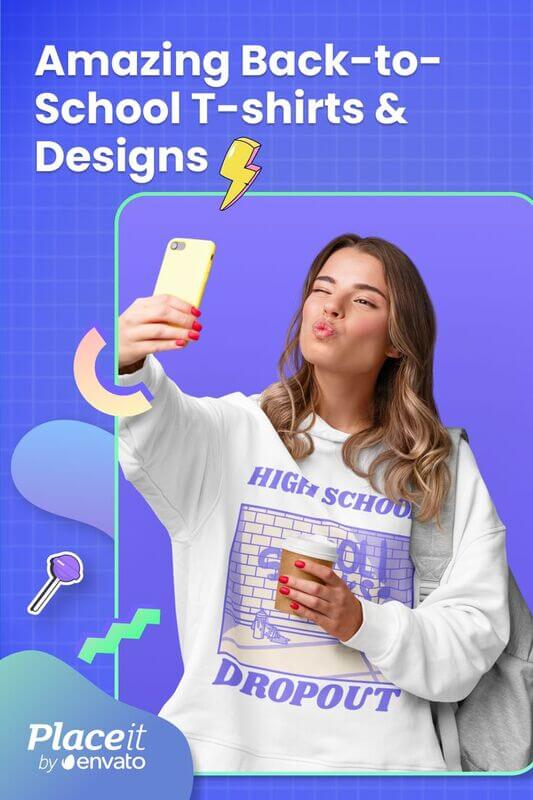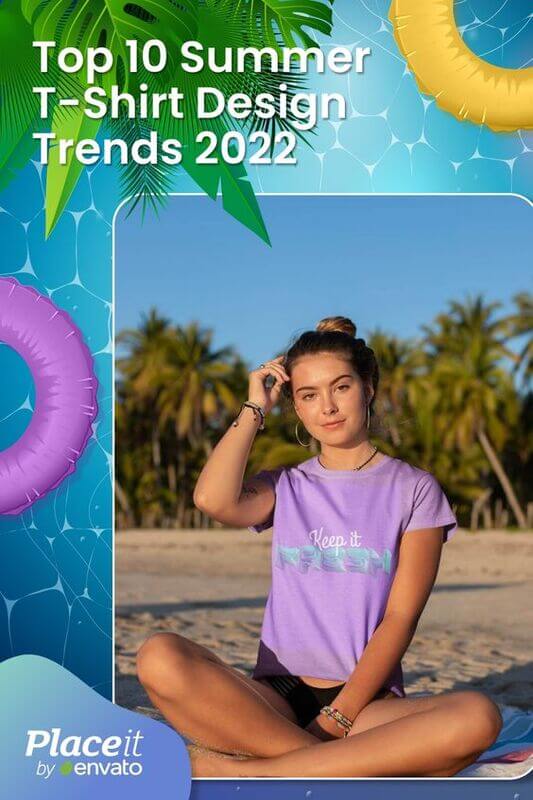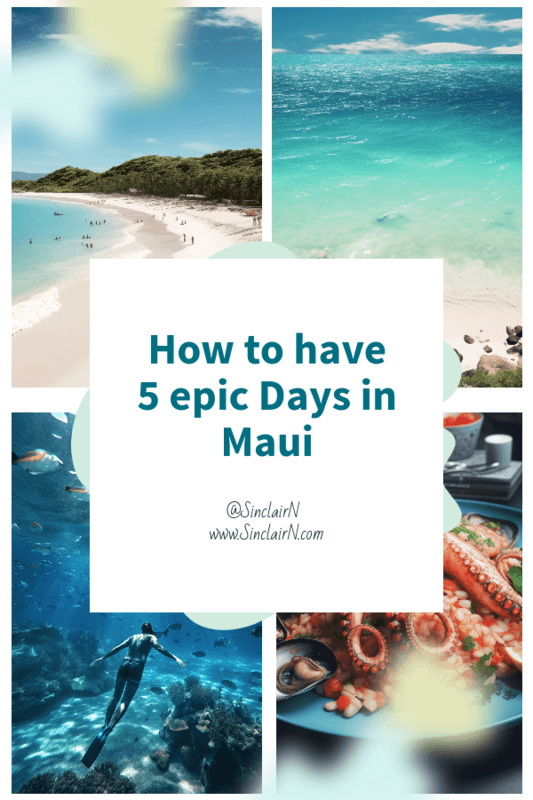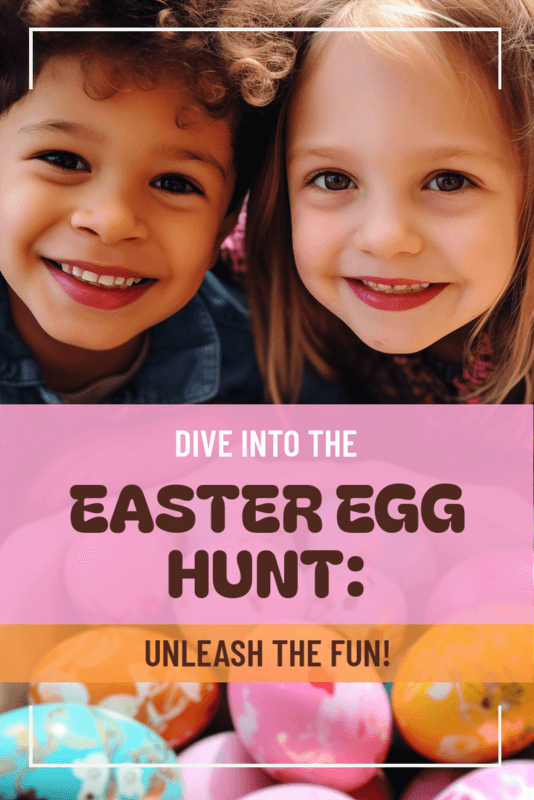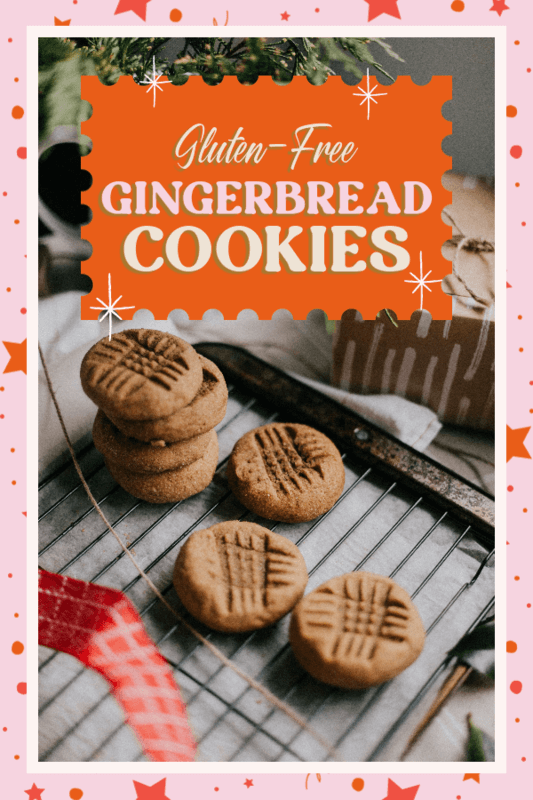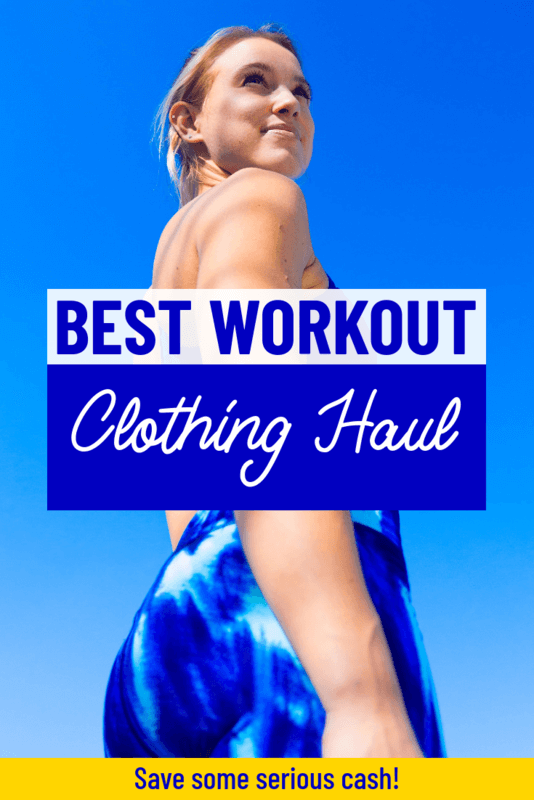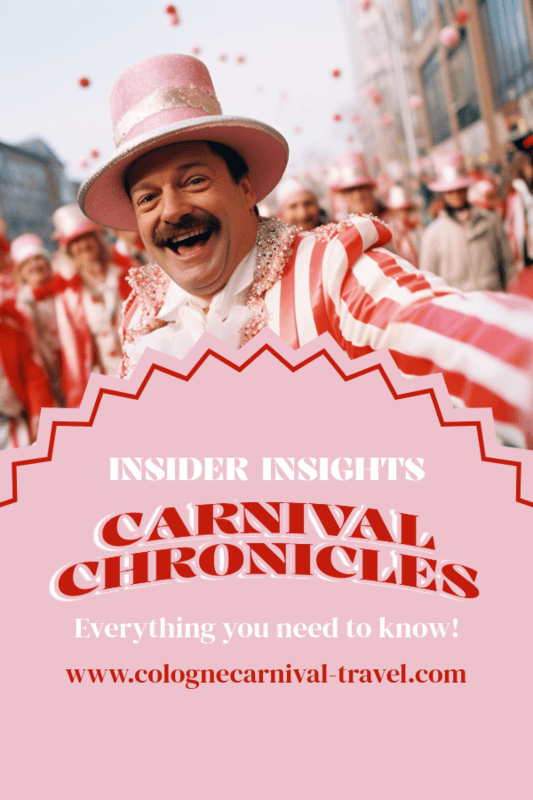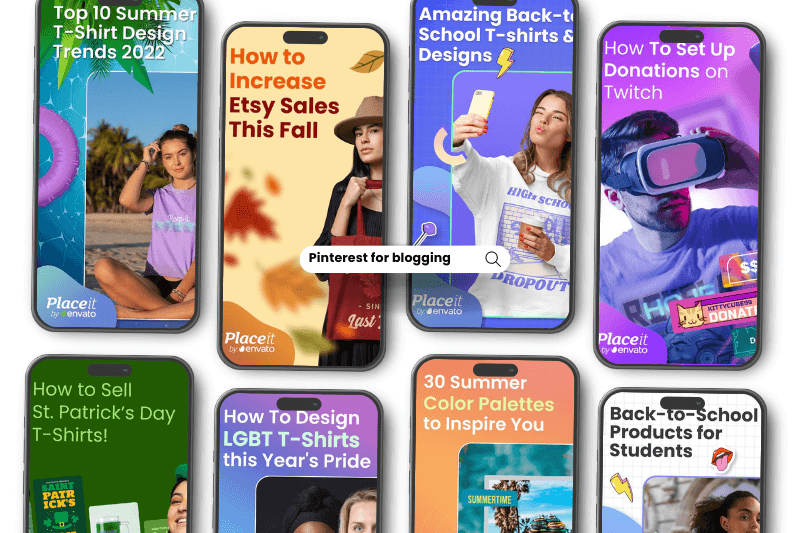
If you’re starting in the blogging world, you’ve got to include Pinterest in your marketing efforts! 🚀 Pinterest isn’t just a visually appealing platform for finding inspiration; it’s also a fantastic tool for skyrocketing your blog traffic and raising conversions!
So, if you’re curious, let us walk you through this “How to Use Pinterest for Blogging” guide! We promise to keep it simple—no confusing steps or never-ending tutorials! 😉
Ready to dive in? Let’s get on board! 🌟
Jump to a Section:
- Why Pinterest?
- Pinterest Glossary
- How to Use Pinterest for Blogging to Boost Your Blog Traffic
- ✏ ️1. Set up a Free Pinterest Business Account
- ✨ 2 Optimize Your Pinterest Business Profile
- 🌈 3. Create Your First Board on Pinterest
- ⭐ 4. Craft Pinterest Pins From Your Blog Content
- 📌 5. Make Your Blog Content Pinnable
- 🚀 6. Drive Traffic to Your Pins Like a Pro
- 💡 7. Track Results and Optimize for Success
- And That’s a Wrap!
Why Pinterest?
If you’ve been planning to focus your efforts on other social media platforms, that’s cool. But once you see the numbers and what Pinterest can do for your blog, you’ll want to start right away.
Let’s look at five reasons why having Pinterest as an ally for your blog is convenient. (You’ll thank us later). 😉

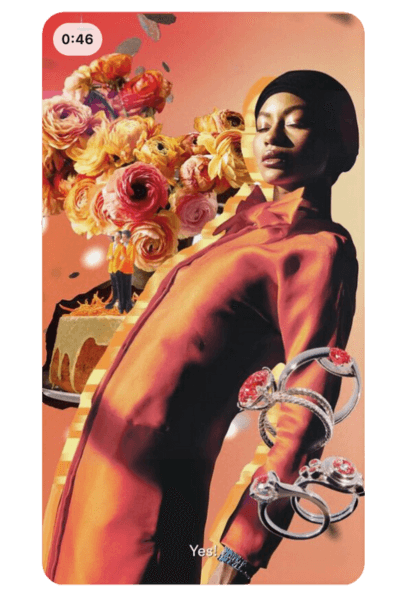
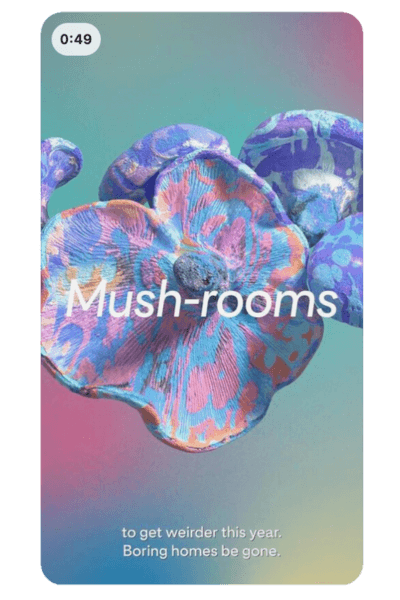
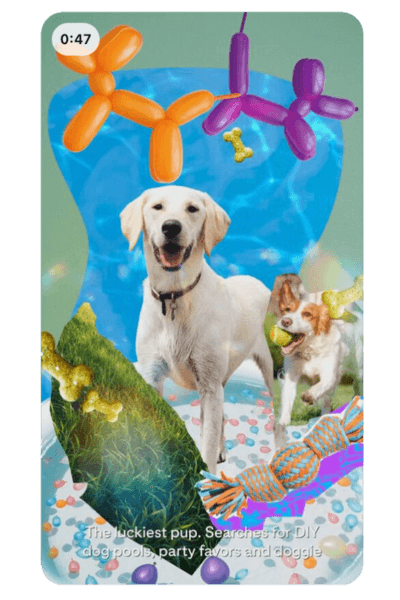
💡Pinterest Is a Search Engine
Social media platforms are evidently becoming more than places to find information, entertain yourself, or connect with others.
When users open Pinterest, they’re not just scrolling—they’re actively browsing for ideas, content, and products, discovering and often making purchases based on what they find. 💡 So, by making Pinterest part of your blog strategy, you’re opening another channel to make your awesome content easily discoverable! (Your blog could be one of those discoveries if you follow this “How to Use Pinterest for Blogging” guide.)
🤗⭐ Fun Fact: 96% of top Pinterest searches are unbranded, which means people aren’t necessarily searching for specific brands—they’re on the hunt for ideas, inspiration, and solutions!
🌎 It Has a Big Global Active Users Community
Did you know that Pinterest is among the top 15 most popular social networks in 2024? With 482 million active users per month worldwide, it’s safe to say that Pinterest is where you can post your content and receive tons of views and traffic.
🚀 Pinterest Is an Ever-Growing Platform
Another perfect reason to keep diving into this “How to Use Pinterest for Blogging” guide is the healthy growth rate of 7.5% the platform has acquired. In fact, this positions Pinterest as the third fastest-growing platform, only behind Snapchat and LinkedIn. So that’s good news as more people keep visiting and joining the app.
⭐ Pinterest Gives You Tools to Shine Online
This American company is undoubtedly a platform that provides tools, resources, and valuable insights to apply to your blog or website, helping you succeed. For instance, each year, Pinterest Predicts enters the internet. This resource is based on searches and user behaviors on the platform, and 80% of these predictions turn out to be true.
Additionally, the platform has a dedicated Pinterest Trends page where you can explore popular keywords. Lastly, let’s not forget about the benefits that business accounts offer. We’ll dive into setting up your account later. 😉
😊 It’s One of the Easiest Platforms to Use to Promote Your Content
Pinterest is as easy peasy as you might think—even if you’re a newbie! You don’t need to be a Pinterest pro to achieve incredible results. In this “How to Use Pinterest for Blogging” tutorial, you’ll quickly see how simple it is for bloggers (like you) to showcase their content and attract Pinterest traffic to their blogs.
Pinterest Glossary
Before we dive straight into How to Use Pinterest for Blogging, let’s review some basic concepts you need to handle, especially if you’re a beginner.
But hey, if you have some experience on the platform, you’re also welcome! It’s always a good idea to review these terms to ensure we’re on the same page.
Board
Pinterest boards serve as spaces where individuals can save, collect, and organize pins. They enable users to conveniently group content for browsing or discovering ideas, products, and more.
Follower
Just like any other social media platform, a follower is a user who follows your Pinterest account because they liked your content! This way, they can view your pins and boards and keep in the loop whenever you post something new!
Home Feed
This is the first page you see when you open Pinterest. Here, you’ll encounter a variety of pins selected based on the boards you create, the content you engage with, and the things you search for on Pinterest.
Idea Pin
An idea pin has a similar format to an Instagram Story, which means it’s vertical with dimensions of 1080 x 1920 pixels.
However, the main difference between Instagram Stories and a regular pin is that an idea pin can consist of multiple slides and even videos. Also, this kind of pin cannot link to other sites as it’s primarily used for growing an audience on Pinterest.
Like
It’s a way of indicating appreciation for a Pinner’s content. It works similarly to other social media platforms. When you click on the little heart icon, it turns red to indicate that you’ve enjoyed a pin.
Pin
A pin is simply a post, whether an image, video, rich pin, or product pin, that users can save to a board.
Pinner
This is the term Pinterest uses to refer to its fantastic users—so if you’re on Pinterest, you’re officially a proud Pinner!
Product Pin
This type of pin showcases an item that is available for purchase. Some direct you to external websites, while others facilitate purchases directly from retailers within Pinterest.
Promoted Pin
This is simply a pin promoted on Pinterest that is shown to a wide range of people. Of course, businesses have to pay for this.
Repin
A repin is a post from someone else on Pinterest that is saved to one or more of your boards.
Rich Pin
This pin type automatically syncs information from your website to your Pin, providing additional context or metadata directly on the pin itself. On the sixth step of this “How to Use Pinterest for Blogging” tutorial, we’ll learn more about it. ✏️😊
Section
This is included within a board, allowing you to create a smaller product or content category. For example, if you have a board dedicated to Spring Color Palettes, a section could be labeled ‘True Spring Color Palettes’.
✏️ Analytics Lingo on Pinterest
If you want to know How to Use Pinterest for Blogging effectively, you need to understand the lingo regarding analytics, so let’s take a look.
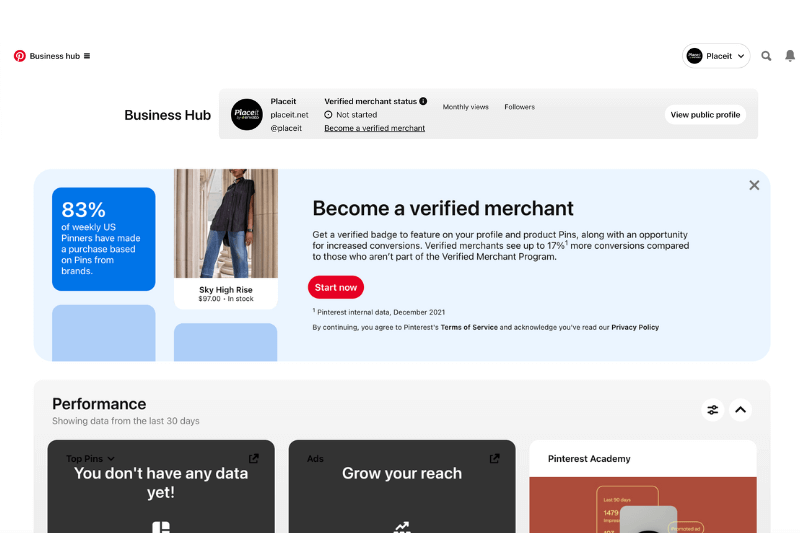
Engagement
The total number of clicks and saves on your pins.
Impressions
The number of times your pins were displayed on screen. In other words, how many times your pins were shown.
Outbound Clicks
The number of times people clicked on a pin to reach the URL destination.
Pin Clicks
The number of times people click on a pin or ad that directs them to a destination either on or off Pinterest.
Saves
Saves represent the total number of times users have saved your pins to a board.
Total Audience
The number of pinners who have seen or engaged with your pins.
How to Use Pinterest for Blogging to Boost Your Blog Traffic
After reviewing the basics, let’s get on board fully with this “How to Use Pinterest for Blogging” guide to learn how to get the most out of this social media platform.
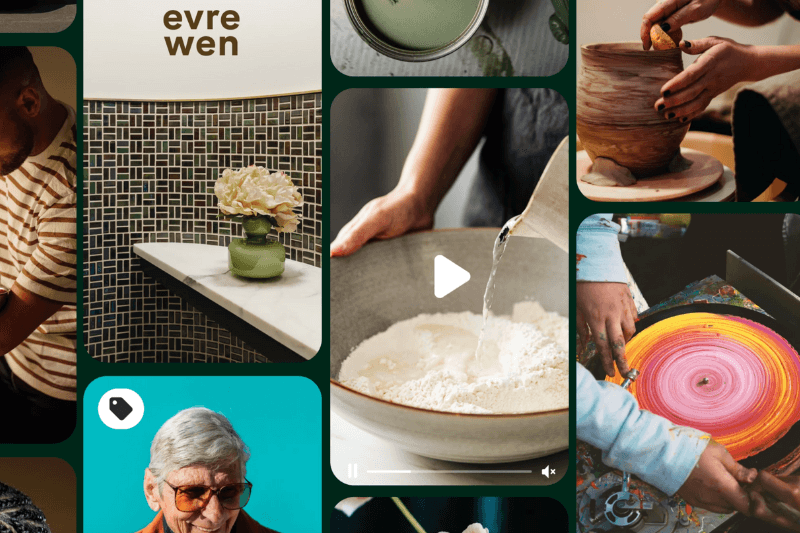
✏️ 1. Set up a Free Pinterest Business Account
Setting up a free Pinterest business account is the first step for this “How to Use Pinterest for Blogging” tutorial. With benefits like access to analytics, running ad campaigns, and staying connected to your audience, it’s a game-changer for business owners and marketers.
Here’s how you can get started:
Create a New Business Account From Scratch
Head over to this link to create a new Pinterest business account. Make sure to fill out all necessary fields, including describing your business and specifying your ad preferences.
✏️ Note: The email you use should not have been registered on Pinterest before.
Convert Your Personal Account Into a Business Account
If you already have a personal account, switching to a Pinterest business account is easier than you think. But no worries, your current content and followers won’t be modified. Plus, you can always switch back to a personal account later if needed.
To convert your personal account:
- Log into your personal Pinterest account.
- In the upper right corner, click on the ⬇️ icon.
- Once it opens the menu under “Your accounts” select “Convert to business”, then click the red button “Upgrade”.
- Follow the instructions to build your profile, describe your business, and specify your ad preferences.
- Once done, you’ll be ready to start using a business account.
😊💡Keep reading: Using Pinterest for Business to Promote Your Products
✨ 2. Optimize Your Pinterest Business Profile
Hooray, now you’ve got your own Pinterest account! It’s time to polish it and make it look amazing. Start by implementing these two steps before mastering How to Use Pinterest for Blogging. ✨😊📌
- Fill out All Relevant Information About Your Business: Name, logo, business description, website, address, email, and more. This helps users connect with your brand effortlessly.
- Add a Profile Cover Image: Make your profile stand out with an eye-catching cover image that reflects your brand's personality and style.
🌟🚀Pro Tips:
- Include relevant keywords throughout your profile to boost discoverability within your niche.
- Use tools like Placeit by Envato to craft a stunning logo and other branding materials if you're starting from scratch or want to revamp your assets. Not sure where to start? Keep reading How to Create a Brand Identity From Scratch With Placeit.
- Double-check for spelling and grammar to ensure your profile looks polished and professional.
By paying attention to these details, you’ll create a Pinterest profile that captivates and resonates with your audience!
🌈 3. Create Your First Board on Pinterest
Creating your first Pinterest board is the key to organizing your blog content and making it easy for visitors to find what they’re looking for!
Think of it this way: when you’re on Pinterest, what’s better? Seeing a bunch of pins with a random organization or finding what you want easily? Definitely the second one, right? Luckily, Pinterest boards will help you with this task!
Plus, remember that not all your blog readers have the same needs, interests, and goals, so that’s another good reason to start creating boards on Pinterest.
😄📌 How to Create Your First Pinterest Board
- Head to your profile by clicking your picture on the top right.
- You'll see two tabs, “Created” and “Saved”; click on “Saved.”
- On the right side of your screen, click the "+" button and select "Board."
- Give your board a clear and catchy name that reflects its content.
- Pinterest may suggest adding some pins to your board, but you can skip this for now.
- Click "Done," and that’s it! Your first board is ready to go!
🤗✏️ Pro Tips:
- Group related blog posts or content in each board category for easy navigation.
- Consider adding sections to your boards for further organization. For example, if you’ve created a board related to your Instagram blog content, narrow it down into sections like “Instagram Trends,” “Instagram Tools,” and “Instagram Tutorials.”
- Use keywords in your board names to boost visibility and attract the right audience.
With your Pinterest boards in place, you’re all set to showcase your blog content and engage with your audience on Pinterest! 🌟
⭐ 4. Craft Pinterest Pins From Your Blog Content
Now, to keep up with this “How to Use Pinterest for blogging” guide, you need to take an essential step: create pins from your blog posts to drive traffic.
But remember, it’s not just about posting for the sake of it; sticking to Pinterest’s best practices is key. Let’s break it all down together! 😊🚀
✨ 1. Visuals
Pinterest is, for excellence, a visual platform, so the aesthetics you choose matter a lot. Here are some tips that will guide you.
When creating your pins, opt for vertical images as they perform best on mobile devices, where most Pinterest users access the platform.
Ensure product photographs are well-lit, high-resolution, and taken from the right angle. Consider adding stylized effects or text to enhance visual appeal.
Incorporate your logo subtly, preferably at the top center of the image. Stick to your brand’s colors and fonts for consistency and brand recognition. You might like checking our Colors by Placeit tool or looking at the Pinterest Palettes for colorful inspiration.
Keep text overlays short and informative to avoid overwhelming your audience and, most importantly, ensure your text reflects the content of your blog post.
Create a clear hook to captivate users at the beginning of videos. Keep videos short (6 to 15 seconds), add captions for accessibility, and choose a strong cover image to entice users to watch.
Pin Our Placeit Pinterest Templates!
Looking for a helping hand? Look no further! With Placeit Pinterest templates, you can easily check off most of your visual checklist.
With 100% customizable designs, achieving a stunning Pinterest presence that reflects your blog’s style has never been easier. Save time with our user-friendly interface and create eye-catching visuals with the perfect dimensions and quality.
Get started today and elevate your Pinterest game with Placeit to attract tons of visitors to your site with the best visuals.
🤓🍎 Don’t forget to check our “Create Desirable Pinterest Images” guide.
😊🚀 Fun Fact: The cover image and the headline are super important for getting clicks on Pinterest. So, make sure you give them some love! You can use Shuffles by Pinterest to create eye-catching collages.
✏️ 2. Texts
Texts are essential for providing context and discoverability on Pinterest. Here’s how to optimize them:
Always include a title and description with your pins to provide context and help users discover your content.
To make it easy to understand what your pin is about, keep your descriptions short, preferably no more than two lines or around 150 characters. Plus, adding a little text without cluttering your designs is best!
For your titles and descriptions, it’s a must to incorporate your primary keywords. Doing it will improve your discoverability and visibility on Pinterest to attract the right audience.
😄📌 Keep reading: Google Trends: How To Use It In Your Content Marketing Strategy.
🚀 3. CTAs
If you’ve been in the social media business for a while, you understand the importance of including a clear call to action (CTA) in your Pinterest blogging strategy. CTAs will help to encourage users to engage with your content and drive Pinterest traffic to your blog effectively!
For instance, try phrases like “Learn More”, “Read Now”, “Find Out More”, “Get Inspired”, or any other that suits your content.
📌 4. URLs
Including a URL is a must for driving traffic from Pinterest to your blog. Here are some key considerations:
Ensure each pin includes a URL directing users to the relevant blog post or webpage. This link serves as the bridge between your visually appealing pin and your blog content.
Part of making the process of How to Use Pinterest for Blogging a complete success is verifying that the URL is functional and leads to the correct destination. Doing this in advance will reduce bad experiences, as nobody wants to jump into broken links, right?
Optimize your blog page to ensure it loads quickly. A fast-loading page enhances user experience and reduces bounce rates.
Match your blog post’s content with your pin’s imagery and topic. This ensures that users who click through find the expected content, improving engagement and satisfaction.
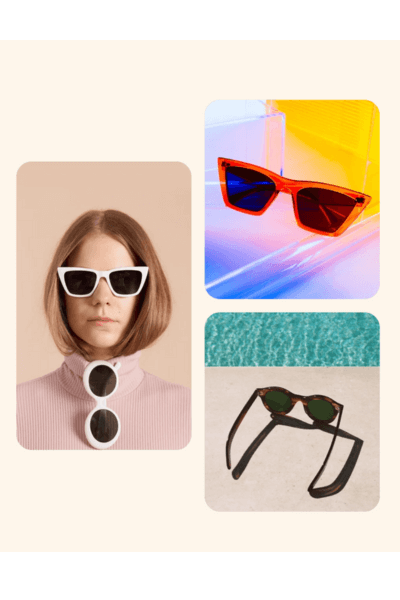
📌 More Tips for How to Use Pinterest for Blogging
To get the fullest of this “How to Use Pinterest for Blogging“guide, check these extra tips approved by Pinterest.
Aim for at least one weekly post to keep your audience engaged. You can either get super organized or use a scheduling tool to make it easier!
Keep your pins and boards in sync so people can easily recognize your blog’s vibe. Consistency is key!
Pinterest isn’t just about single pictures – throw in some videos and carousels, too! And don’t be afraid to give your content a unique twist while staying true to your brand. You can even try A/B tests to see what resonates best with your audience. (We’ll dive deeper into this later!)
Spend time browsing Pinterest, especially related to the topics you want to post about. Take notes on what catches your eye and fits the overall aesthetic. For instance, if you’re planning an Earth Day t-shirt ideas blog, consider showcasing (on Pinterest) your blog with a stunning mockup featuring one of your designs – it’ll really make your content pop!
🤑✨You might like How to Sell on Pinterest with Mockups.
How to Post a Pinterest Pin From Your Blog
Ready to dive into pinning? There are three easy-peasy ways to post a pin from your blog:
Open the Pinterest app/site, go to your profile, hit “Saved”, click on the “+” button, then select “Pin”. From there, upload your image, add a catchy title, description, and the link to your blog post. Then, choose the right board, tagged topics, and allow people to comment and show similar content. If you’re rocking a business account, you can schedule your pin for later—or publish immediately!
🤗⭐ Bonus Tip: If you’re on a desktop, head to your business account’s menu, click on “Organic”, and then “Create Pin”. The process will be the same as mentioned above; consider that these pins won’t be added to any board until you manually do it.
💡 Note: You can’t make any changes once you’ve scheduled it. However, you can still edit information like titles and tags on “Finishing touches”.
Social media managers will love this one! There are various social media management tools that will help you schedule and post your pins ahead of time. Just choose your favorite tool, upload your content, set the schedule, and let the app do the rest! 🌟
Want to pin directly from your blog? It’s easy peasy! Just find the blog post you want to pin, click on the Pinterest button, and save it to your chosen board. In the next step of “How to Use Pinterest for Blogging“, we’ll explain all you need to know about making your blog pinnable. So don’t miss it!
🤓 Note: Your blog’s title and description will appear on Pinterest in the same way as your blog’s meta description and title.
📌 5. Make Your Blog Content Pinnable
Making your blog pinnable is a game-changer for driving traffic and expanding your reach on Pinterest. Here’s why and how to do it:
Why Make Your Blog Pinnable
- Adding a pin button or using extensions is an excellent way for readers to share your blog content easily on Pinterest. This amplifies the chances of your blog reaching more people, driving traffic to both your blog and Pinterest account.
- Pinned blogs show up more often in search results, increasing visibility as Pinterest considers them relevant.
How to Add a Pin Button to Your Blog
By making your blog pinnable, you empower visitors to share your content on Pinterest, driving more traffic and increasing visibility effortlessly! ✨
There are various ways to do it. Choose the one that works best for you:
- Use the Pinterest Widget Builder, a tool primarily for developers, which includes code that must be inserted into your blog.
- Install a plugin like Grow Social by Mediavine for WordPress. This plugin will appear on each of your blog entries, and when someone clicks on it, it will open Pinterest for you to save it to a board. Check out this recommended article for choosing among various plugin options.
- Alternatively, you can use the Pinterest Save Extension:
- Head to the (Add the Pinterest Save Extension) page.
- Click "Add to Chrome" and then "Add Extension."
- Pin the Pinterest extension to your browser's menu bar.
- Now, you can pin any landing page or blog, including yours, with just a few clicks—it's as easy as that!
😉⭐ Note: To add the extension on Firefox or Microsoft Edge, click here for step-by-step instructions.
🚀 6. Drive Traffic to Your Pins Like a Pro
😱🚀 Fun Fact: Did you know that Pinterest drives 33% more website traffic than Facebook? A pretty cool fact for Pinterest for bloggers, right?
But first, let’s understand how content gets discovered on Pinterest:
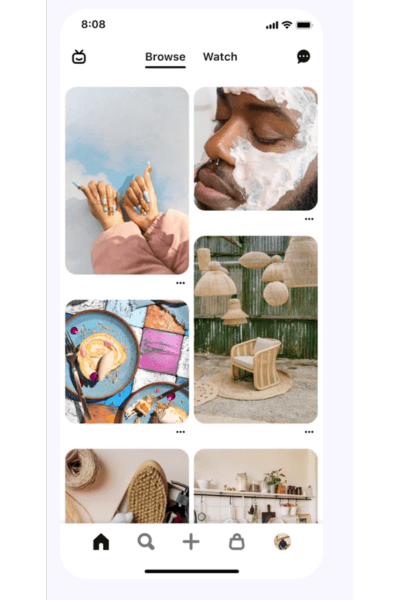
Home Feed
Pinterest’s algorithm predicts content based on users’ searches and interests, making the home feed a prime discovery spot.
Search Results
Users discover content by searching for specific ideas or keywords directly in the search bar.
Related Pins
Users can explore similar content through related pins after clicking on a specific pin.
Pinterest Shopping
Ads appear among content, allowing users to click through to websites directly.
Search Engines
Pinterest boards often rank well on Google searches, driving traffic to curated content.
Let’s Learn the Strategies to Drive Traffic to Your Pins
With these How to Use Pinterest for Blogging strategies in your toolkit, you’ll drive traffic to your pins like a pro! Let’s check them:
- Engage With Followers: Interact with followers by liking, commenting, and repinning their content. Engage with others outside your follower base to expand your reach.
- Research Audience Boards: Look at the Pinterest boards of your target audience to learn more about their interests and preferences. Use these insights to inspire your content creation.
- Optimize With Keywords: Use relevant keywords in your images, titles, and descriptions to promote your content to the right audience.
- Stay Updated on Popular Content: Keep an eye on Pinterest trends and spend time exploring trending content to incorporate into your strategy.
- Leverage Team and Family: Encourage your team members or family to generate content around your blog through their personal profiles to broaden your reach.
- Utilize Rich Pins: Rich pins are extra information that appears on your pin, and the best part is that they are in sync with your blog/website content. Including additional information makes your pin more attractive to users and invites them to click on the link to go to your blog.
Here Are the Three Types of Rich Pins Explained
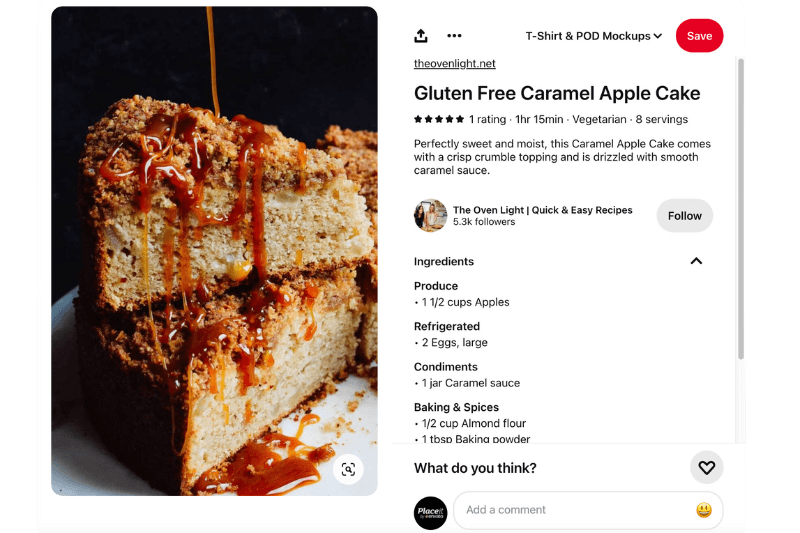
These pins enhance recipes by adding a title, serving size, cook time, ratings, diet preferences, and a list of ingredients.
Article rich pins elevate blog posts by including the headline, title, description, and author information. They’re ideal for sharing insightful articles from your blog.
Lastly, product rich pins provide the latest pricing, availability, and product details directly on your pin. They’re fantastic for showcasing products from your site and enticing users to make a purchase.
📌 Here’s a guide with the necessary information to implement rich pins.
🤓✏️ Pins are the key to engaging with your audience on Pinterest. Once your pins drive traffic, you’ll find valuable performance data in your business account’s analytics panel.
💡7. Track Results and Optimize for Success
And our last stop: measure and optimize. Of course, after implementing all the steps of this “How to Use Pinterest for Blogging” tutorial, you need to check how effective your implementations were. To do so, follow these steps:
- Use Pinterest for Business Resources: Pinterest offers various resources and analytics tools for business accounts. Take advantage of these to understand your best-performing content, track performance metrics, and gain insights into your audience. Then, use this analysis to improve your content strategy based on that data.
- Conduct A/B Testing: Perform these tests to compare variables and determine what resonates best with your audience. It's advisable to test elements such as pin designs, titles, descriptions, and posting times to optimize your content strategy.
- Spend Time on the Platform: Stay active on Pinterest and regularly analyze your data to make informed decisions. Monitor trends, explore new content formats, and adapt your strategy based on your findings.
By consistently measuring performance and optimizing your strategy, you can improve your Pinterest for bloggers strategy, drive traffic to your blog, and achieve your goals effectively! 🚀
And That’s a Wrap!
We hope this “How to Use Pinterest for Blogging” tutorial has provided valuable insights and shed light on Pinterest’s incredible potential for driving traffic to your blog and website. Remember, implementing these strategies is easy but takes time and consistency. There’s always room for improvement and growth, so monitor your content and performance to get the most out of this platform.
If you found this guide helpful, let us know! And if there’s another Pinterest topic you’d like us to cover, leave a comment too.
✨🤗 Keep reading: How to Use the New Partnership Amazon + Pinterest in Your Favor!