A Complete Guide on How to Make a T-Shirt Design
If you run a t-shirt business, you know how important it is to find a way to make quality t-shirt designs in as little time as possible to optimize your production process and start earning money ASAP. Sounds expensive and complicated? Not really, making your very own t-shirt design doesn’t have to be hard and you don’t necessarily have to have graphic design skills to make a killer t-shirt. In this post, I will show you how to design t-shirts like the pros.
There are two paths you can go by for making your own t-shirt design: downloading graphics and fonts and using Photoshop to put them together for a totally DIY t-shirt design or using a t-shirt template from a design generator that lets you get creative while taking care of all the technicalities for you.
I tested both alternatives by making my very own Mother’s Day t-shirt design from scratch, here’s how it went. If you’d like to read more about making Mother’s Day t-shirts we wrote a post you might be interested in.
How to Make a T-Shirt Design
- Find a Theme for Your T-Shirt
- Making a T-Shirt Design on Photoshop with Online Resources
- Using a T-Shirt Design Maker to Create a Graphic Tee
- Uploading Your Designs to a Print-On-Demand Shop
- Promoting Your T-Shirt Designs With Mockups
Find a Theme for Your T-Shirt
Do Keyword and Trend Research for Your Teeshirt’s Topic
Before going ahead to design my own t-shirt, I first had to verify the topic I chose had volume if people actually search for mother’s day t-shirts to give out as gifts, my assumption was yeah, definitely! But I just had to make sure so I headed to Keyword Planner to see monthly searches for that term, these were the results :
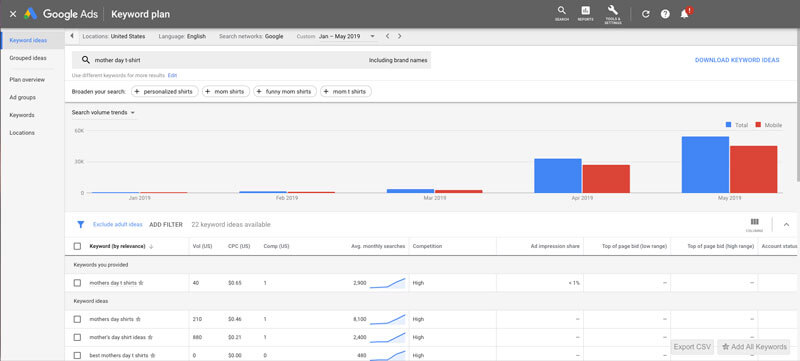
After that, I performed a manual search on Google, results for the search query “mother’s day t-shirt” are posts about people selling Mother’s Day tee shirts, which proved my point that this is a good topic to choose, especially due to timing, as we can see on the graph above, searches for this term rise in April and May due to Mother’s Day being on May.
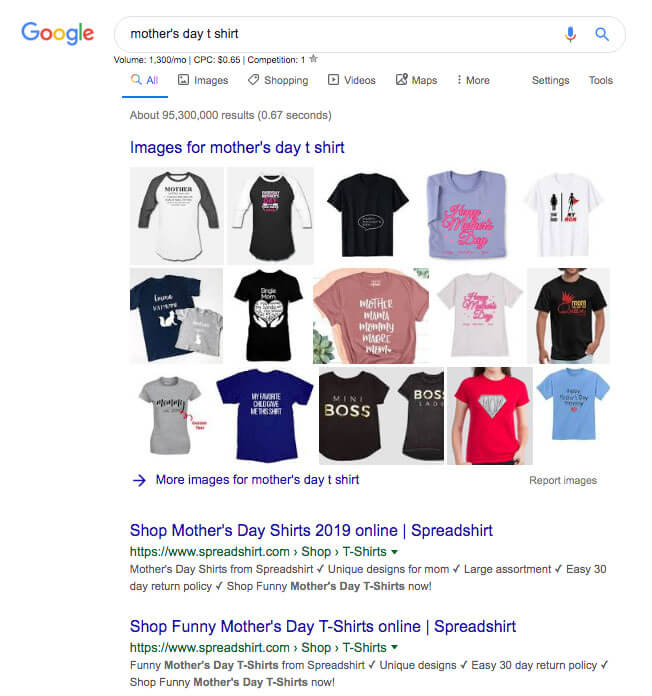
See What T-Shirt Designs Sell the Most!
Another thing I needed to cross out of my checklist before actually spending time and resources on making the t-shirt design was to view what designs are considered popular within this subject, to have a look at what trends and sells the most.
To get a general idea, I first clicked on Images on the results for that Google search to have a glimpse at what ranks, this is what showed up:
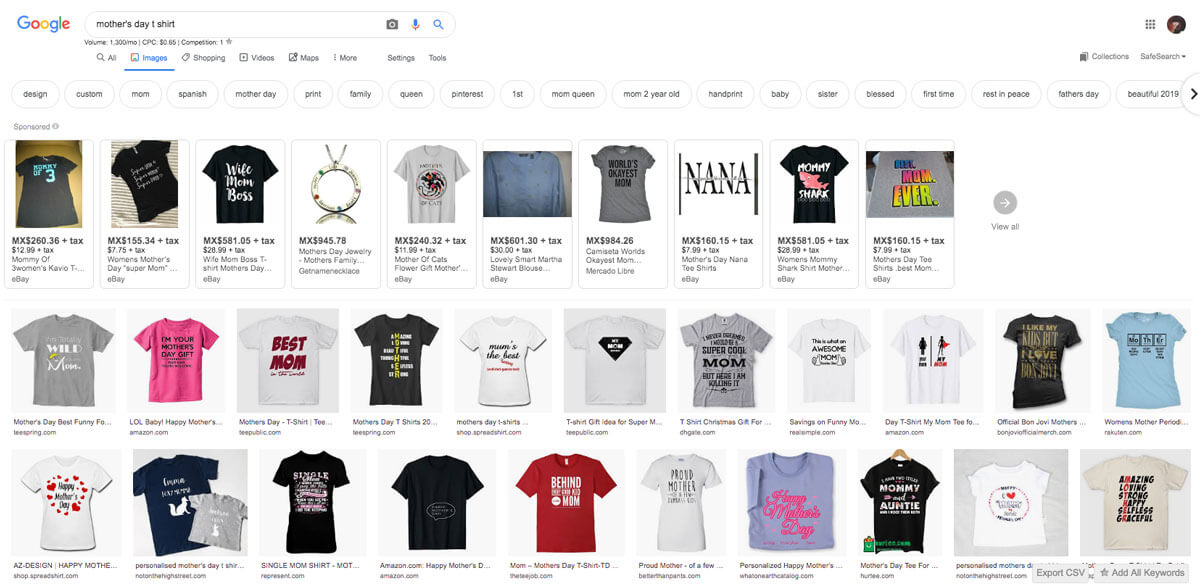
The first thing that stood out was the word “Mom” and how the heart shape or designs with typography are a consistent element for this theme.
Spring and Spreadshirt are two of the major marketplaces for selling t-shirts online. I decided to search for Mother’s Day tee designs there to view what designs are popular within the community to gather inspiration when creating my own design and craft it according to what’s proven to be popular, not just what I consider that looks “nice”. If you want to check out what other print-on-demand sites you can sell your t-shirt designs on, check out this other post I wrote on where to sell t-shirts online – it includes a free POD sites Database!
Spring – I found they have a whole category for Mother’s Day Gifts, which includes t-shirts, pillows, leggings, tank tops and so much more; this confirmed my beliefs that it’s a popular topic, I clicked on it to view what’s been offered, I then moved on to regular categories, to browse “Mother” related tees I clicked on Family > Parent > Mother and found what are the most popular campaigns for this topic. Here’s how the process of searching on Spring went:
Spreadshirt – These guys also have a particular topic for Mother’s Day, once more, reassuring that I’m on the right path by creating a t-shirt design for this celebration. To view these I went to Shop > Inspiration > Mother’s Day. Have a look at what was my Spreadshirt findings below:
Okay, so after searching I came to these conclusions on how I need to craft my t-shirt design:
- It has to include the word “Mother” or “Mom”
- It should have hearts, typography or related graphics, maybe flowers
- Pink, black, white, and red are popular colors to use on several elements or motifs in the design
Now that I had clear what I intended on making, it’s time to move on to the creative part of the process.
Another Way of Finding Popular T-Shirt Designs
We noticed how this process of reviewing the popular t-shirt designs amongst print-on-demand sites is a key part of making your very own t-shirt designs. So we decided to build a tool that would scrape the best t-shirt designs from print-on-demand sites and put them all together in a single place for you to easily review and monitor so you can catch new trends and patterns. Also, think about seasonal opportunities to design in advance a popular t-shirt for a special date, for example, a 4th of July t-shirt design.
Making a T-Shirt Design on Photoshop with Online Resources
How to Find Free Graphics for Your T-Shirt Design
Since I decided to make a Mother’s Day tee to run a promotion next month, I started off looking for heart shapes to use on my design. I googled “free png graphics”, clicked on the first option, which is Freepik, and signed up for a free account.
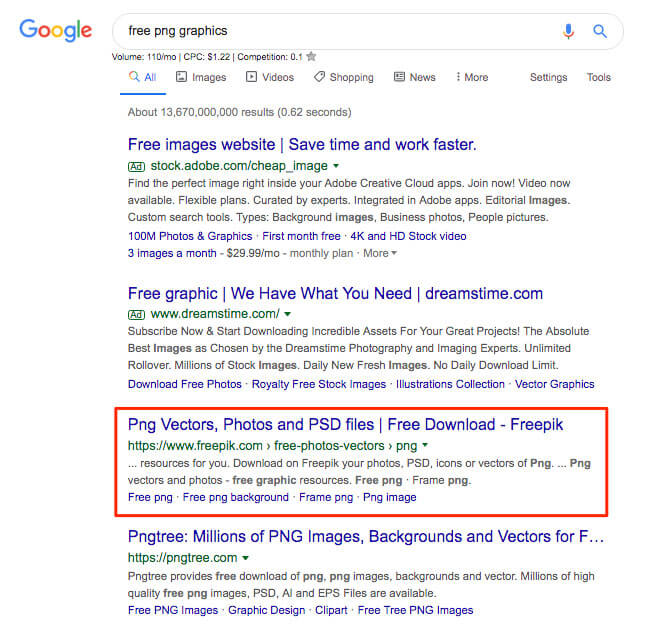
Then all I had to do was type “heart” on the search bar and was given tons of options, clicked on the one with a style that matched what I had in mind, which was a scribbled shape. Notice how this is a free download with a free license that requires attribution.
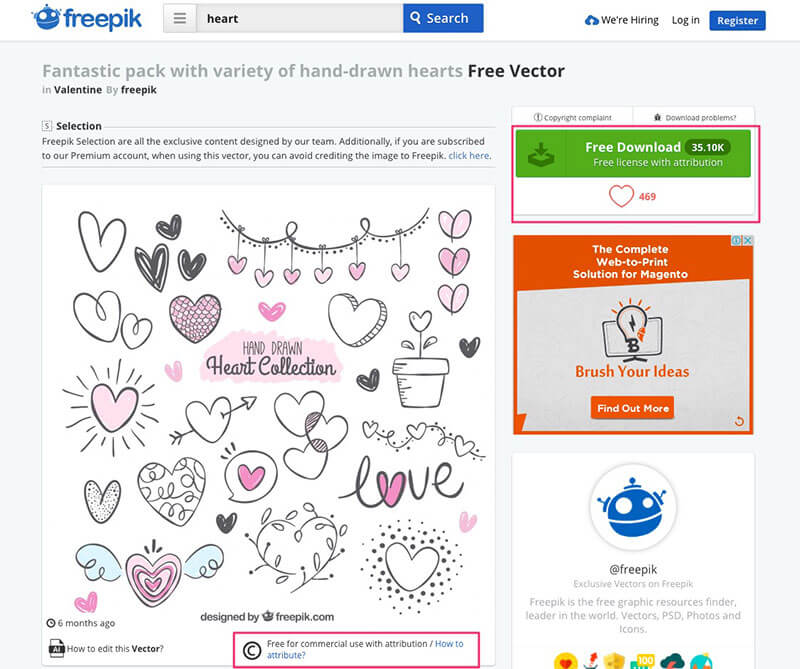
IMPORTANT WARNING
Make sure to pay attention to the fine print to avoid compromising your designs for copyright infringement. Each asset you find online will come with a license or copyright notice, just because something is labeled as “free” doesn’t mean you are allowed to use it for commercial purposes or on print t-shirts for sale. My advice is to mind the details.
In this case, I’m able to use these graphics as long as I credit the author. Freepik makes it easy to know exactly how to attribute the author and stay away from trouble.
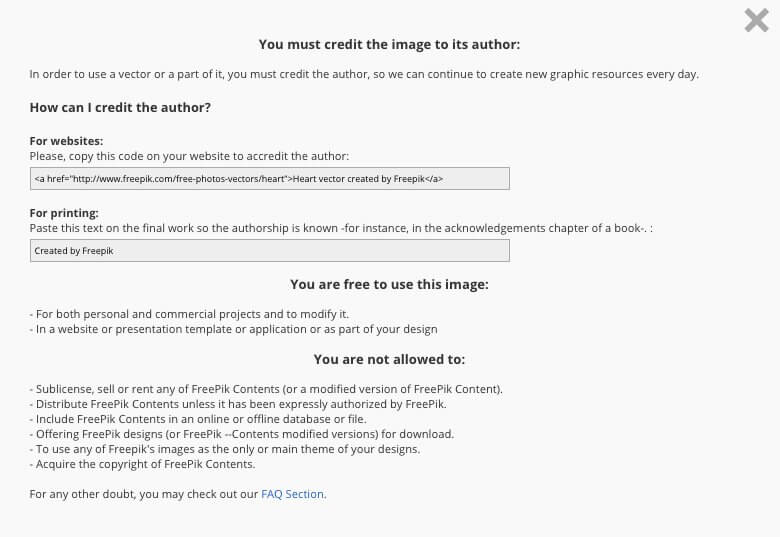
To be absolutely sure I wouldn’t be violating any copyrights by using these on my tee (which I plan to profit from!) I went to Freepik’s FAQ to learn more on how to proceed, luckily I found the answer to my question real quick.
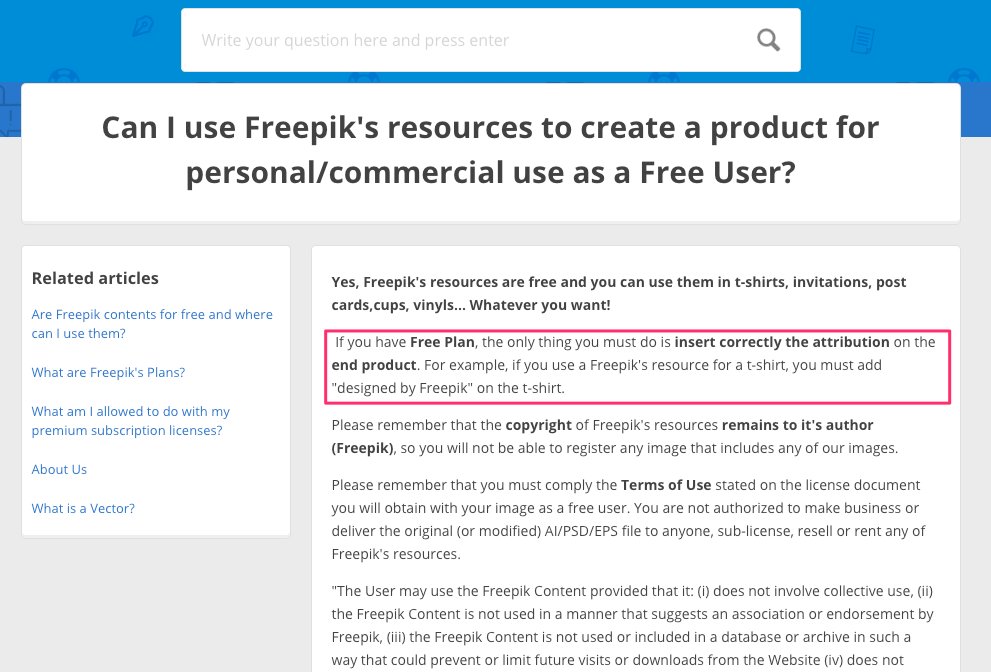
Ok, so as long as I add “designed by Freepik” somewhere on the t-shirt I’m good to go – I plan on adding that info on the tee’s label. Now, if you want to avoid all the hassle of attributing the graphics, you can sign up for their premium plan, which gets rid of that step, it’s $9.99 EUR/month and it allows unlimited downloads without attribution + access to premium graphics.
Other places to search for graphics and vectors are Shutterstock and iStock.
Shutterstock has thousands of graphics and I was able to find one that is very much alike my Freepik find, it’s a free download but it doesn’t allow me to use the design on print t-shirts, I have to acquire an “Enhanced license”.
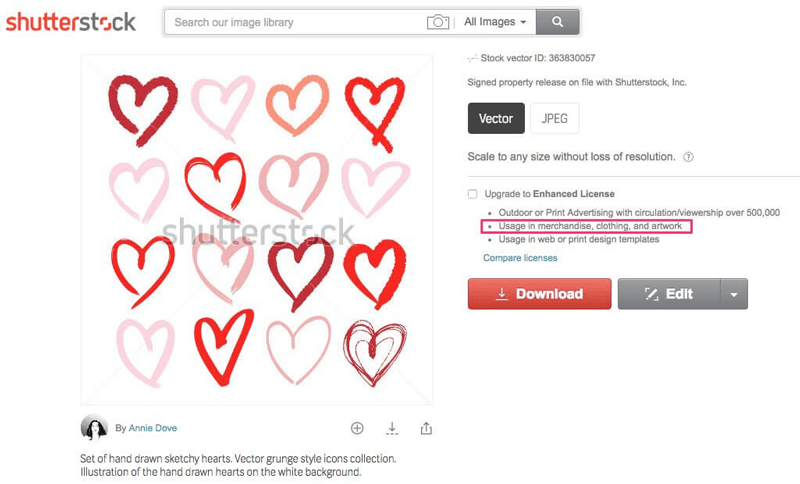
Enhanced licenses are not sold individually, I’d have to purchase at least 2 images, which would be $199 USD.
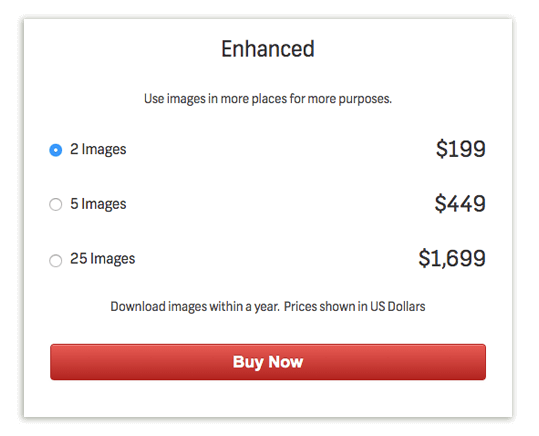
iStock offers similar graphics at $12 each with a standard license, and digging into their license agreements, learned that I need an extended license for printing and selling t-shirts with the graphic.
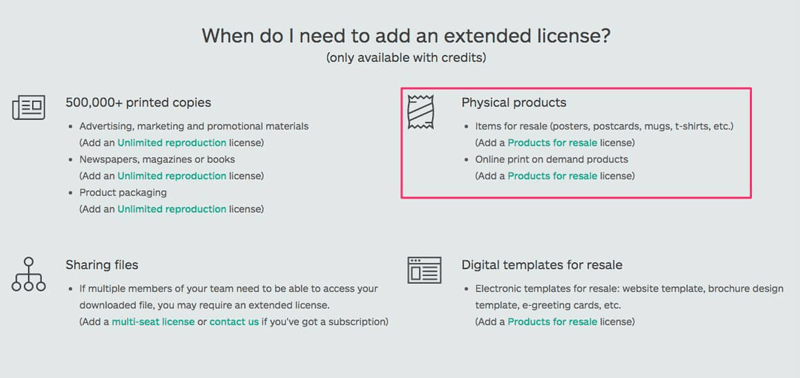
The extended license I would need is “Products for resale” it costs 18 credits, and each credit is $12.
Since I’m trying to make a design for a t-shirt for free, I decided Freepik’s free heart graphics with required attribution will do, so I went ahead and downloaded the file, which is an Adobe Illustrator file (don’t worry, you can open this in PS), but you can find tons of deals for designers like photos, vectors, and icons online.
How to Download Photoshop
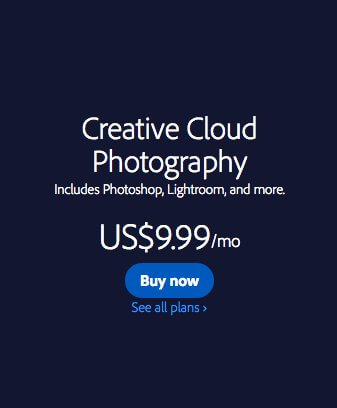
Since I already have Photoshop installed on my computer, I just dragged the .ai file to Photoshop to open it, however, if you don’t have it already, you can download it from Adobe at $9.99/month as a part of the Creative Cloud Photography.
This package lets you get a free 1-month trial and it includes the following: Lightroom, Lightroom Classic, Photoshop, and a cloud storage space of 20GB.
Alright, so when I opened the file in Photoshop I was given this screen, which made me notice my file is a flat image, not individually layered graphics, this means I have to cut out the white background (we’ll get to that). Default settings are alright, so I just clicked “Ok” to open the file.
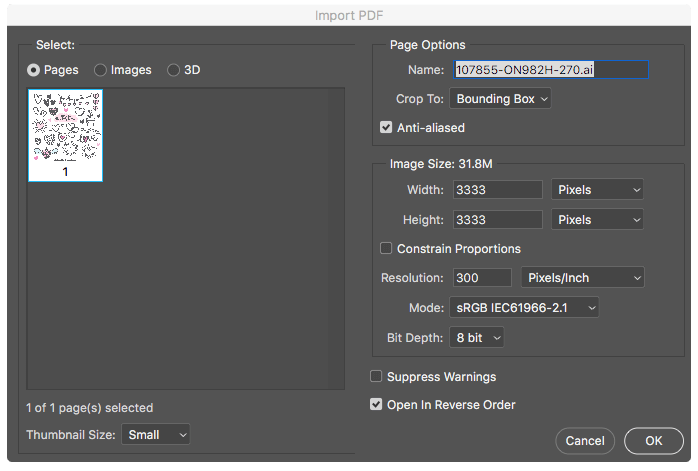
This graphic has tons of different heart shapes, I only found 4 of them to meet what I have in mind for the tee so I selected them, cut out the white background, and saved them as a png file. This is a fairly simple process, even if you are new to Photoshop. Here’s a recording of my process:
Where to Download Free Fonts for Graphic Tees?
Now that I had my heart shapes in a friendly format I can move across the design, I went ahead and searched for some handwritten fonts to add to my design, I visited DaFont since I was already familiar with the site. You can also use Google Fonts to download free fonts to use for your t-shirt designs.
On DaFont I narrowed my search to Script > Handwritten and downloaded the Luna font, which was labeled as 100% free.
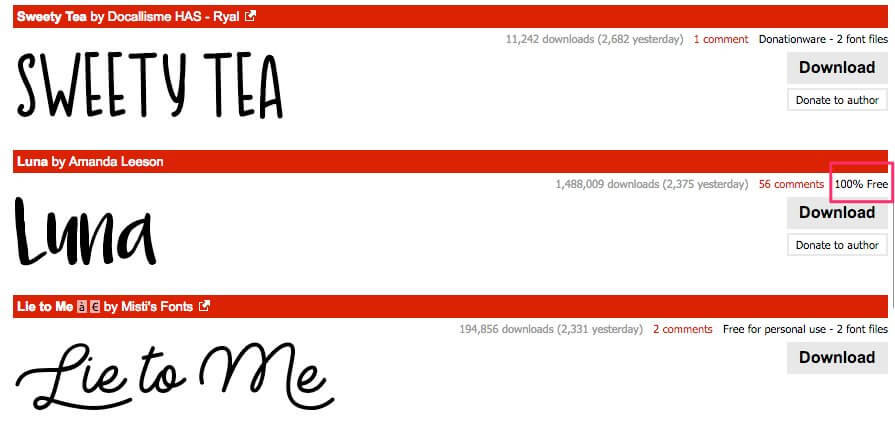
How to Make a T-Shirt Design in Photoshop
After unzipping and installing the font I was finally ready to go make my design. I headed to Photoshop and came up with a question I hadn’t thought of before, what size does my file need to be? I went on a couple of POD sites to compare their sizes and found out the following:
- Spring – 11.9 x 17.9″ maximum printable area for t-shirts
- Society 6 – 11 x 17″ recommended upload size for t-shirts
- Threadless – 14 x 16″ recommended upload size for t-shirts
Based on this, I decided to make my design 11×17″, this is where you select the file size on Photoshop (my MacBook runs CS6 but the link I provided is to download the latest version from Creative Cloud):
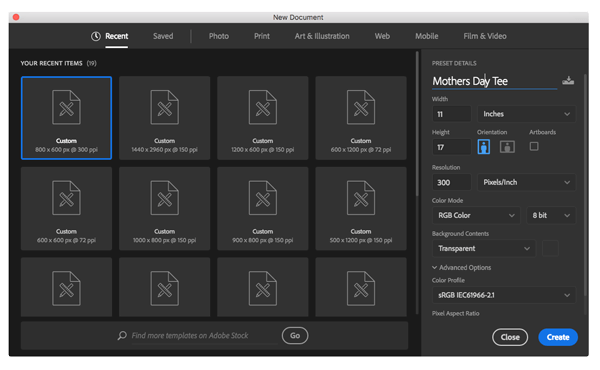
After creating my file, I decided to try several options for my t-shirt template by copying and pasting some of the heart icons, arranging them, adding text using the font I downloaded, and basically playing around until I came up with an option (or 2!) I liked, below is a quick recording of my process.
Results and Final Thoughts on Creating a Tee Design With Photoshop
After I was done making my t-shirt templates, I saved both individually as .png files, which allows them to keep a transparent background, which is the best format to upload to the POD shops later. These are the final designs I made in Photoshop:
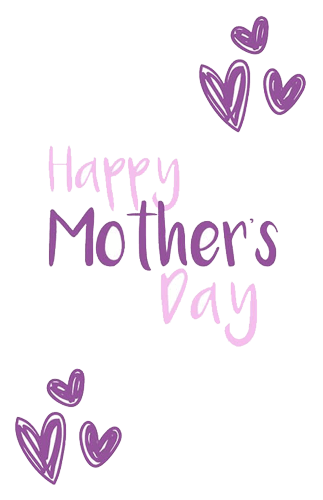
I plan on printing this design on a black tee so even though it has a transparent background, I’m uploading it here with a black background so you can see the white heart graphic.
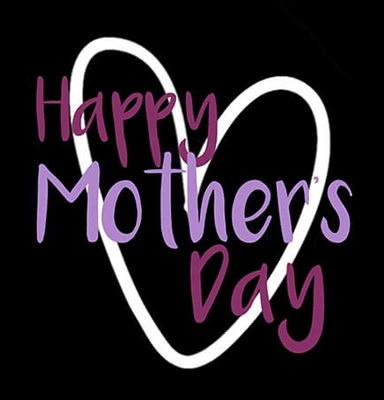
Overall, I was pleased with my results but considered it took too long, by the time I finally got to the designing part I was already annoyed by the whole process of finding and downloading the assets and tools. Below are my final thoughts on this process.
Pros:
- I was able to control every aspect of the process, from selecting the graphics to arranging them to the style I had in mind.
- Once you have the assets downloaded, you will be able to reuse them for future projects or designs.
Cons:
- It really takes a while to find what you have in mind; I was searching for heart graphics, which are popular, however, if you are searching for something more specific, you may struggle to find quality assets that allow you to use them commercially.
- You really need to pay attention to the license of each graphic, this can be a hassle. Freepik makes it easy to know exactly how to attribute the author and stay away from trouble, but it won’t always be that clear.
- You need to have Photoshop installed.
- You need at least the very basic Photoshop knowledge.
This is a breakdown of my results making a design for a t-shirt with online assets and Photoshop:
- Cost: $9.99 for Photoshop. Don’t forget that even though the graphics were free to download I have to add attribution on the label.
- Time spent: 1 hr 40 min. 35 min searching for graphics and fonts + 45 min signing up and downloading Photoshop (estimated) + 20 min crafting the design on Photoshop.
- Quality: the quality of my final output is good enough to use on several products on my POD shops like tank tops, hoodies, mugs, etc, so that’s pretty good.
Using a T-Shirt Design Maker to Create a Graphic Tee
Using a t-shirt design maker is a great way to optimize time while still having control over how your final design will look like. Placeit recently released design templates, a new t-shirt design maker that lets you make all sorts of beautiful teeshirt designs using it is super easy, have a look at its features:
Selecting a Font for the Tee Design
- Choose from a set of fonts specifically selected for each template and that complement each other.
- Choose the same font for each text field or a different one for each.
- Pick a color for your text fields, you can select one or paste a HEX code.
- Each template comes with a different amount and arrangement of text fields, you are able to disable some of the fields.
Adding an Image or Graphic to the T-Shirt Template
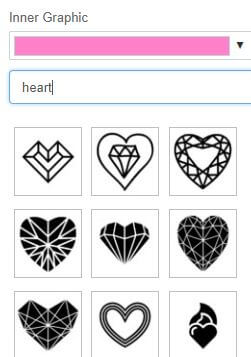
- Pick an icon or graphic that goes along with your text and complements the t-shirt design.
- Choose the color of the image.
- You can decide to avoid adding graphics by clicking “No Image”.
- Graphics are automatically centered in the image.
Choosing a Background Image, Color, or Pattern for the T-Shirt
- You get to choose background texture, graphics, patterns, or even a stunning photo! – I only recommend choosing photos if you plan on making a sublimated t-shirt (some POD shops offer this product) or if you have other use cases for the design, like printing posters, using it as a social media graphic, etc.
- Choose a flat color for the background by clicking on “No Image” on the right-hand side.
- Select a transparent background option to download the transparent png – the most flexible file format for most POD shops and print your own t-shirt.
Choose from Many Different T-Shirt Design Templates
One of the things I loved when looking for a mother’s day t-shirt template is that there are many different niche-specific designs to choose from. And more are coming out every day. From feminist t-shirts to cat t-shirts, and even retro t-shirt template, you’ll probably be able to find that t-shirt template you’ve been looking for. Check out some of them down below!
Results and Final Thoughts on Using a T-Shirt Design Maker
Using these t-shirt templates definitely simplifies the process, making it way quicker and even fun. I loved how you are given tons of background and graphic options while making my Mother’s Day design, the t-shirt maker actually boosted my creativity and gave me ideas for making tons of more t-shirt designs. Also, you can make all kinds of designs for your business, not just t-shirts, look at everything you can do with these design templates guide. This is how the final product looks like:
This t-shirt design can be used on both white and color garments, which is why I downloaded it on a transparent background.
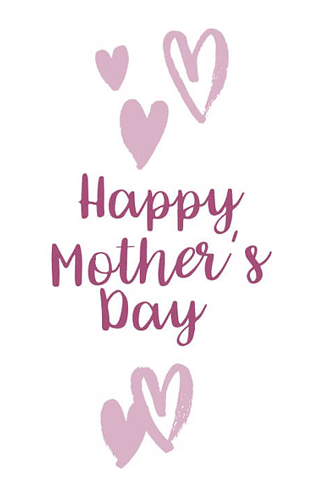
Pros:
- You can select from a wide variety of assets, all from a single place and without having to download them.
- No need to worry about copyright infringement, these assets are all preselected for you to use for selling t-shirts.
- Output looks exactly as intended since you choose your own combination of fonts + graphics + background + text.
- Your download file is a friendly png that meets all the POD site requirements.
- This is a super-fast way to make a t-shirt design!
- Smart templates are 100% free at the time.
Cons:
- You are not allowed to reposition the objects within the design, which can be a bit annoying but also makes sense, this way all elements remain centered and correctly arranged aesthetically co be prepared to invest time designing your t-shirt, especially if you are new to these tools and processes.
- You are limited to a selection of graphics and fonts.
This is a breakdown of my results making a t-shirt design with Placeit’s design templates:
- Cost: $2.95 or get these T-Shirt templates for free with any subscription.
- Time spent: 10 min since it was my first time making a t-shirt design using this tool. Time can definitely be cut in half for my next design.
- Quality: the quality of my final output is pixel perfect, these are beautiful assets and the elements on each t-shirt template combine with each other perfectly.
Uploading Your Designs to a Print-On-Demand Shop
The t-shirt designs I made through both methods are ready to upload to any POD shop. I chose to add them to Spring and Society 6 so you can have a look at how easy the process is.
You are not selling t-shirts online yet? Learn about where to sell your t-shirts, learn which “Print-On-Demand websites” are best for you and how they work on this print-on-demand starter guide. If you rather sell t-shirts online through Shopify then you might want to check this guide.
- Spring – I uploaded the design I made with Placeit’s Smart Templates…Sign up for an account – it’s free!
- Click on Start Designing > Art > upload your t-shirt design file.
- Select a style for the tee and which colors you want it to be available in.
- Choose where to position the design on the tee’s printing area, as you can see the one I made was a perfect fit, I just moved it up a little bit since the Women’s Tee I selected has a different print area.
- Add your campaign’s metadata (Title, description, category).
NOTE: this is a sped-up video, but the entire process of uploading my design to Spring took only 2:30 min!!
You can read Spring’s Design file tips & best practices here.
- Society 6 – For this platform, I uploaded one of the designs I made with Photoshop and using online graphics and fonts.
- Sign up for a free account
- Click on Sell > Upload your artwork
- Add metadata
- Choose what products you want to enable with your design (there are lots of options!) For t-shirts click on Apparel; to enable products just toggle the ON/OFF tab.
- Click on Edit and select the colors you want to offer the tee design in, you can zoom in and out with your design and also reposition it to your desired place.
Here’s a step-by-step video on how to upload your artwork to Society 6:
NOTE: This was also a super quick process, it took 2:00 min in total, however, keep in mind your design may take up to 30 min to show on every enabled product on your Society 6 profile.
Promoting Your T-Shirt Designs With Mockups
Ok, so now that my designs are available on at least two online marketplaces, the next step is to promote them on social media. Since POD sites only offer mockups of a flat garment over a white background, and I was looking for mockups that displayed my design on a real tee being worn by a real human being, I decided to promote my tee designs with t-shirt mockups.
A Placeit t-shirt mockup lets me display my Mother’s Day tee on a wide variety of models and scenarios (there are even pregnant mom mockups!!), this way I’m able to promote my work on social media without having to go through the whole process of a photoshoot.
Using these mockups is super simple, you just have to:
- Select a mockup from the gallery
- Choose a color for the garment > Upload your t-shirt design
- Download your mockup!
Have a look at this tutorial video we made a while back on How to Make a Tshirt Mockup.
Below you will see the t-shirt mockups I chose to create to promote the t-shirt designs I made today.



To Wrap it Up…
Making your very own t-shirt design is a complex endeavor as you have to consider a bunch of little details, however, it doesn’t have to be a difficult process, even if you don’t have design knowledge or skills as long as you find the right tools to help you along the road, like Placeit’s T-Shirt Smart Templates.
I hope you have found my comparison of these two methods for creating a t-shirt design helpful. I recommend you try both paths and choose the one that works best for you and your t-shirt business.
Tip: We created a T-Shirt Ideas Calendar highlighting the dates that you can’t miss as a t-shirt seller! Niche-specific t-shirts are always a great way to go like, Valentine’s Day Shirts, LGBT T-Shirts, Father’s Day Shirts, or even Cat T-Shirts!
Tip #2: Get the free How to Get Started With Etsy Guide and start selling custom apparel online the easiest way possible!
Also, to help you build a well-rounded t-shirt business, read this post on how to help your POD business survive any crisis that might come!
“How easier would have been to set up my t-shirt store if I knew Placeit”
Maeve Bryan 5/5
Don't Wait to Visualize Your T-Shirt Ideas
With Placeit, making a t-shirt design is as simple as opening up your browser, choosing what graphics and fonts you want and downloading. No need for special design software or hiring a designer to see your t-shirt ideas come to life. Also, with Placeit's image and video mockups promoting your designs is a breeze, try it out today!
Make a T-Shirt Design Now
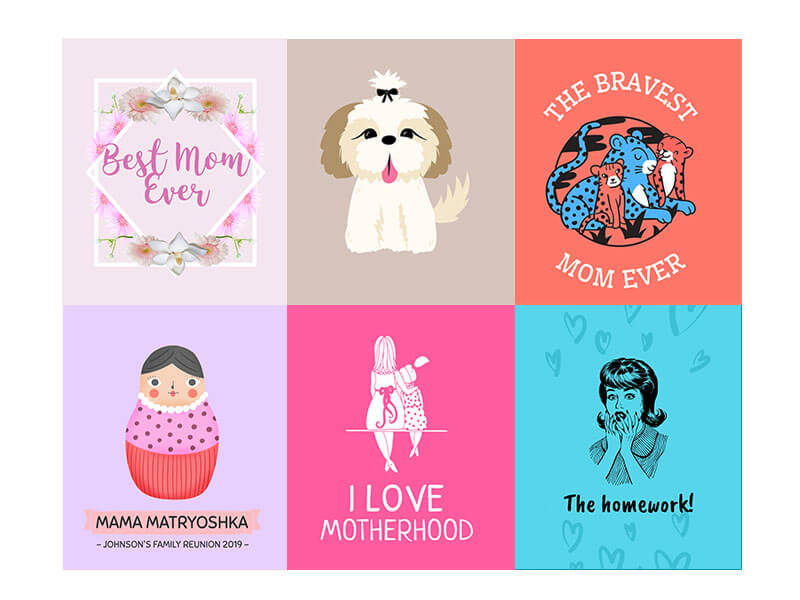
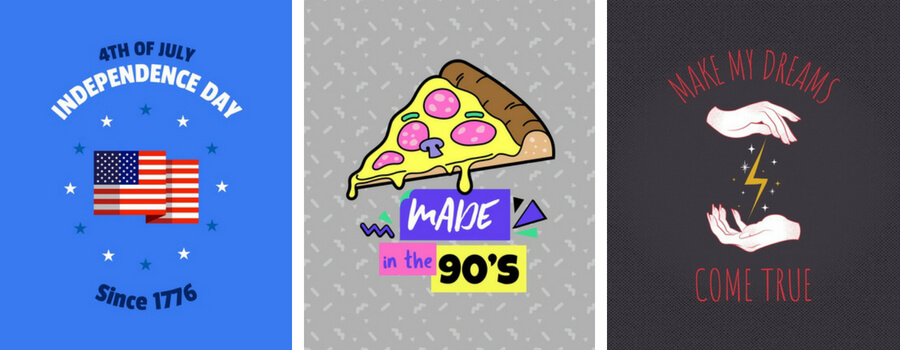
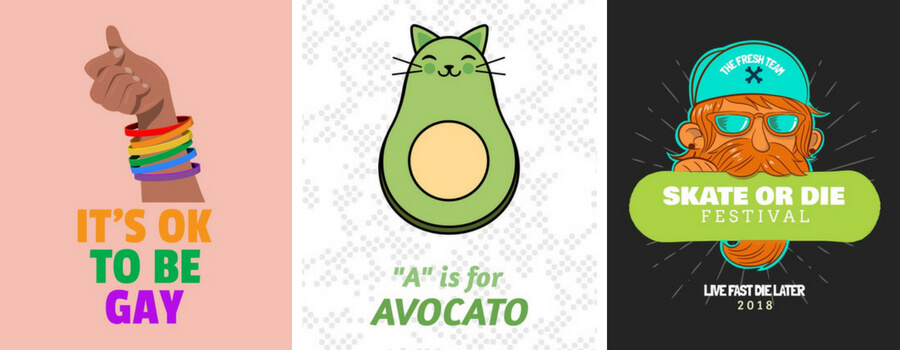

11 Comments
Mark
nice
Kelly
Hello, I enjoy reading all of your post. I wanted to write a little comment to
support you.
Nora
Hello my loved one! I want to say that this post is awesome, nice written and include almost all
vital infos. I’d like to see extra posts like this
.
Vickie
Great post.
Leonie
It’s really a nice and helpful piece of information. I’m glad that you just shared this
helpful info with us. Please stay us up to date like this.
Thank you for sharing.
Georgina
This design is steller! You most certainly know how to keep a reader
amused. Between your wit and your videos, I was almost moved to start my own blog (well, almost…HaHa!) Fantastic job.
I really loved what you had to say, and more than that, how you presented it.
Too cool!
Tamika
Great post.
Steffen
I couldn’t refrain from commenting. Perfectly written!
Juan
Hi there! my friend discovered your post and thought that this is quite insightful?
We really find this topic intriguing and would love to
read more of your additional posts…
Shubham Srivastava
Superb article, very good explanation and written so whole heartedly!
Maa’m, I am sure you must have spent much more time in writing this blog than actually creating tee’s designs using both the methods!
What was the price tag of the T-Shirt design you made? How was the sale? Pls. respond.
Doris
This might be some of the essential questions for any dealer that starts
on a platform.