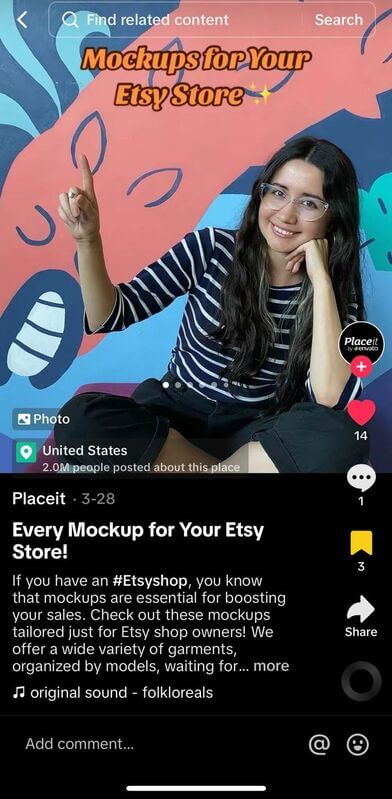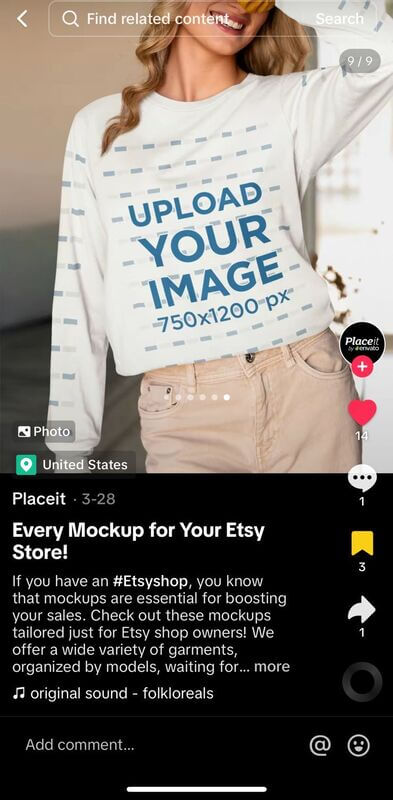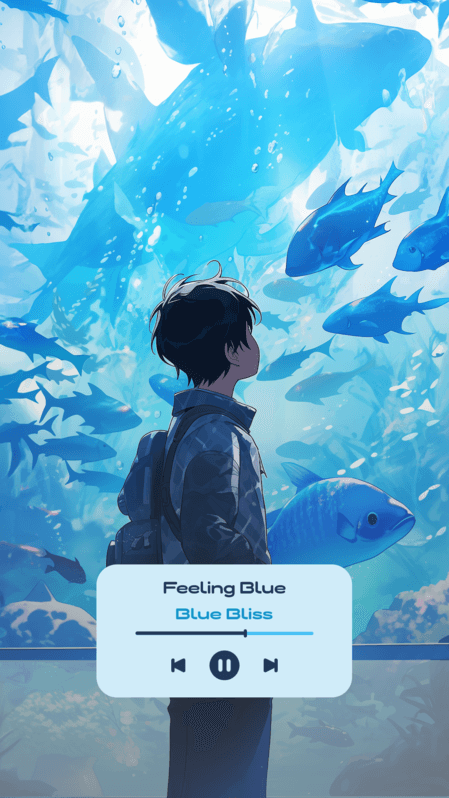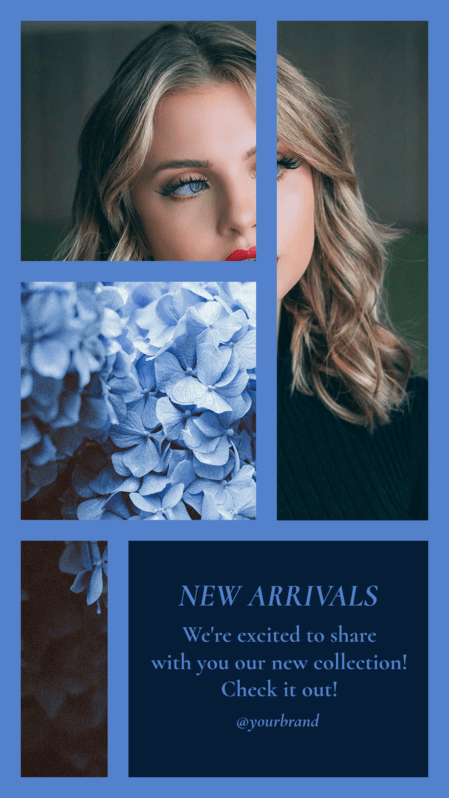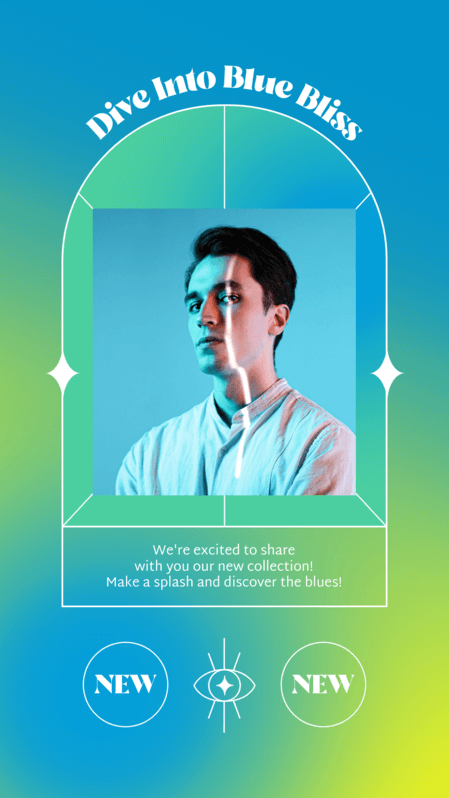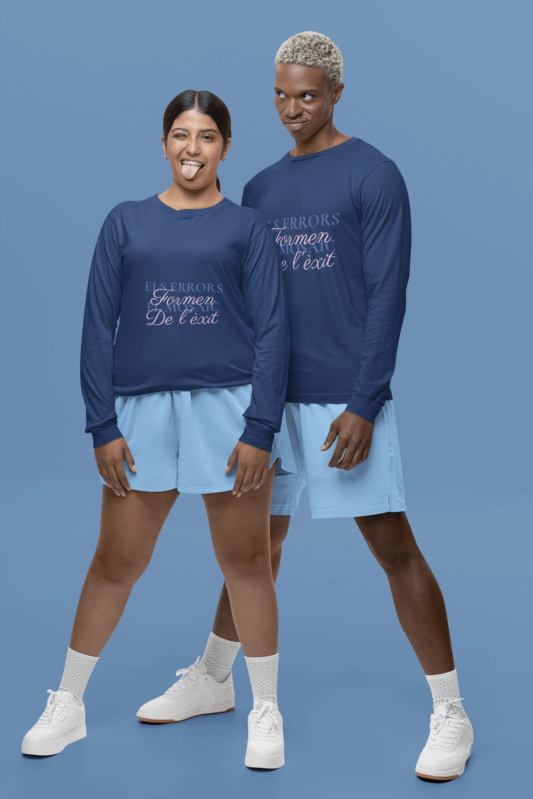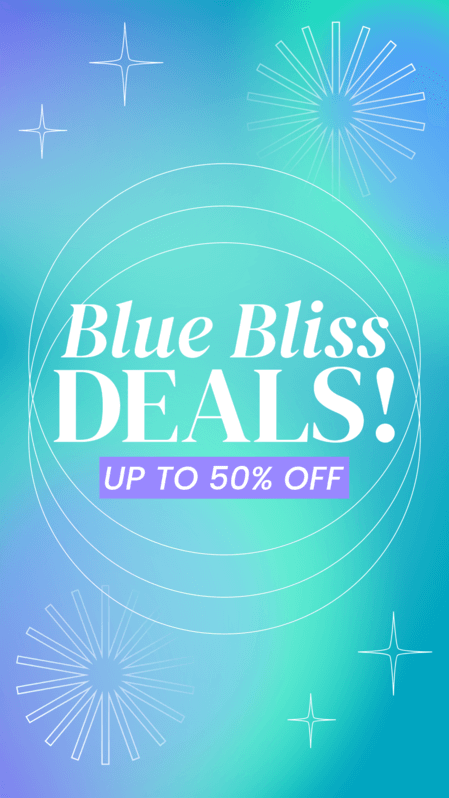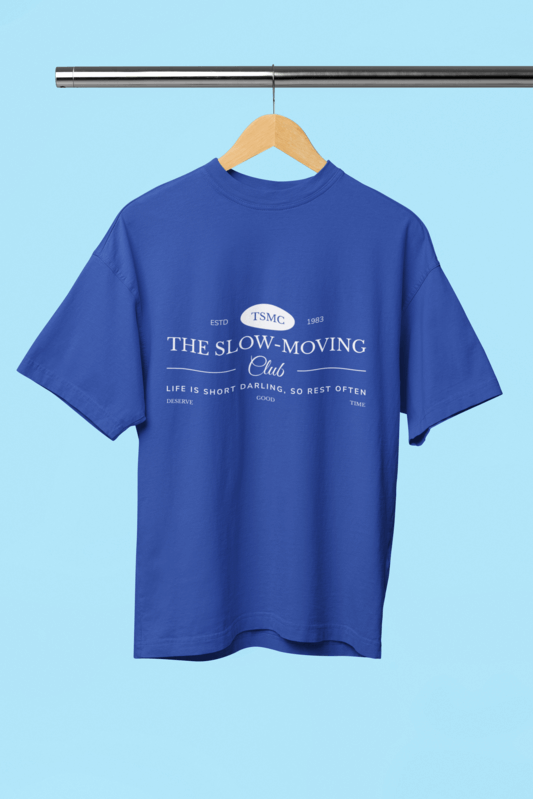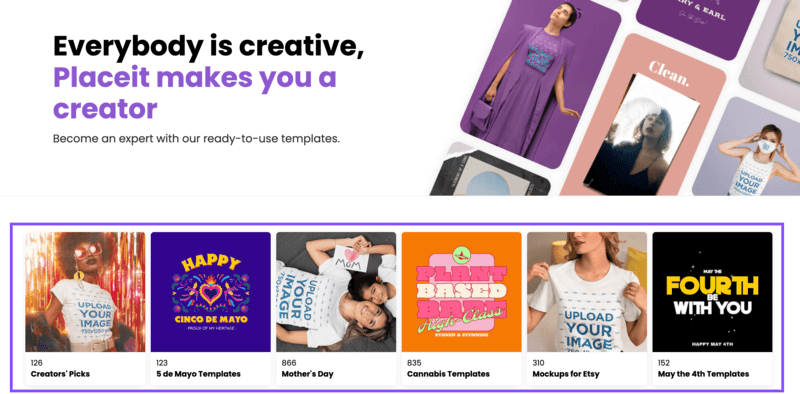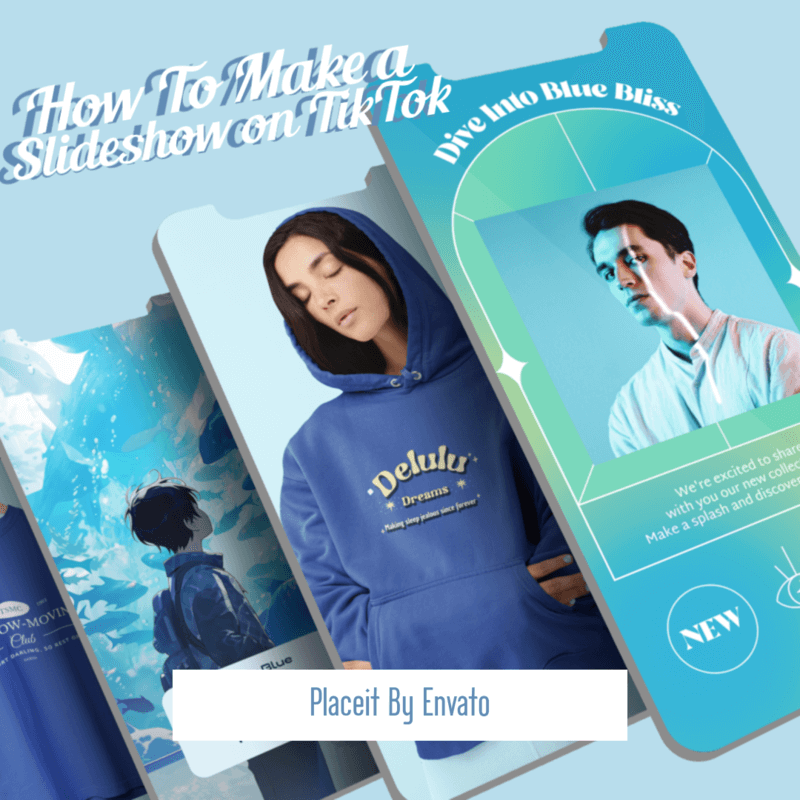
Hi there, content creators!😌 If you’ve been in the social media game for a while, you know the drill: TikTok has everyone buzzing with the latest trends and endless opportunities for putting your brand into the spotlight. With over 1 billion active users (just every month!) it proves to be the perfect platform for showcasing your creative side while connecting with fellow influencers, businesses, and viewers alike. Want to upgrade your content game? Then, acing how to make a slideshow on TikTok is a must! Let’s dive right into it. 📱✨
In this guide, we’ll break down the step-by-step on how to make a slideshow on TikTok, ensuring you’re equipped with the best tools and insights to bring all your ideas to life. And, as we get the full scoop on this feature, we’ll also have a few surprises along the way! 😉
Drumroll, please…! 🥁 We’ve enlisted the help of our savvy social media expert to unlock the best insider tips on how to make a TikTok slideshow and her golden advice to step up your content— Placeit’s edition. So, stick around for this blog and get ready to get your creative inspo on! 🚀✨

Frame by Frame: Your Guide to This Blog! 🪄
- First Things First: What’s a TikTok Slideshow? 🤔
- How to Make a Slideshow on TikTok: Swiping Right to Success! 🤩
- 1. Open TikTok on Your Device 📱
- 2. Select Your Favorite Images From the Gallery 📸
- 3. Edit Your TikTok Slideshow 🎨
- 4. Get Your Creative Inspo On! 🤩
- 5. Jazz up Your Slideshow With Sound! 🎵
- 6. Preview & Adjust as Needed 🤓
- 7. Post Your Stunning Slideshow! 🌟
- Tick to the Top — Insider Tips From Our Social Media Expert! 💫
- Back to You, Content Creator! 😌
First Things First: What’s a TikTok Slideshow? 🤔
🔑 Key Insight: A TikTok slideshow allows you to compile up to 35 photos into a video format viewers can swipe through. As with other forms of content, you can add music, text, and effects to make it match your creative vision with just a few tweaks.
TikTok constantly upgrades its platform to offer users the best features and tools to enhance their content. Have you ever heard the phrase “a picture is worth a thousand words”? Well, this stays true in social media as photos still take center stage, allowing creators to share a sneak peek of their brands, their latest product additions, or snippets of everyday life. 📸
Of course, we wouldn’t be starting this “How to Make a TikTok Slideshow” guide on the right foot if we weren’t sharing an example of how this content looks within the platform. Catch a glimpse of how Placeit’s social media team does it by combining expert insights with top-notch visuals like our apparel mockups! ✨
How to Make a Slideshow on TikTok: Swiping Right to Success! 🤩
Now that you’ve gotten a small taste of what you can do with this feature, let’s walk you through how to make a slideshow on TikTok! Before diving in, we suggest you update your app so you’ve got the latest version available for this adventure. That way, you’ll be all set to dazzle your followers with your content! 🤩
Done? Awesome, Let’s kick things off with a step that’s as easy as tapping your screen—heading over to TikTok! ✨
1. Open TikTok on Your Device 📱
Got your TikTok app ready? Great! For this first section on how to make a slideshow on TikTok, you’ll just need to do the following:
I. Click on the Plus “+” button at the bottom center of your screen.
II. You’ll be taken to the “Photo” mode by default, which is exactly the option we need to start creating your TikTok slideshow. If by mistake you click on another selection, no worries! Just make sure you activate it before you continue.
III. Hit the “Upload” button to open your phone’s gallery.
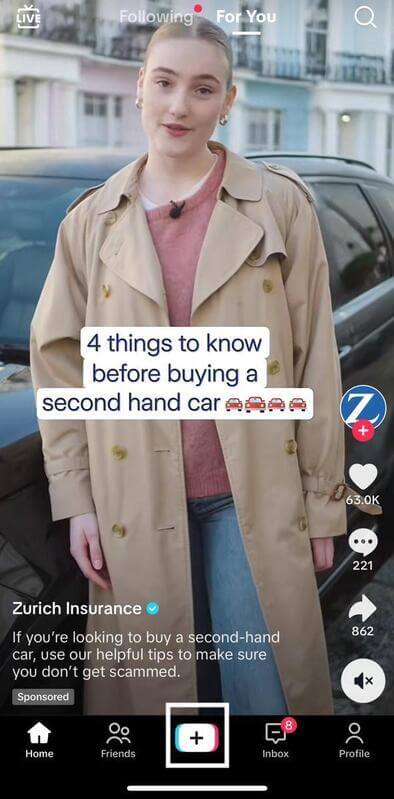
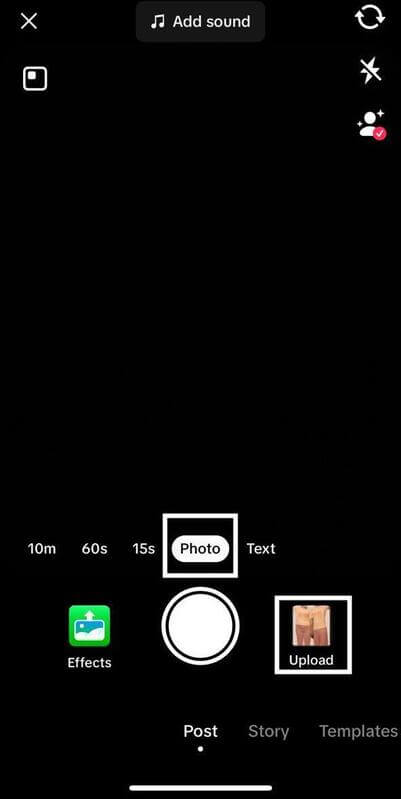
2. Select Your Favorite Images From the Gallery 📸
As a standard, you’ll be able to see your gallery’s most recent photos and videos. Not quite what you’re looking for? You can always click the Dropdown “⋁” button to open a specific album. As we’re uncovering how to add pictures on a TikTok video with a slideshow, you can also narrow down your search by tapping on the “Photos” option to start choosing fabulous images! 📷😊
💡 Pro Tip: We previously created an album named “Placeit by Envato” filled with TikTok templates and mockups so when the time came to pick out the slideshow images, we were all set to go!
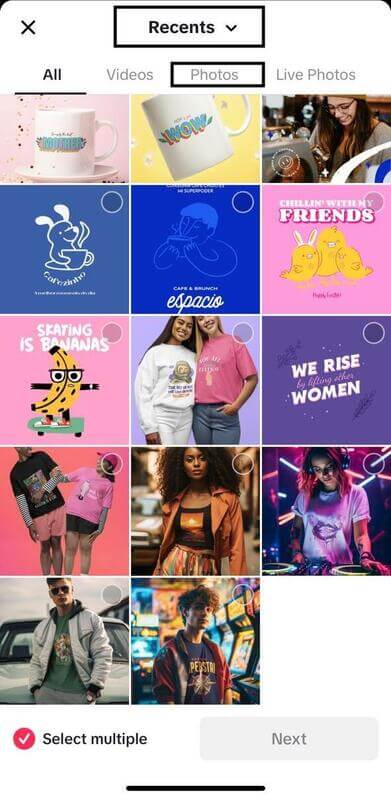
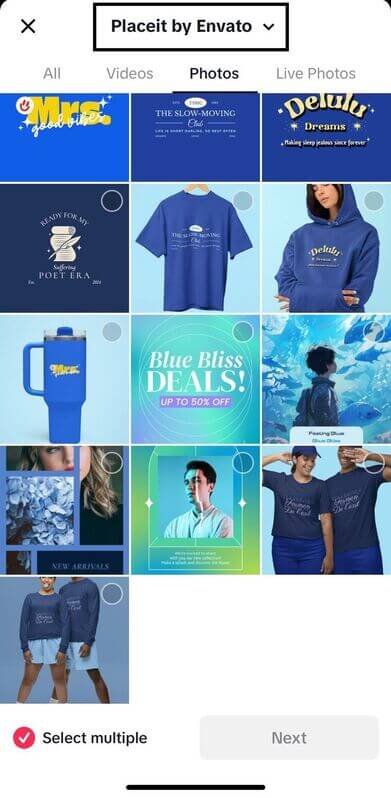
Now, if you’re wondering how to add multiple photos to TikTok, you just need to tap on the media picker (the small circle icon) at the top right of the image and that’s it! Or, if you’d like to preview each snap individually in full size, just click on its center before you add it to the slideshow.
💡 Heads Up: The order in which you pick the pictures will be exactly how they appear on your final cut. Need to make some changes? Once you’ve chosen your images, you’ll be able to preview the sequence at the bottom of the gallery. To adjust their placement, simply select an image and drag it to where you want it to appear in your slideshow. Continue this process until you’re satisfied with the results. 🎞
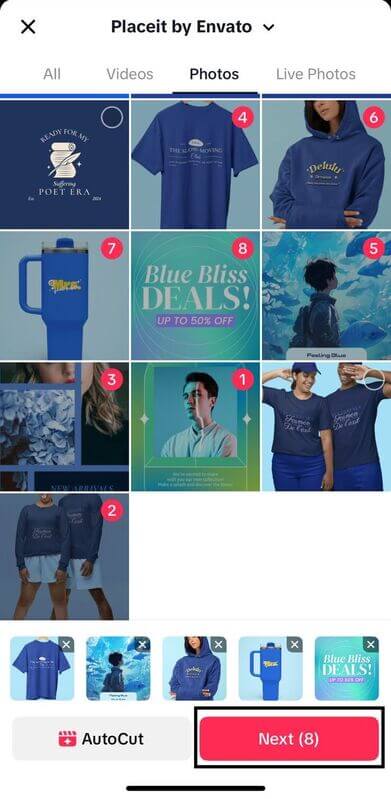
Feeling Blue, Looking Cool ✨
We wanted our TikTok slideshow pictures to have a pop of color for a scroll-stopping moment. So, for this guide, we’ve opted for Placeit’s social media templates and mockups using a lovely blue color palette!💙 This cool hue pairs up perfectly with the sleek vibes we’re going for. 😌
Remember, TikTok lets you choose up to 35 pictures per slideshow. While it’s tempting to go all out, we recommend you pick the snapshots that really capture who you are as a content creator. Quality over quantity, always! Ultimately, we selected 8 templates for this “How to Make a Slideshow on TikTok” tutorial:
💙🌊 Like what you see? Tap on your favorite template to dive into the fashion tide! With Placeit by Envato, you can unlock top-tier designs, videos, mockups, and visual assets for all your social media platforms with just one simple click.
AutoCut 🆚 Editing Your Slideshow
Once you’ve chosen your TikTok slideshow pictures, you’ll have two options:
AutoCut is a great option if you’re in a bit of a rush as it certainly offers convenience. Nevertheless, we’re here to have fun as you learn how to make a slideshow on TikTok! There’s a certain thrill of piecing together each image, infusing your style to each snap, and watching your content come to life through your creative vision. 🌈✨
With this in mind, we’ll click on the “Next” option and say hello to TikTok’s built-in editor!
3. Edit Your TikTok Slideshow 🎨
We’ve reached one of the most exciting steps of our “How to Make a Slideshow on TikTok” tutorial. Get ready to roll up your sleeves, prepare your creative arsenal, and grab your editing tools to create something spectacular together! 🤩
Whether you’re just dipping your toes into this platform or have become a social media guru, it’s important that you feel confident navigating the editing process. So, let’s dive a little deeper into what you can do with each tool and feature as we explore how to do a slideshow on TikTok.
Exploring Tiktok’s Editing Tools 🛠

⬇️ Download
This option will automatically save each slideshow image into your gallery.
📌 After all the hard work you’re putting into learning how to create a slideshow on TikTok, it only makes sense to sprinkle that creativity across other platforms! Discover how to repurpose your content and watch it reach new heights.
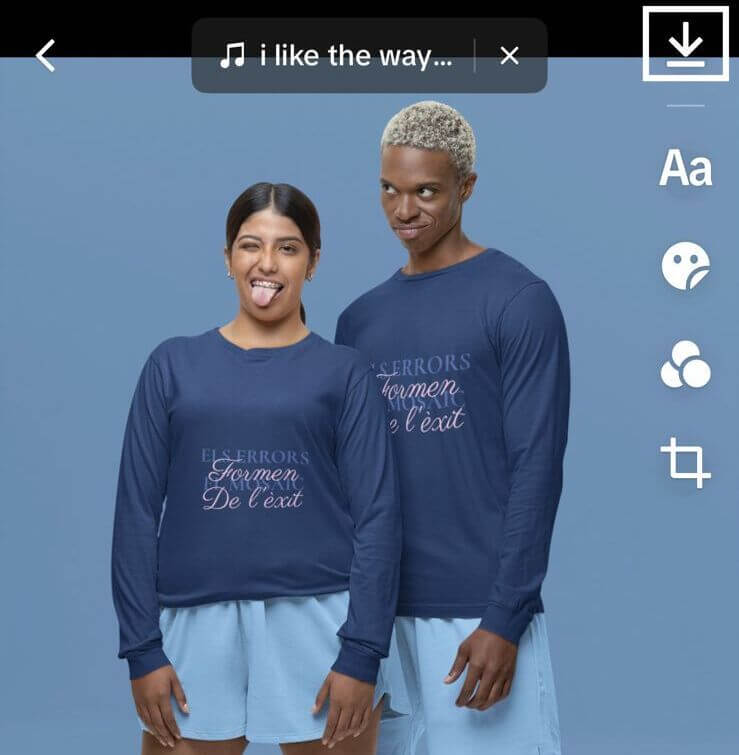
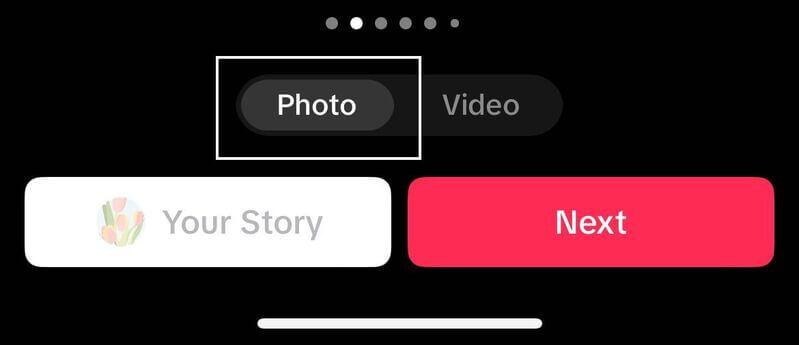
✏️ Text
Use this button to add any text, titles, descriptions, or quotes to your slideshow pictures. There are 24 fonts you can choose from, going from the elegant style of classic typography to the timeless charm of a handwritten cursive.
You can also change the text’s alignment, style, and color through the listed options to create the perfect aesthetic for your TikTok slideshow pictures. Need a hand to make font-tastic combinations? Don’t miss out on “Font Pairing Made Easy: A Guide for Non-Designers”! ✏️
Once you’ve added your text, you can position it whenever you want by dragging it to the area of the screen you want it to appear. Want to make a few tweaks? Click on it and select the “Edit” option to start customizing it again. If needed, you can also erase said text by clicking on it once again and selecting the “Delete” button.
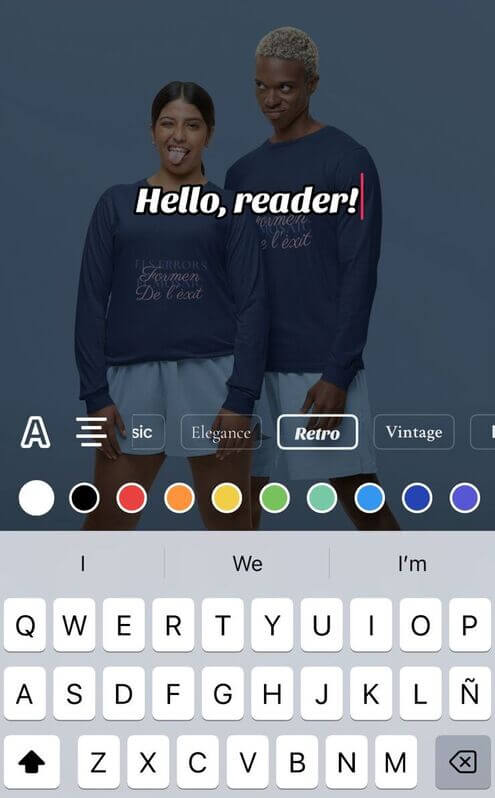
😃 Stickers
This button will let you add stickers and/or emojis to your slideshow. Going for a specific aesthetic as you uncover how to do a photo swipe on TikTok? You can use the built-in search bar to find GIFs by entering specific keywords such as “retro”, “vintage”, or “kawaii”. 😊🌈
Or, if you’d like, you can even add your very own stickers by tapping on the “+” icon and selecting any image from your gallery. Feel free to play around with the different emoticons, images, and illustrations until you’re happy with the results!
Just like we did with the text, you can move the sticker around by dragging it across the screen. If you want to remove it, simply click on it and select the “Delete” option.
💡 Pro Tip: Adjust the size of your stickers, GIFs, and text by pinching the screen with two fingers, moving them closer together, or spreading them apart. Give it a try and see how you can easily resize these items to fit your slideshows perfectly!

✨ Filters
Want to know how to make a TikTok slideshow spark? Filters are the way to go! They modify your image’s brightness, saturation, contrast, and vibrance by applying unique settings. For instance, you can choose from different categories to add a splash of color to your slideshow or give them a mysterious, elegant vibe through a black-and-white hue. 🎨
The idea is that each filter should match your creative vision exactly as you want it to. So, you can preview how they will look and even reduce or maximize their intensity using the red slider bar at the bottom of your image. It’s up to you! 😉
See a filter you love? You can add it instantly to your TikTok slideshow by selecting the “Apply to all” option at the bottom left of your screen. As easy as that!
🌟 Continue Reading: How to Make Design Templates Not Look Like a Template
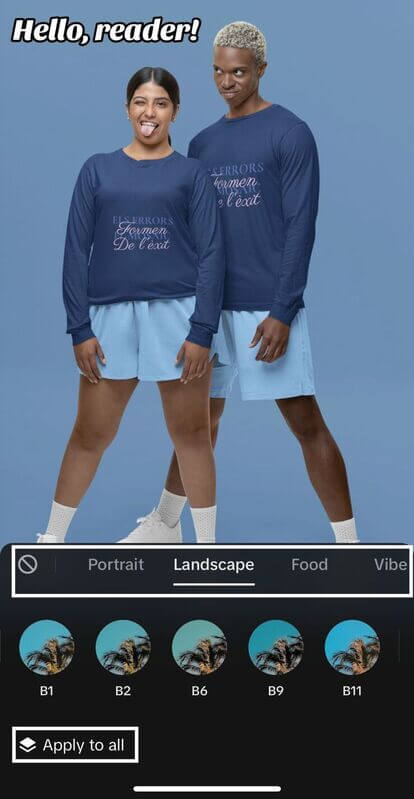
✂️ Crop
Say you have an image that doesn’t quite fit your slideshow. Not a problem! TikTok allows you to resize it through its built-in editor. Once you select the “Crop” feature, you’ll find different preset sizes and ratios. Alternatively, you can use a free tool like Image Resizer for more options, including batch processing multiple images.
This option preserves the original aspect ratio of your image, maintaining its dimensions without any cropping or resizing.
This selection is specifically tailored for content that fits a 9:16 aspect ratio, which is the vertical orientation of a standard smartphone screen.
The 3:4 aspect ratio is ideal for creating portrait-oriented photos as it’s fit for vertical content.
This aspect ratio creates a square, which makes it the perfect format option for Instagram and Facebook.
With this option, you’ll find that the content resembles a landscape, making it suitable for television and computer monitors.
📌 Quick Note: TikTok recommends that the dimensions for all videos are 1080 x 1920 pixels (9:16 aspect ratio). Now, here are the good news! With Placeit, each TikTok template is designed to fit the platform’s standard size. This means once you’re done editing your content, you can simply hit the “Download” button and share it right away! No waiting, just instant magic unleashed. 😌 🪄
Once you’ve chosen the ideal format, click on “Save” to continue editing your content. Done? Let’s move on to the next section of our “How to Make a Slideshow on TikTok” guide.

4. Get Your Creative Inspo On! 🤩
By this point, you’re quickly becoming a pro on how to make a slideshow on TikTok. Now, onto the fun part! Once you’re familiar with all the tools and features you can apply to your content, it’s time to craft something unique. Here are some tips to ace this process:
As we mentioned in the previous step of our “How to Do Photo Slideshow on TikTok” tutorial, the platform recommends maintaining a 9:16 aspect ratio to avoid cropping or stretching issues, thus maintaining a seamless visual experience.
Your first slide sets the tone for your entire slideshow, so make it count! Aim for a scroll-stopping moment by adding a strong hook, using captivating images, and including texts to pique curiosity and encourage viewers to keep swiping through the content.
It wouldn’t make sense to start the slideshow using soft, pastel hues and then switch to vibrant, neon colors, would it? So, when thinking about how to make videos on TikTok with photos, consider it’s best to ensure consistency in the style, color scheme, and font choice throughout your slideshow to create a polished and professional look.
You can’t forget about the sound! As we’ll explore further, audio tracks play a big role in how people experience your content. On top of that, trendy clips often dominate the platform, increasing views and having more chances of appearing on the FYP (For You Page).
💫 If you’re still navigating your way through this platform, we recommend you also check out “How to Edit TikTok Videos: The Easiest Guide!” to unlock a world of creative possibilities!
5. Jazz up Your Slideshow With Sound! 🎵
Up to this section, we’ve centered our attention on how to make a slideshow on TikTok by selecting and editing your images. Now, let’s enhance your masterpiece with the magic of audio! Here’s what you need to do:
Tap on the “Sound” icon at the top center of your screen. It will immediately display three options for you:
In this category, TikTok suggests music based on your past usage, preferences, and trends.
This option showcases your preferred tracks, AKA, the music that you’ve previously marked on TikTok.
Here, you’ll be able to revisit and reuse the songs you’ve used in the past, thus making it easier to maintain consistency or create themed content around it.
Once you’ve chosen your preferred sound, you can adjust the sound level by clicking on the “Volume” button at the bottom left of the screen and fine-tuning it with the slider.
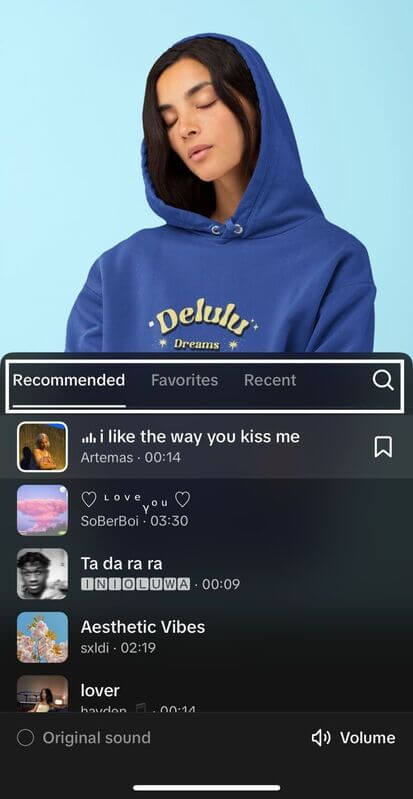
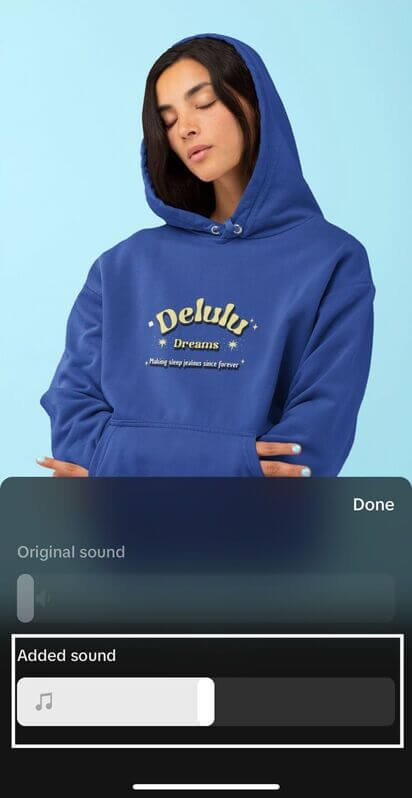
💡 Handy Hint: Looking for a specific beat? Click on the “Search” (🔍) icon next to the “Recent” category and browse through the latest playlists, viral sounds, and trendy songs. You’ve also got the option to select commercial sounds for sponsored content.
6. Preview & Adjust as Needed 🤓
We’re almost wrapping up this tutorial! And, by now, the question “How do I make a slideshow on TikTok?” is coming together for you to create stunning content. So, what’s next? Well, now’s the time to whip out your glasses and give your slideshow a final check.
Ensure every element ties together seamlessly through each image and make any necessary adjustments. Want to take a small break to get your creative juices flowing? No worries! You can click “Next” and “Drafts” to save up your content for later and return to it with a fresh perspective. 😀
🔋 While you recharge, you might want to take a peek at our “12 Graphic Design Principles to Swear By” post to get your inspo fired up for any TikTok video template or slideshow you want to create.
➡️ Feeling content with your TikTok slideshow pictures? Go ahead and click that “Next” button!
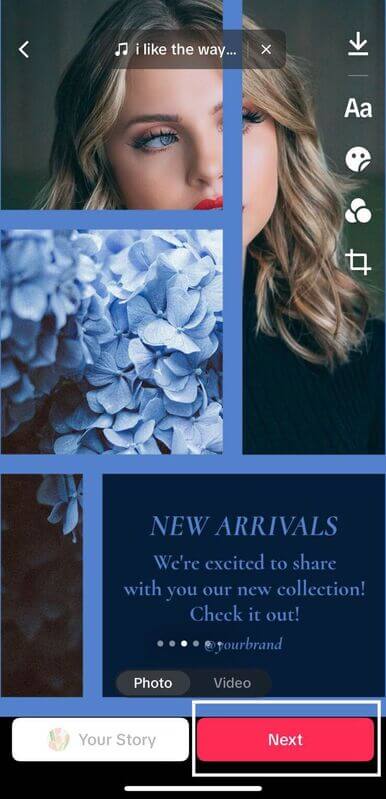
7. Post Your Stunning Slideshow! 🌟
We’ve reached the last step on how to make a swipe slideshow on TikTok! Here are some final words of advice as you get ready to post your content:
✏️ Aim for a short, yet impactful caption that includes on-theme keywords within your niche or topic of choice.
💬 Add a strong Call to Action (CTA), for example: “Save this video for later!”, “Tag a friend who needs to see this”, or “Like and share if you agree!”.
🔍 Include 3-5 relevant hashtags to make it easier for users to find your video when searching for specific topics or trends.
Wondering how to post a slideshow on TikTok? Just hit that “Post” button and watch your slideshow dazzle your viewers! 🤩
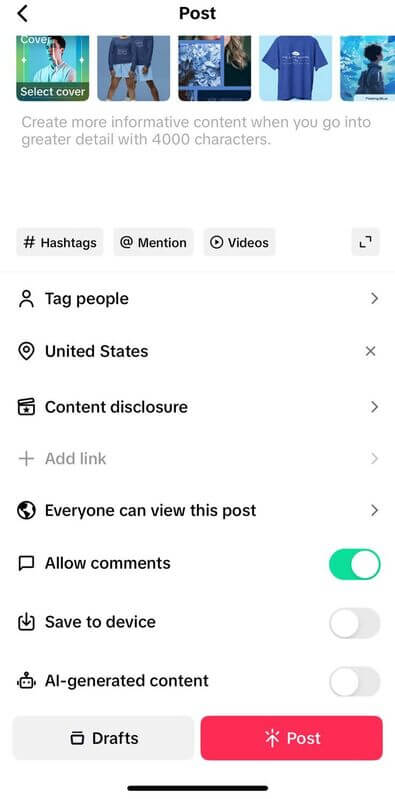
🚀 We cracked the code on how to get verified on TikTok! Make your mark on social media and unlock even more opportunities as a content creator with this full guide.
Tick to the Top — Insider Tips From Our Social Media Expert! 💫
Want to level up your TikTok game with top insights? As part of our “How to Make a Slideshow on TikTok” guide, we’ve got an exclusive interview with Placeit’s social media expert lined up just for you! Just take a peek at her skills in full swing as you get ready to put her tips and tricks into action. 😌✨
@placeitapp If you’re a #POD Owner, you should be paying attention to all these insights to have amazing sales! ⬆️ #printondemand #printondemandtips #onlinebusiness #dropshippingbusiness #onlineshop #ecommerce #onlinestore #printondemandbusiness ♬ original sound - cassie
@placeitapp Empower your business for #InternationalWomensDay!💜 Discover impactful actions to celebrate and support women. Let's make every day a day for equality and empowerment! 💪✨ Check out all tips, ideas and resources on the International Women’s Day website: www.internationalwomensday.com/Resources #womenempowerment #womensupportingwomen #madewithplaceit #womendesigns #womenownedbusiness #march #feminism #womensrights #equality #womenpower #womenontiktok #IWD2024 #inspireinclusion #unitedstates ♬ original sound - <3
1. Hi, Karen! Can you share a bit about your day-to-day activities as a social media marketer on Placeit? 🤳🏻
Every morning kicks off with reviewing industry-related emails and blogs to stay updated on social media trends and news. This includes keeping track of popular audio clips and any changes in the algorithm. Following this, I undertake community management tasks such as monitoring all our social platforms: Facebook, Instagram, TikTok, and Pinterest to ensure everything is running smoothly.
We typically publish 2 or 3 posts per week. Depending on the day, my activities may include drafting content, recording videos, participating in meetings, or editing. The editing process takes most of my week, as it involves refining content, conducting research, and selecting images tailored to the type of video we plan on posting.
2. From your perspective, what stands out as the most enjoyable aspect of working in social media? ✨
I must admit, what I love the most is editing! It caught me off guard as I never imagined it would become my favorite aspect of the job. Nevertheless, as we began recording more elaborate videos, I found myself immersed in a whole new world, and to my surprise, I thoroughly enjoyed it.
3. What are the key elements to creating successful TikTok content? 🪄
Incorporating popular audio tracks, engaging with trends, and crafting content around topics relevant to your niche and proven to resonate with your viewers. Leveraging trends is essential as it significantly boosts your visibility and reach among users. I’d also highlight striking the right balance between what’s gaining popularity and providing videos that are valuable for your audience. In other words: high-quality content.
4. Are there any common mistakes you’ve noticed beginners making when producing TikTok content, and how can they be avoided? 🤔
☹️ Common Mistakes
🎵 Omitting trending audio tracks or skipping audio altogether.
🌐 Not sticking to a consistent SEO strategy that matches the video’s content and information.
🙃 Missing the mark with the opening. If you haven’t grabbed the viewers’ attention within the first two seconds of your video, they’re likely to scroll past it.
❌ Failing to include visual support elements, leaving videos looking a bit plain.
😌 How to Dodge Them
💬 Kickstarting your video with a strong hook. For instance: “3 Things You Didn’t Know about Print-On-Demand.” This approach piques viewers’ interest, prompting them to think, “Oh, I need to know that!”.
🔎 Doing SEO research to identify which keywords are trending on social media. Make sure to include them in your video content —whether through dialogue, captions, or visual elements. And, don’t hesitate to mix things up with variations or synonyms.
🌟 Incorporating visual elements to provide support and maintain the viewers’ engagement throughout the entire video.
✨ Our social media expert highlights the importance of getting your TikTok SEO strategy right. Learn everything you need to know with this guide for content creators and turn the algorithm in your favor!
5. You’ve talked about the value of visual elements. Now, when it comes to TikTok slideshows, what strategies can content creators use to effectively integrate them into their content? ⭐️
Featuring eye-catching images is key. Think of it this way: your posts rely solely on visuals to stand out and you have to set yourself apart from tons of other videos. Therefore, opting for a striking image is an absolute must.
Now, when it comes to adding text, aim to be insightful, yet concise. Too much information can divert the viewers’ attention, causing them to lose interest and scroll past your content. And, then again, don’t forget to kick things off with a strong hook to entice users to swipe through your slideshow.
6. You’ve also emphasized the importance of incorporating trending soundtracks into TikTok slideshows and content. Could you share where creators should focus their attention to gain these valuable insights? 🎵
💬 Following fellow content creators who specialize in recommending tracks and sharing tips for using them.
✏️ Keeping up with industry-related blogs that discuss popular audio clips, trends, and strategies for leveraging them effectively.
📱 Scrolling through TikTok! Truth be told, there’s no better way to stay in the loop on what’s trending than by actively engaging with the platform.
7. What editing tools do you recommend for creating TikTok slideshows, especially for beginners? 💻
If you’re new to TikTok, I’d highly recommend familiarizing yourself with its built-in editor. While it may feel a bit tricky at first since you’re editing directly from your cellphone, it is very user-friendly. Plus, it offers the added benefit of recommending trending sound clips, which is a great starting point for beginners.
As you gain more experience, you can switch up to CapCut as its layout closely resembles other video editing software. You can also use it on your cellphone or opt for editing from your computer if you’re working with longer videos.
I feel like once you’ve gotten the hang of editing on TikTok, you’ll probably find other apps or software much less intimidating.
8. What’s the best Placeit photo editing hack you’d recommend for users regarding TikTok? 📸
Using Placeit’s Tools! The Background Remover and the Image Resizer are my go-to tools. The Background Remover, in particular, has been a game-changer for creating dynamic videos featuring different images.
Plus, if you’re a content creator who needs to stay in the loop on trends and holidays, Placeit’s list on the main page is a great resource. It’s packed with insights into upcoming trends and popular themes you can easily identify. For example, we’ve currently got the Creators’ Pick, video mockups, and Etsy mockups (and other Etsy templates, too), which we know are all the buzz right now.
9. What metrics should creators pay attention to when analyzing the performance of their TikTok slideshows and content? 🔎
It’s really important to pay close attention to how many views your content gets, especially within the first 24 hours. Some videos might need a bit longer to gauge, sometimes up to 2 weeks, to assess their performance and engagement, including likes and shares.
Another aspect to consider is the number of viewers who have added your video to their favorites. That’s a great way to tell if they’re really enjoying your content or finding it insightful. It’s like a step beyond just hitting the like button!
10. Do you have any final tips or golden advice for content creators or small business owners looking to tap into TikTok? 🌟
My go-to advice: “Keep it real”. It’s widely recognized and it’s almost a fact that businesses showcasing their “human” side —whether through behind-the-scenes sneak peeks or hopping on trends— become more relatable. This builds deeper connections with their audience, leading to higher sales and better engagement rates. Just look at Duolingo, it nailed its strategy!
If you’re a small business owner or a content creator stepping into the spotlight, authenticity is key. Share content that reveals the person behind the brand, like #PackAnOrderWithMe or #BehindTheScenes. When viewers see the face behind the business, they’re more likely to think, “I’m going to support you!”. So, my advice? Keep it real, keep it human.
Feeling inspired after reading these top-tier insights from our social media expert? Let us know if you’d like to see more interviews from Placeit’s talent! For now, say hi to our creative team with our post “What Do Graphic Designers Do?”. 😌✨
@placeitapp Meet the creators of the Best Sellers of this 2023 🤩 A round of applause for them! ✨ #madewithplaceit #logomaker #mockups #onlinemockups #designtemplate #videotemplate #videomaker #designtemplates #unitedstates ♬ sonido original - AnaPaula&Renzo
Back to You, Content Creator! 😌
Congrats! You’ve reached the end of this tutorial on how to make a slideshow on TikTok. We hope you had as much fun as we did navigating the platform and feel inspired to create some incredible content! 😀✨
At Placeit by Envato, we’re thrilled to see where your creative journey takes you! Want to share it with the world? Don’t forget to tag us using the hashtag #MadeByEnvato. Whether you’re exploring our stunning designs, mockups, or social media templates, know we’re here to fuel this experience every step of the way! 🚀
P.S. We’ve already tackled how to do the photo thing on TikTok, but there’s still more to uncover in the endless adventure of social media and content creation! Are there any topics you’d like to see us explore on future blogs? Drop a comment below and let us know. Till next time! 😌