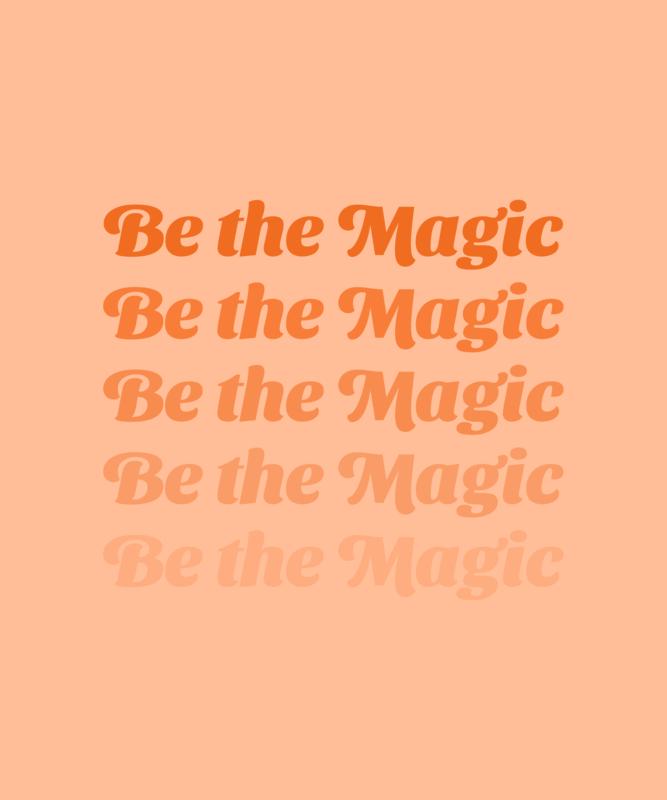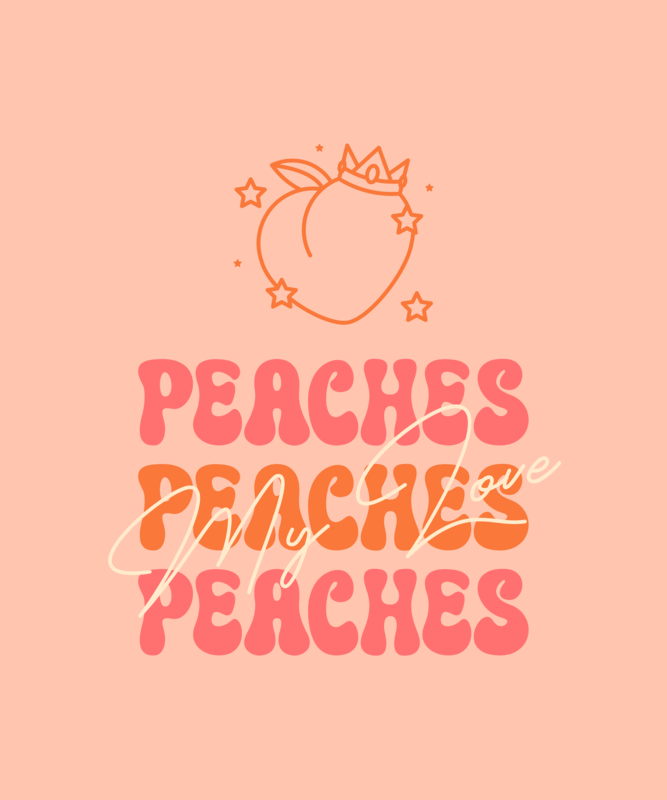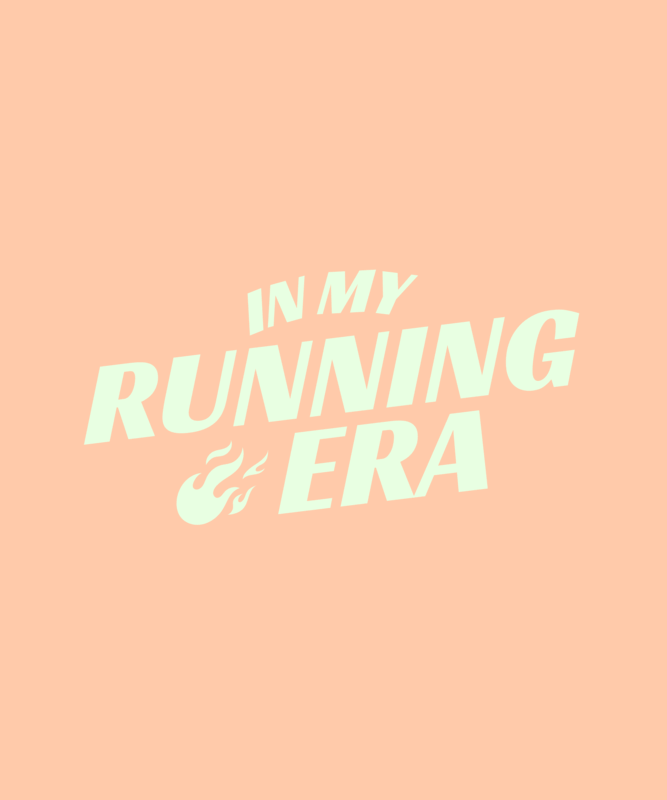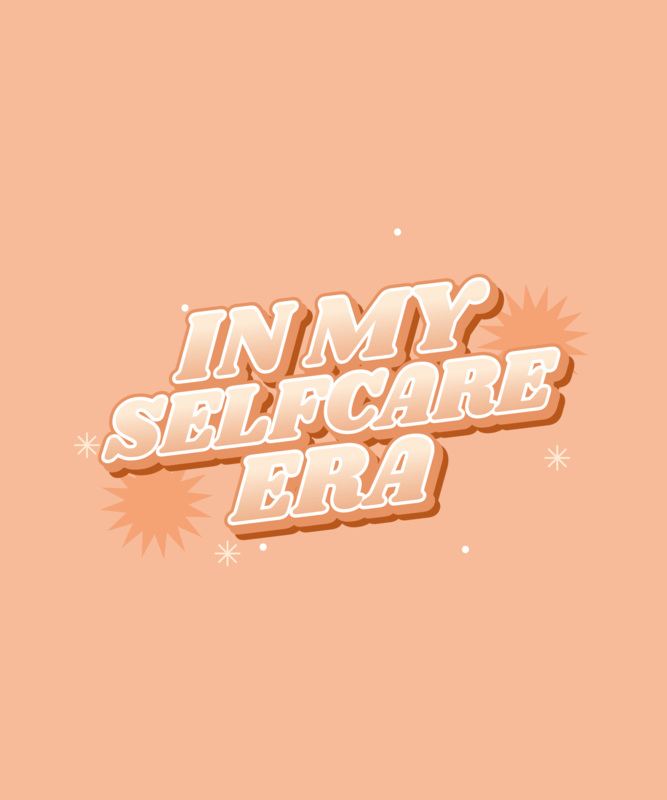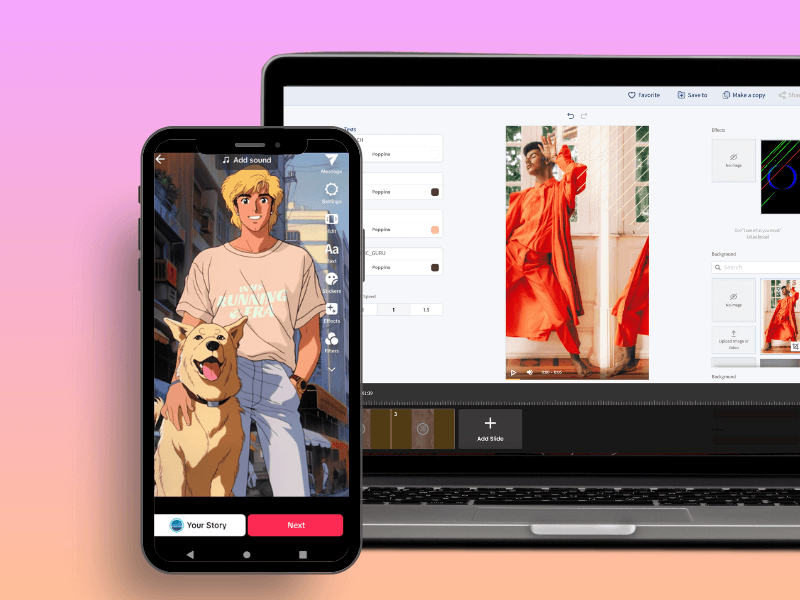
🌟 Lights, camera, action! In this guide, you’ll learn how to edit TikTok videos without hassle or hard-to-follow tutorials. So, get ready to switch on your video editor mode and uncover all the secret tips to edit like a pro and make your content shine. Let’s start!
🎬 Jump Ahead to What You Need:
- TikTok Video Editing 101
- How to Edit TikTok Videos
- 👋 1. Say Hi to the In-Built App TikTok Editor
- ✨ 2. Ensure You’re Using the Correct Format
- 💡 3. Eliminate Dead Spaces or Pauses
- ✏️ 4. Add Font-Astic Headlines and More!
- 🌟 5. Integrate Captions for Enhanced Accessibility!
- 🪩 6. Bring Your Videos to Life With Some Music
- 🤩 7. Want More? Check These Editing Tools
- 🔧 8. Preview and Fix
- 🚀 9. Publish Your Recently Edited Video!
- How to Edit TikTok Videos With Placeit
- Best Tips on How to Edit TikTok Videos
- To Wrap Up
TikTok Video Editing 101
Before diving into the fun of editing, let’s take a tour of the main tools available on the TikTok video editor to make your video content ten times better. Whether you’re looking to edit your short form content directly on the app or using templates, it’s essential to feel comfortable and confident with the TikTok editor (If you’re already a TikTok guru, skip this part or jump ahead to what you need).
So let’s learn more about the features and tools you can find.
😊✏️ Note: To access the editor, open the TikTok app, click the ‘+’ button, and you’ll be taken to the camera of the app. To start editing a TikTok video, you can either record in real time or upload your saved materials—whether it’s a picture, a video, or a combination of multiple files! Once you’ve uploaded your assets, you’ll see the following screen:
Click on the third icon labeled “Edit”.
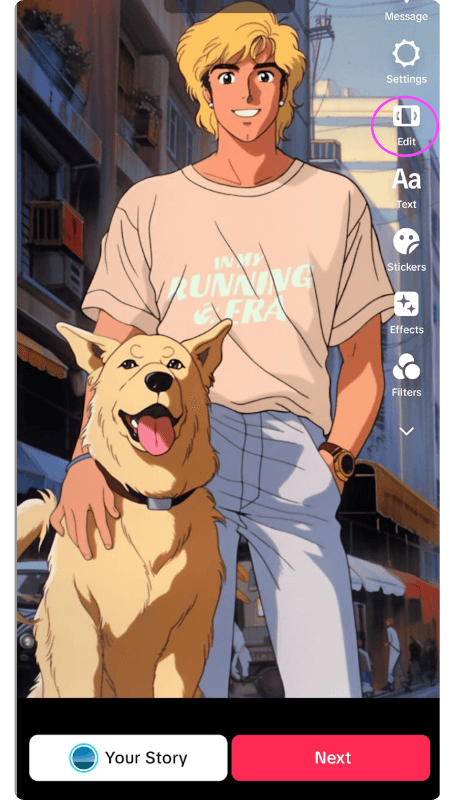
The TikTok video editor will then open up. You’ll see your video, a play button, a timeline, and other tools. Let’s take a closer look at them:
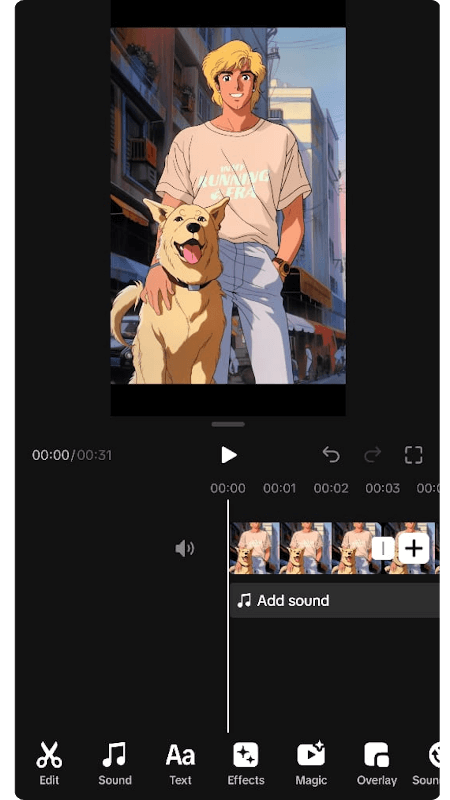
😊🌟🛠️ Looking for a go-to place packed with AI design tools and cool gadgets to elevate your design projects? Wish granted! Say hi to the new Placeit’s Tools suite! And enjoy design like never before!
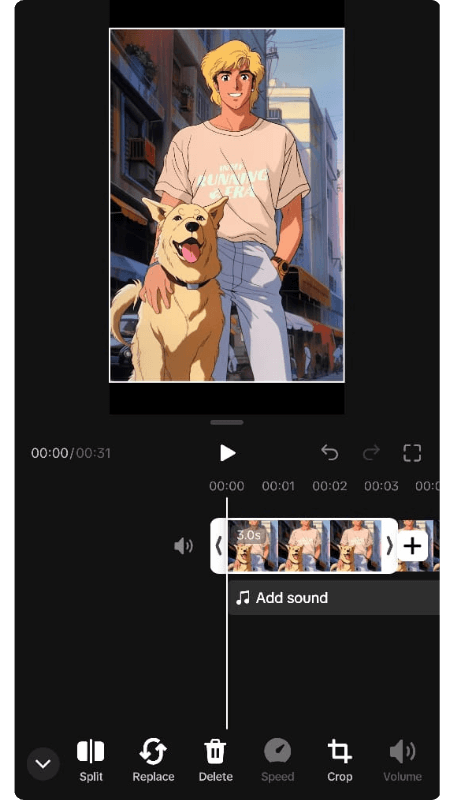
✂️ Edit
On this first icon, you have options such as
This feature lets you break your video into segments. But also, when selecting a part of your video, it’s possible to replace any selection with another file, shorten the duration, tweak the speed, rotate, or delete the section.
As its name suggests, you’ll be able to replace the currently selected fragment. If you place the cursor before the first or last video, it’ll replace that segment with a new video clip rather than adding an extra one.
With just one click, you can swiftly remove the clip you’ve currently selected. It’s that easy!
Want to make things more dynamic? Adjust the speed of the entire clip or specific segments, making them slower or faster. The TikTok editor ranges from 0.1x (slowest) to 10x (fastest velocity)!
Adjusting your current video is a breeze with the crop feature. Let’s say you have a horizontal video that looks out of place on TikTok. No worries! In the editor, make adjustments without having to switch to external sources. These are the options:
- Freeform: Original size of your video.
- 9:16: Perfect for vertical videos, ideal for TikTok and stories. For editing TikTok videos, choose this option from now on. 😉
- 16:9: Horizontal style suitable for YouTube.
- 1:1: Square format for Instagram or Facebook.
- 3:4: Ideal for paintings or full photos.
- 4:3: Used for screens and monitors.
After selecting the 9:16 format, click ‘Save’.
This setting adjusts the volume of the original file, not any new tracks added from TikTok. You’ll notice a volume bar preset at a medium tone, but you can drag it to the right for maximum volume or to the left for low volume.
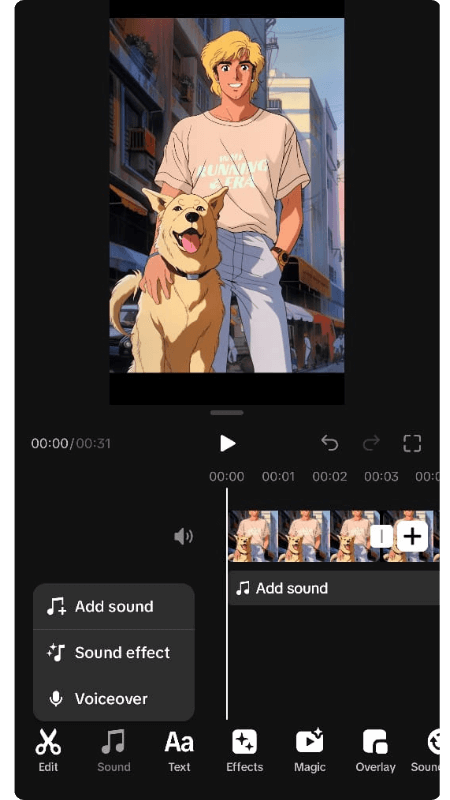
🎵 Sound
When you tap on this feature, TikTok provides three options. After selecting one or more options, a bar representing the sound will automatically appear in the editor. Here are the options you can use:
This opens the TikTok commercial sounds library for you to choose any cool track. Once you’ve selected the perfect song, keep an eye out for that purple bar in the editor—it’s your indicator that the audio has been successfully uploaded! 🙌
Adjust the Sound
If you click on the bar with your chosen track name, you can adjust the sound on the TikTok editor. For example, you don’t need to start from the song’s beginning but can use the catchy chorus instead. Help yourself using the play button to preview your changes. Once it’s just right, click on the ‘Save’ button.
Replace Your Song
Now, if you change your mind about the song, no worries! Select “Replace sound” to explore other options until you find the perfect fit. 😌
Control the Volume
Oh, and don’t forget about the volume! Depending on the vibe of your video, you can adjust the volume to suit your needs perfectly. For example, a louder sound would be perfect for something inspirational or educational where you’re not speaking. 🤓
These are short sounds that simulate everyday objects, animals, or transition sounds that can be inserted into various parts of your video. For example, add an applause sound for something funny you think should be recognized.
If you choose to insert any sound effect, you’ll notice a turquoise bar with the name of the sound on the editor, such as ‘the applause effect’.
Say goodbye to third-party apps because now you can easily record your voice directly! Select ‘Sounds’ > ‘Voiceover’ and hit the red button to start recording. To stop it, tap on it again. Then click ‘Done’.
🎙️✨ Pro tip: Once you’ve recorded your voice and seen that purple bar we mentioned earlier (called ‘Record’), tap on it for some magic! You can split it, adjust the volume, copy, delete, or spice it up with two fantastic voice effects to choose from! Transform your voice into radio-ready vibes, all smooth and stylish.
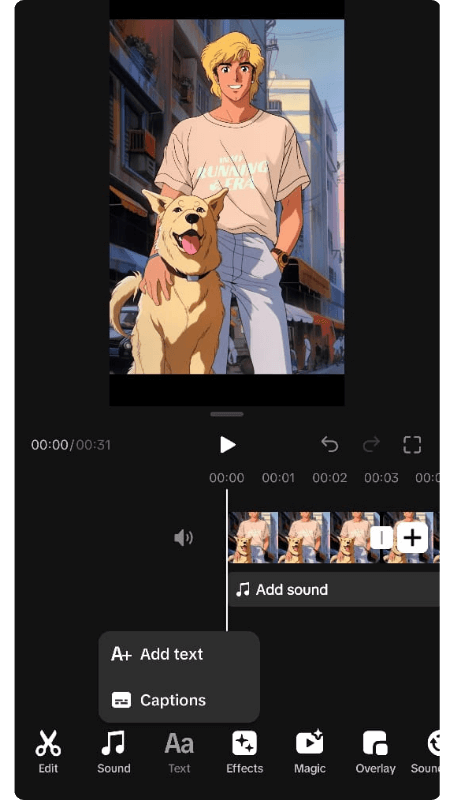
✏️ Text
If you tap on this third icon in the TikTok video editor, you can:
Tap the ‘Add text’ button to insert any text you want, including titles, captions, or little messages. You can customize your text to match your branding or personal style! Play around with different fonts, colors, and alignments until it’s just right for you.
🚀 Check this out: Make your text appear throughout your video or just for a few seconds. Press the pink box containing your text and use the ‘<‘ and ‘>’ bars to adjust the duration to fit your needs perfectly.
If your original video already includes a voice, such as you explaining, click on the ‘Captions’ option, and TikTok will work its magic to generate the audio for you! And if there are any minor discrepancies, no worries! You can easily click on the text and select ‘Bulk edit’ to fine-tune the audio manually.
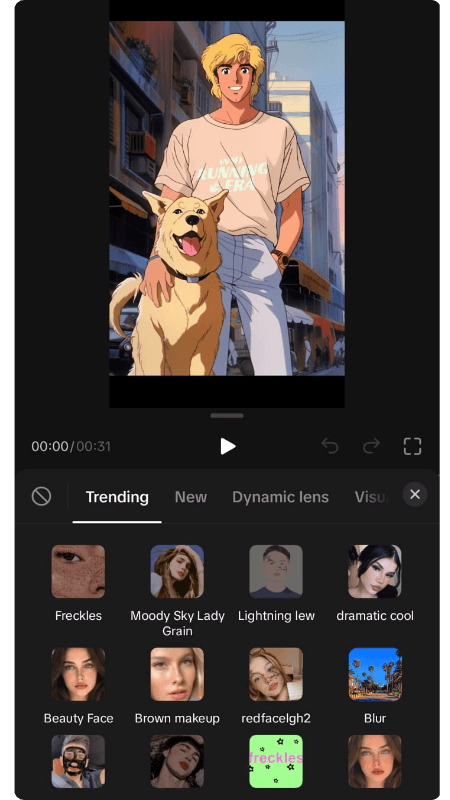
✨ Effects and Magic
These are most well-known as the famous TikTok filters and are here to sparkle the visuals of your videos.
Find a wide array of them included in the TikTok video editor, from the latest trending filters to fresh, dynamic effects that add movement and transitions, and even those that splash your videos with vibrant colors—there’s something for everyone! 🙌
And, just like all the other awesome TikTok tools, you have complete control over these filters! You can adjust their length, duplicate them to add the same effect somewhere else in your videos or delete them. 🌟
This section works pretty similar to the effects one. There are 14 different effects available, but only six can be used in your videos; the rest work well for your photos to make them more dynamic. However, these magic effects aren’t widely used within the TikTok community, but the choice is up to you.
@placeitapp Level up your client presentations with Placeit!💜 ✨ Explore our #printmockups for a dazzling showcase of your creative designs. From business cards to book covers, we've got the mockups that make your work pop! 🌟 #mockups #madewithplaceit #CorporateDesigns #FlyerMockups #BusinessCardMockups #PackagingMockups #BookCoverMockups #MagazineMockups #GraphicDesignInspo #DesignTips #CreativeMockups #mockupdesign #brandingmockup #unitedstates #california #newyork #florida ♬ bloodline x pony remix by french - 💌
⭐ Overlay
Have you ever noticed how some TikTok creators or brands spice up their videos with images, just like in this cool Placeit example? Well, guess what? You can do it, too, all thanks to the amazing overlay feature!
This feature lets you insert photos or videos to help illustrate whatever you’re talking about in your video. Whether it’s showcasing a product, a logo, or simply enhancing your storytelling; overlays can help you illustrate your videos. And the best part? You have full control over where to place it and how long it stays on screen. 🌟
Hooray! Lesson completed! Now you’re ready to move on to the most awaited part: how to edit TikTok videos! No more secrets about editing your short form content! 😉
✨ Check out our Quote Video Templates!
How to Edit TikTok Videos
Ready to take your video production skills to the next level? 🌟 Grab a pencil and paper to write down these tips. Or even better yet, open your TikTok app to follow this tutorial with us. ✨
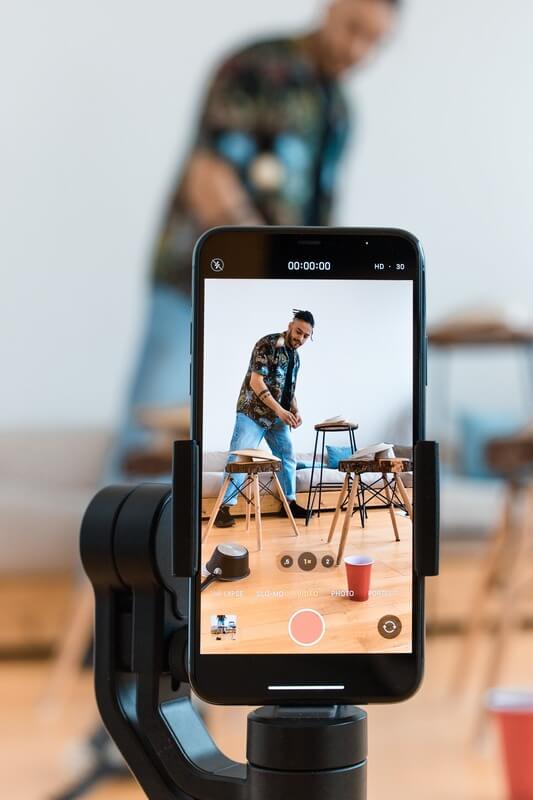


So, first, open the TikTok app and tap on the ‘+’ white button in the screen’s center. You’ll be taken to the ‘Photo’ mode by default. Then, you have to choose whether to record at that moment or use files from your device. For:
Recording Live:
If you’re recording yourself live, swipe left and select ’10m’. Even if your video will be shorter, it’s best to have enough time for editing. Trust us, this will save you some headaches later on! Once you’ve set the timer to the 10-minute duration, record your entire video, and when you’re done filming, press the red tick to proceed.
Using Pre-recorded Material:
- If you’re using pre-recorded material, tap on the little box labeled ‘Upload’ on the right side of the camera screen.
- Choose a video or image from your gallery. No worries, you can always add more clips later! Once you’ve selected your file, you’re ready to move on. 🤓
After completing one of the previous steps, whether you’ve recorded live or selected a video from your gallery, you’ll see a new screen. There’s a column on the right with white icons, including ‘Message’, ‘Settings’, ‘Edit’, ‘Text’, and more. Click on ‘Edit’ if you want to know how to edit TikTok videos.
👋 1. Say Hi to the In-Built App TikTok Editor
After selecting ‘Edit,’ you’ll find yourself in the heart of the action—the TikTok video editor! Here’s what you’ll see:
You’ll notice your video displayed prominently, along with a play button and little squares representing the frames per second. This is where the magic happens!
At the bottom, in a file, you’ll find a set of tools ready to help you transform your content from drab to fab!
✨ 2. Ensure You’re Using the Correct Format
If your video is already vertical, there’s no need to worry about this step. But if you’re working with horizontal files and wondering how to edit TikTok videos with this format, there’s a solution! So, let’s get them formatted correctly! 📏
Head to the first icon labeled ‘Edit,’ then select ‘Crop.’ Choose the 9:16 aspect ratio from there, which perfectly fits TikTok’s vertical format. Click on ‘Save,’ and that’s it!
💡 3. Eliminate Dead Spaces or Pauses
To get started, put your fingers on the clip (the photogram) and spread them out as much as possible. This expands the timeline, allowing for tight and precise edits.
🤓💡 Pro Tip: Avoid touching the big file, as you might accidentally resize it. Instead, focus on manipulating the photograms.
So, how to remove dead spaces?
- Take a moment to watch your entire video or videos if there are multiple clips. This will help you identify unnecessary silence, dead space, pauses, or repetitive content – you could take notes with the timestamps of the parts you want to remove. In case you fail, you have the undo button ‘↩️’ to re-establish your last step.
- Once you’ve identified a section to remove, tap the ‘Edit’ icon and then ‘Split.’ TikTok will cut your video, accentuating it with a broader white highlight.
- Then, move to the end of the unwanted section and apply the split again. This will create two separate segments: the part you want to keep and the part you want to delete.
- Select the unwanted segment and delete it.
- If needed, repeat this process in other parts of your video.
This simple step ensures your videos look smooth, polished, and oh-so-professional. Plus, with many TikTok users preferring quick and snappy content, your videos will be sensational and straight to the point. 🚀✨
✏️4. Add Font-Astic Headlines and More!
Start by adding a headline to your video. Use between two or a maximum of three text boxes, each containing two to five words. This strategy ensures that your viewers can quickly understand what your video is about. You can also customize the font style, size, and color to match your style.
Make sure to prioritize the most important words by making them bigger. For example, your headline could be: “How to Edit TIKTOK VIDEOS for Beginners.”
⭐🤓 You might like 12 Graphic Design Principles to Swear By to learn more about hierarchy!
Each pink box represents your text on the photogram. Use your fingers to stretch or shorten it to match the desired length. Adjusting the duration ensures that your text appears only when relevant and doesn’t distract viewers from the rest of the content.
✏️ Note: This text feature isn’t just for headlines; you can add keywords, steps, or other descriptive text to your video. Get creative and use it to your favor!
🚀😉 Pro tip: Sneak in some keywords! As we saw in our TikTok SEO post, including keywords in your text helps the algorithm understand better what your video is about. You can make them super small or place them discreetly on the sides so your audience doesn’t see them, but TikTok’s algorithm does. 🤫🔍
🌟 5. Integrate Captions for Enhanced Accessibility!
🌟🤓 Captions are essential for videos because they enable viewers to understand the content, especially if they don’t speak the same language or prefer to watch it without sound. They also benefit those with hearing impairments.
Here are the steps to add subtitles to your videos:
- On the same ‘Text’ icon, click below to create captions.
- TikTok will generate captions for you, but you have the flexibility to customize them to your liking. You can adjust the captions’ style, size, and duration by applying some tweaks with your fingers on the text.
- Additionally, you have the option to edit the captions manually. You can change any misspelled words, add emojis or extra words, or adjust the spacing to ensure it’s visually appealing and easy to read.
🌈😌 Pro tip: When working with texts, sounds, or effects in TikTok, each element on the photogram is represented by a different colored box with keywords. This makes it super easy to spot and organize them without any mix-ups. So, if you want to shuffle things around, simply press and hold for a few seconds, then effortlessly drag your chosen element wherever you like!
🪩 6. Bring Your Videos to Life With Some Music
Click on the ‘Sound’ icon at the bottom and select from commercial sounds, voiceovers, or sound effects. You can use one or mix and match as many as you’d like to enhance your video’s audio experience.
Once you’ve selected your sound, you can trim or adapt it to your liking. This ensures that the sound perfectly complements your video without overpowering it.
If you’re doing a voiceover, TikTok now offers two voice effects, one for males and another for females, to add a unique twist to your voice. Select the desired voice box in purple, click on ‘Voice Effect,’ and you’re all set!
🤩 7. Want More? Check These Editing Tools
Okay, so we know that TikTok is the king of filters, and now you can also incorporate visual filters and effects into your videos or a section of them. Here’s how:
- Head over to the ‘Effects’ or ‘Magic’ icons and browse the wide selection of available filters and effects.
- Choose the ones that best suit the mood and theme of your video.
- Remember that some filters are specifically designed for photos or videos, so choose wisely.
Don’t forget about the overlay section, which allows you to incorporate images or videos to illustrate a part of your video.
8. 🔧 Preview and Fix
We’re almost there! Once everything looks done, it’s time to check your edits. Click on the play button, go to the beginning of the video, play it through, and observe if your videos look good and ready.
Remember, as we learned in our What do Graphic Designers Do? post, editing is an art. So don’t hesitate to let your edits breathe! Save your work to drafts and come back to it later for a fresh perspective. Feel free to refine it until it’s absolutely perfect! 🌟🔧 If not, you can make as many changes as you want.
9. 🚀 Publish Your Recently Edited Video!
Once you’re satisfied with your editing, click on ‘Next’ to add the caption to your video. Remember to include relevant keywords and hashtags; using between 5 to 7 per video is recommended. Additionally, to engage your audience, include a powerful call to action, such as ‘Save this video’, ‘Share this video’, or ‘Visit my profile for more’.
Next, select your cover photo by taking it from your video or uploading a new one created with Placeit.
Finally, hit that ‘Post’ button and get ready to receive all the views and comments your video deserves.
🌟📱 Want to level up your content game? Now that you’ve aced how to edit TikTok videos, start making stunning slideshows and dazzle your audience with your creativity! ✨
How to Edit TikTok Videos With Placeit
Get ready to take your TikTok videos to the next level with Placeit by Envato! 🌟 Say hello to sophistication and style like never before! ✨ With Placeit, you can effortlessly create stunning intros, seamless transitions, and eye-catching outros for your TikTok content.
But wait, there’s more! We proudly own an unlimited library filled with TikTok video templates and Apparel Video Mockups—perfect for those with print-on-demand businesses! And the best part? All videos are perfectly formatted for TikTok and ready to upload at 1080 x 1920 px. 😉
🚀🌟 Fun fact: Placeit offers an all-type and wide array of templates, 100% customizable to suit your unique style and needs. Whether you’re into fashion, astrology, gardening, sports, fitness, food, or any other niche, we’ve got you covered with thousands of assets to choose from!
So, let’s dive in and explore how to create a TikTok video using Placeit! ✨
💜 1. Head Over to Placeit
This first step is heading over to Placeit by Envato! You can look right away for TikTok Templates or start preparing by unlocking various assets to use in your video.
For this ‘How to edit TikTok videos’ walk-through, we’re going to whip up a compilation of t-shirt designs inspired by the 2024 color of the year—Peach Fuzz! 🍑💫 We’ll showcase our designs with anime mockups. But you feel free to switch things up based on your preferences, whether you’re a content creator or own a personal brand! ✨
So, off we go to Placeit to hunt down the perfect assets! 🚀 Just like us, you’ll have access to tons of t-shirt design templates waiting to be customized for any need you have. And don’t forget to explore our mockups to find the perfect fit for your vision!
⭐ 2. Find the Perfect Video Template
With our materials gathered and customized (seriously, it’s a breeze!), it’s time for the cherry on top—the perfect intro! 🍒✨ Since our video is all about embracing the color of the year, Peach Fuzz, let’s dive into the Placeit TikTok Templates library to find the ideal match related to our idea.
✏️ 3. Open Placeit’s Editor and Start Customizing
Okay, now that we’ve selected our video (that will be the first image our viewers will see), you’re going to be redirected to Placeit’s Video Editor. Let’s familiarize ourselves with it!
First, we’ve got the text section—your go-to spot for adding your messages and headlines. Change the font, color, and size until it’s as you envisioned!
Next, let’s move on to the background! You can choose from our free stock images or upload your own files. Remember that you can also play around with preset colors for the background, frames, buttons, and other elements to make everything unique.
Ah, and what about the music? You can turn it off for now (saving room for that TikTok commercial sound later) or replace the current track. Dive into the tags or use keywords to find the perfect sound to customize your video.
🛠️ 4. Move to the Second Slide to Keep Editing
Our video templates mostly always contain two slides—the first one is the cover, which we already customized. The second is a secondary slide that can be customized, too! So, let’s start adding more style.
- First off, on the left side, remove the logo. And if needed, adjust the playback speed.
- Then, on the right side of the editor, at the top, we’ve got the effects section! Hover over the available effects to give your video a fresh new look, or choose to remove it.
- Then, on the below part, upload an image or video straight from your device. Once this is uploaded, adjust it to fit the rectangle perfectly, ensuring it’s cropped just right.
- Don’t forget to adjust the colors for the background and effects, too.
Need another slide? Easy peasy! Just place your cursor on the second slide and click ‘Duplicate slide’ to have a third slide. Do this as many times as needed.😌
🤓 5. Preview Your Changes
After you’ve finished, play all slides to see the full video and make any changes if necessary. Once it looks perfect, hit the download button to receive a top-notch vertical video ready to upload to TikTok.
🚀 6. Successfully Post Your Video on TikTok!
Here’s the step-by-step guide to posting your TikTok video created with Placeit, whether on your PC or mobile device!
- After downloading your video from Placeit, head over to TikTok web.
- Once there, look for the ‘Upload’ button located to the left of the messages icon.
- You’ll be redirected to the TikTok Creator Center to upload your video. Ensure your video meets the requirements: MP4 or WEBM format, at least 720 X 1280 resolution, up to 10 minutes long, and less than 10 GB in size.
- Click on ‘Select file’ and choose your recently edited video.
- Write your caption, select your cover, and configure other settings as desired.
- Once everything looks good, simply click on ‘Post,’ and voila! Your TikTok video is now live!
- After downloading the video to your PC, use a site like WeTransfer to send the file quickly and hassle-free.
- Once you receive the file via email, download it to your mobile device.
- Now, let’s move to the TikTok app to complete the posting process:
- Open the TikTok app and click the ‘+’ button to create a new post.
- Click on ‘Upload’ and select your video.
- Tap’ Edit’ if needed to add commercial sound or more text.
- Customize and make any necessary adjustments until your video is perfect.
- Click on ‘Next’ to fill in the description, choose a cover photo, and add hashtags.
- Finally, hit ‘Post,’ and you’re all set! Your TikTok is now out there for the world to see!
🪄✨ And that’s it! Now you know how to make TikTok videos with our dazzling tool in an easy way!
Best Tips on How to Edit TikTok Videos
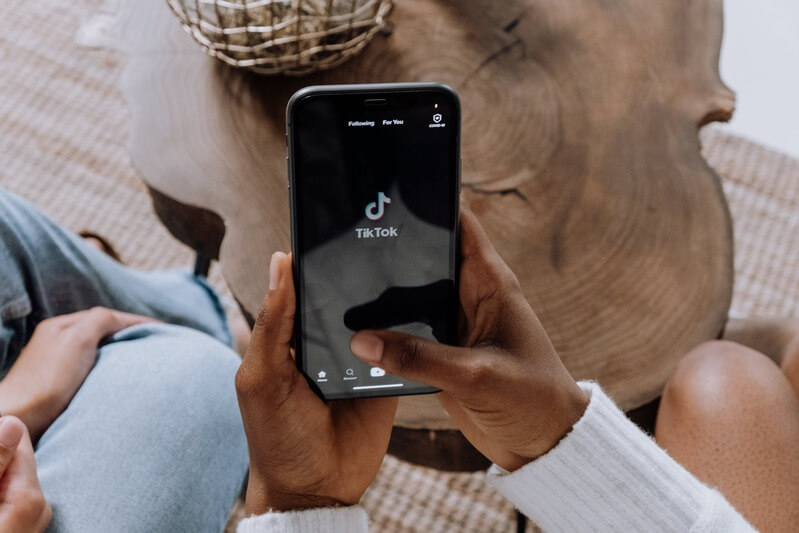
We’re about to finish, we promise. But before wrapping up, here are the top 5 tips to enhance your TikTok video editing skills:
Take some time to explore all the features and tools available in the TikTok app. Experimenting with the editor will help you understand how each feature works, even if you’re not posting a video right away.
Before hitting record, take a moment to plan your content. Content creators and brands often have content calendars and specific goals in mind for their videos. So, having a clear plan will result in a more cohesive and effective video.
🚀 Check our ecommerce and t-shirt calendars to always stay tuned about upcoming events and special dates!
Ensure your filming environment is well-lit, preferably with natural light, and distraction-free. A clean and organized setting can make a big difference in the aesthetics and professionalism of your videos, which is crucial for attracting collaborations and maintaining viewer engagement.
The world of video editing is enormous, and there’s always something new to learn. Stay updated on the latest trends, effects, and transitions to improve your skills and stay ahead of the curve continuously.
Draw inspiration from other TikTok accounts and videos. Create a folder to save ideas and tips that resonate with you. Watching and learning from others can spark creativity and help you generate fresh ideas for your content.
💡✏️ Keep reading this full TikTok for Business guide and How to Go Viral On TikTok in 2024 to get some content ideas, tips, and tricks!
To Wrap Up
And there you have it! ‘How to edit TikTok videos’ is no longer a million-dollar question. Whether you’re using only the TikTok editor app or complementing it with Placeit, you discover it’s actually an easy peasy to become an editor!
Bookmark this guide as your go-to resource for future editing sessions. And one last piece of advice: practice makes perfect! Don’t be discouraged if things don’t turn out exactly as planned on your first try. Keep experimenting and trying; that’s how big creators started!
Let us know in the comments if you have other questions; we’ll be happy to help! But for now, bye. See you in the next tutorial. 🚀👋😊