My Video Was Flagged On YouTube or Facebook & I Can’t Monetize It
When a video is uploaded to YouTube that contains licensed, digitally fingerprinted music, a “matched third party content” copyright notice will appear alongside the uploaded video in the YouTube Video Manager (this typically appears shortly after uploading)meaning it gets flagged.
A copyright notice does not mean that copyrights have been infringed, and this shouldn’t be confused with a YouTube “copyright strike.” It’s simply a notice to advise that YouTube has detected Content ID registered content within the video and that further information/action is needed.
The music available for Placeit videos is made by different authors and some might be registered to Content ID. It is possible that you might get this message, but rest assured you are protected.
What Is Content ID?
Content ID is a popular digital fingerprinting system that content creators can use to easily identify and manage their copyrighted content on YouTube. Videos uploaded to YouTube are compared against audio and video files registered with Content ID by content owners in order to look for any matches.
When a video is matched to Content ID registered content, a copyright notice will appear on the video and the content owner may choose to take certain actions, such as:
- Clearing the claim and taking no further action
- Tracking the video’s viewership statistics
- Monetizing the video by running ads against it
- Muting the audio that matches their music
- Or even blocking a whole video from being viewed
What Is AdRev?
AdRev (and other companies such as Audiam, TuneCore, etc.) are YouTube Partner platforms that use the Content ID system to manage and administer this copyrighted content on behalf of content owners. They, in turn, provide users with various information, such as which videos their content is used in, tracking of unauthorized uses, viewership reports, and distribution of any monetization earnings.
How Does This Relate to Placeit Music?
Many online-based music composers, including the ones who created the music for Placeit, have their content digitally fingerprinted via Content ID to help protect against unauthorized uses, and they also use these YouTube Partner platforms to administer and manage their content.
Why Are There Ads Running on My Video?
When the unauthorized/unlicensed use of music is found in a YouTube video, it may have monetized ads placed over it by the YouTube Content ID system. Once you’ve contacted Placeit support to help clear any copyright notices on your video, these ads will go away and you will be able to monetize the video yourself if you wish.
For more tips on how to quickly and easily clear these notices, such as how you can upload an unlisted video to clear them in advance, see the “How to clear a YouTube copyright notice” section below.
How to Clear a YouTube Copyright Notice
Clearing a YouTube copyright notice is a very straightforward process. You can remove copyright notices in the following ways:
- Dispute the claim via YouTube’s built-in form.
- If the music is administered via AdRev, using the AdRev Claim Clearance page is the quickest and most direct way to clear a claim. AdRev will send you an email confirmation once it has been cleared.
To clear a claim via YouTube, you simply need to let YouTube know that you have licensed the music and have the rights to use it. Simply choose to “dispute” the claim by clicking the “matched third party content” copyright notice next to the video in your Video Manager, or on your dedicated copyright notices page.
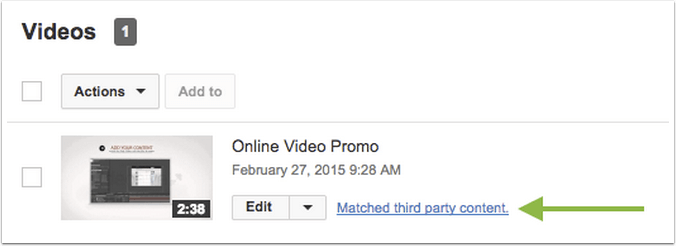
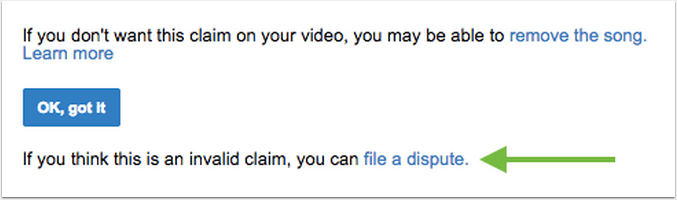
After you click “file a dispute,” select the option “I have a license or written permission from the proper rights holder to use this material.”
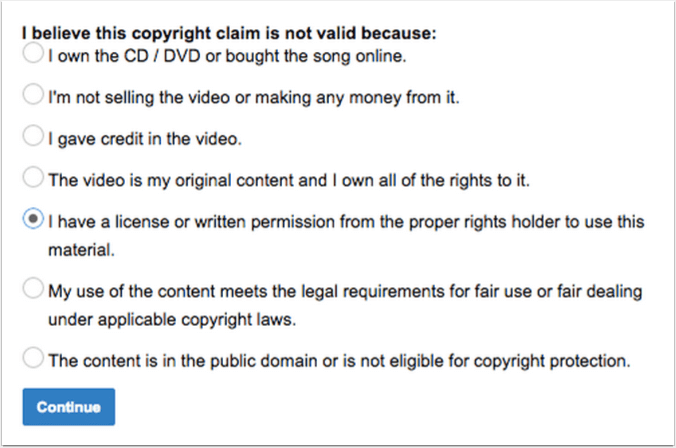
In the “Reason for dispute” box, include the statement, “A license to use this royalty-free music was acquired from Placeit.net/Envato.”
Once you submit the dispute, claims are usually cleared within 24 – 96 hours. If any issues arise, contacting the author directly via their profile page can often help to expedite clearing a claim as well.
- You may also find it helpful to read YouTube’s support article for users affected by copyright claims as well as YouTube’s support article on submitting additional documentation to claim monetization rights.
Tips for Clearing Claims in Advance
We recommend that you set your YouTube videos to “Unlisted” upon uploading until all “matched third-party content” notices are cleared.
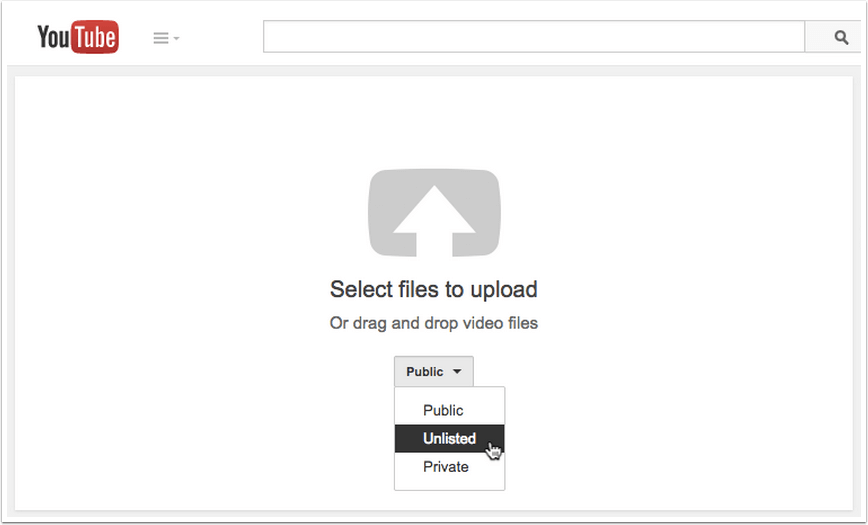
This will allow suitable time for any copyright notices to be cleared before the video is published, and will ensure that you can monetize your video from the moment it goes live without any conflicts. Once the copyright notice has been removed, the video can then be set to “Public” and monetization can be activated on the video.
More Questions:
- How to Edit TikTok Videos with Placeit
-
How to Make and Sell Stickers: Make It Stick Online with Placeit
Questions? Email Us and we’ll clear them up for you.
