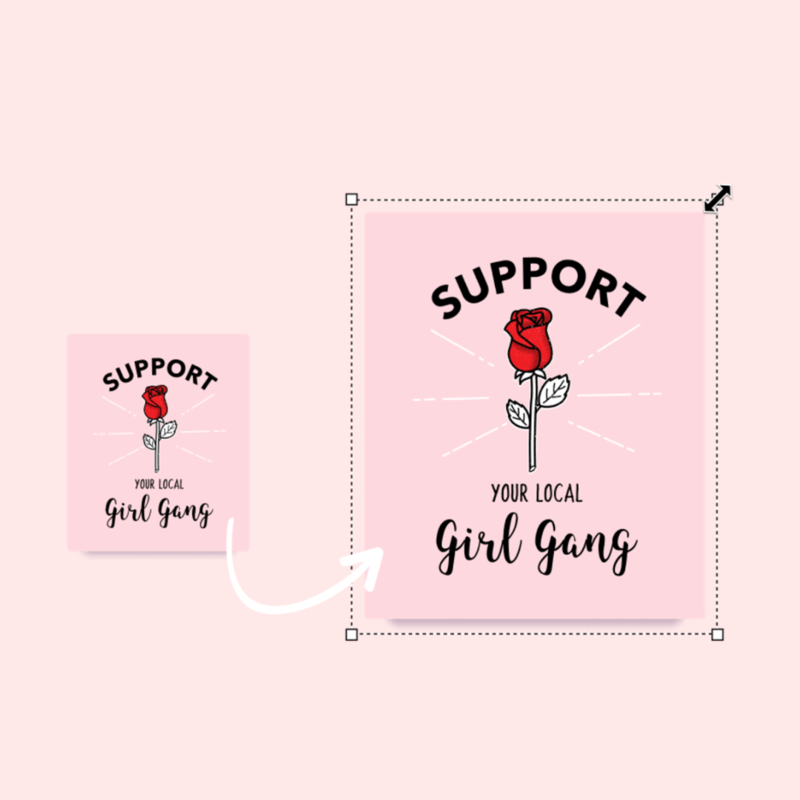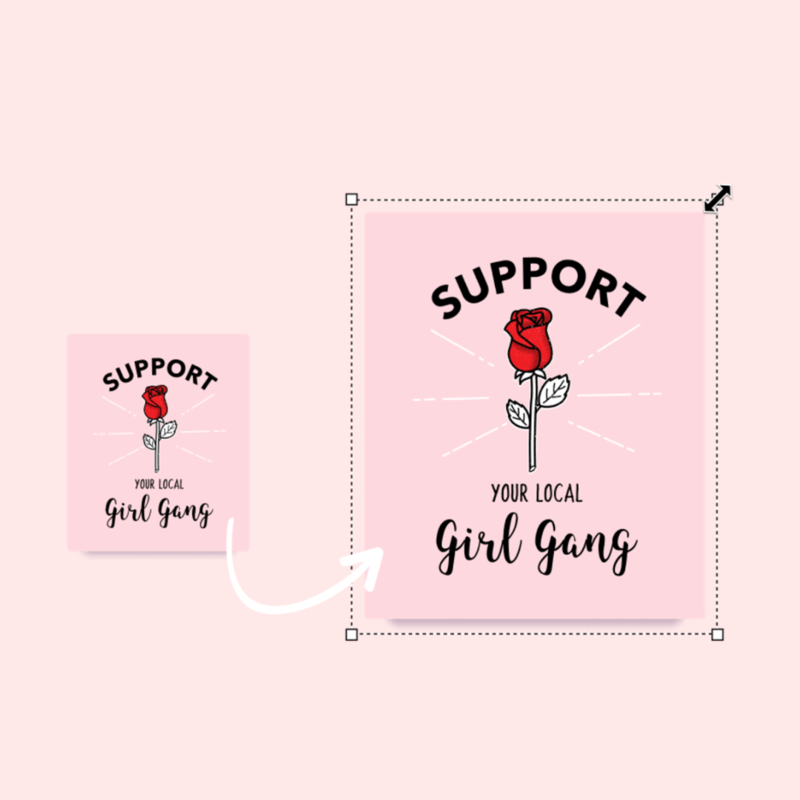As elevated and unique content has become a must for brands, knowing how to customize and tailor your visuals is a top-notch ability. With a cropper tool, you can frame what you’ve envisioned for your images perfectly. Plus, you’ll also get to do it in seconds! Simple as that.
So, now that you’ve got all the basics of how to resize images, it’s time to let your skills shine through and craft some stunning content! Remember, whether you’re a content creator, business owner, or entrepreneur looking for fresh ideas, Placeit by Envato is your artistic sidekick for all things visual. Browse through tons of incredible templates, designs, and mockups, and join us on this creative journey. Your next masterpiece is just a few clicks away!
P.S. Do you have any additional questions or comments regarding how to resize images with Placeit? Feel free to share them and join the conversation below! We’ll be glad to help. 😃