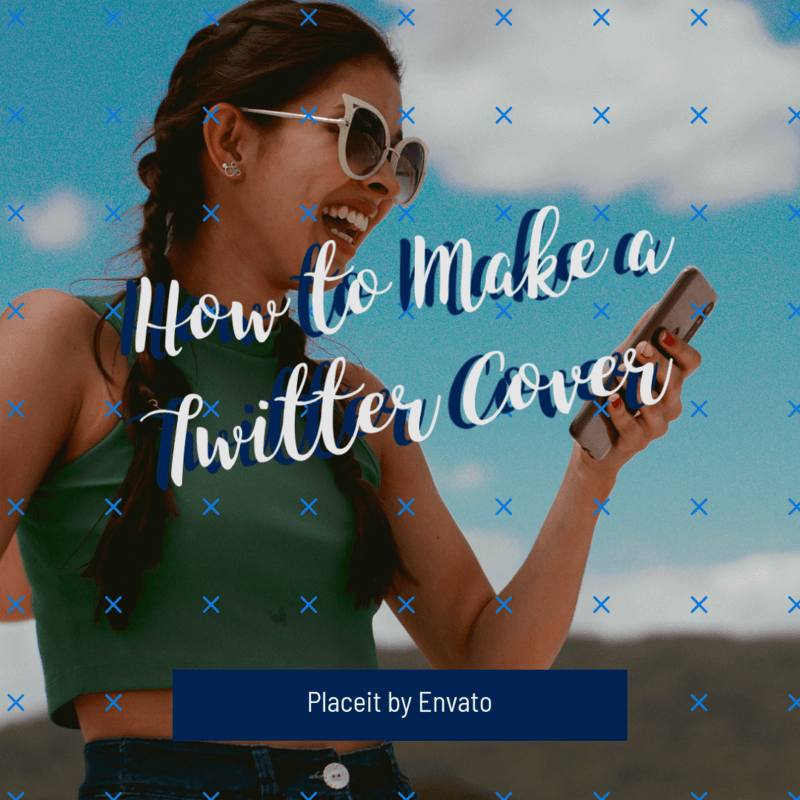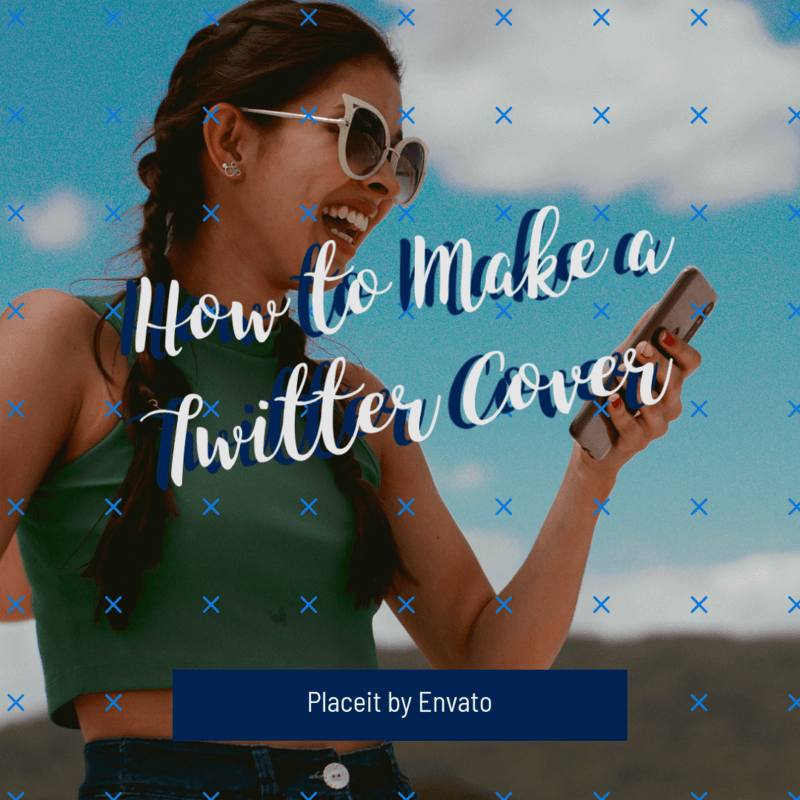Picture this: someone lands on your Twitter / X profile, and the first thing they see is a stunning, eye-catching cover that perfectly represents your brand. Sounds great, right? But, where to start? 🤔
No worries! Creating a captivating Twitter cover photo doesn’t have to be a daunting task. With Placeit, you can access an ever-growing library of stunning mockups, designs, and social media templates to unlock original, eye-catching visual content.
Whether you prefer the ease of ready-made templates or the flexibility of our handy tools, we have you covered! That’s why, in this blog, we’ll walk you through three easy and effective options for making your very own Twitter cover. Without further ado, let’s get started! 😌