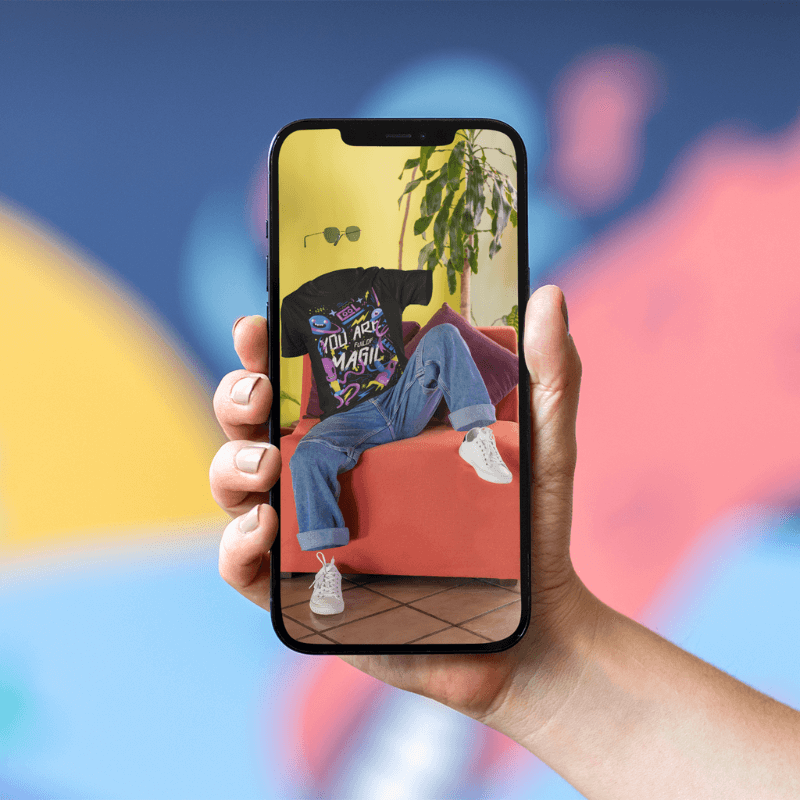Are you looking to add an image to an iPhone mockup? We’ve got your back! Whether it’s for promoting or showcasing your new iOS app, website, product, screenshot, prototype, or anything else you can imagine, Placeit by Envato has your back. 🌟
Our talented team of designers and retouchers have created and curated a vast collection of iPhone mockups, making it a breeze to add an image to an iPhone mockup. Say goodbye to Photoshop and all the hassle it implies—let’s dive into the step-by-step process together! 🚀✨
Benefits of Using iPhone Mockups
Let’s start by exploring the incredible benefits of using iPhone mockups created by Placeit before we dive into the step-by-step guide on how to add an image to an iPhone. 📱✨
We understand the power of visual content in your marketing or product campaign. Our brains prioritize images because 90% of the information transmitted to the brain is visual. That’s why visual content significantly impacts your social media strategy, often being shared more than any other type of content. Your graphics should embody three key characteristics: professionalism, beauty, and quality—and Placeit ensures that all our mockups check these boxes. 🌟
Now, when it comes to adding an image to an iPhone, Placeit makes it easy and quick. Let’s unravel the details and guide you through our user-friendly interface for this crucial task. 🚀😊
🚫No Inventory Is Needed!
Imagine having thousands of iPhones to ensure your image looks good. That might sound wild, but luckily, to add an image to an iPhone, there’s no need to have an extensive collection of iPhones because Placeit by Envato has done that job for you.
Best of all, in our gallery, you’ll find every iPhone model you can think of to place your desired image easily. Later, we’ll dive into more details about the styles you can find in our library. 😉
🚀 Only Professional Images and Video Mockups
With Placeit, you can rest assured that all your pictures will stand out thanks to the top-notch quality of our mockups. Say goodbye to pixelated iPhone mockups! 👋 We’ve got digital assets crafted by professional photographers, retouchers, and graphic designers to elevate your visuals to the next level.
🤑 Great Value for Your Money
At Placeit, we believe in giving you the best experience, including high-quality and stunning assets at an affordable price. 🌟 We understand business owners’ financial challenges, so we provide a budget-friendly alternative to put your brand in the spotlight. 💰✨
P.S. Here’s a bonus: Did you know that for the same price, when you acquire a subscription, you can not only unlock mockups but also logos, designs, videos, and more?
🙌 Anyone Can Use It!
Say goodbye to the fear of using Photoshop and start using Placeit by Envato. Our interface is so easy and intuitive that even non-designers can use it for the very first time, like experts! 🚀✨ Just follow our 3-step process, and you’re done on how to add an image to an iPhone.
📘 Are you curious to know more about our mockup templates? Dive into our Ultimate Mockups Guide!
Discover a Diverse Collection of iPhone Mockups at Placeit!
Looking for the perfect iPhone mockup for your images? We’ve got you covered! Placeit offers a vast array of mockups, including various styles, angles, colors, aesthetics, seasons, and business needs. Whether it’s for personal projects or your business, you’ll find the ideal iPhone mockup in our collection. 🌈
What’s even better? We update our templates weekly so you can stay up-to-date with the latest styles, events, and trends -including AI-generated iPhone mockups, as AI is all the rage right now.
💡 You might like Placeit’s Favorite AI Tools and How You Can Benefit from AI
So What Can You Find?
- Plain Surface Mockups: Find iPhone mockups lying on a plain surface for a clean and minimalistic look.
- Close-Up Mockups: Discover mockups focusing on close-up shots of the iPhone, highlighting its details.
- Background-Free Mockups: Explore mockups without backgrounds, showcasing just the pure iPhone on its own.
- Mockups on Various Backgrounds: Choose from mockups placed on different backgrounds, including electronic devices, accessories, festive or holiday scenes (like fall, Valentine’s, or weddings), offices, parks, coffee shops, and more.
- Mockups with People: Find classic hand-holding phone mockups, as well as cropped or complete views of people performing different activities. Or full-person shots with smiles and pointing to the phone.
Excited? Ready to add your image to any of our fantastic iPhone mockups? 🌟 Check out our favorite ones now!
How to Add an Image to an iPhone Mockup
- Head Over to Our iPhone Mockup Collection. Just click on this link to open our fabulous gallery. Use the dropdown menu to narrow down your search and find the ideal iPhone version, whether it’s the iPhone 6, iPhone 11 Pro, iPhone 8 Plus, iPhone X, or any other. You can also make use of the tags on the left to filter the results. And if you want to check out the newest additions, simply sort by ‘Newest’ on the top right side!
- Customize Your Mockup. Once you’ve applied your filters or decided to explore page by page, select a mockup you like and get ready to personalize it. Here, you can add your image to the iPhone mockup you liked. When you open the mockup, simply update your desired image, adjust it, or crop it until it’s just the way you want!
- Download Your Mockup. Once you’ve added your image to an iPhone, hit the download button and get ready to receive a top-notch asset worth sharing with the world. Whether it’s for your social media platforms, app, website, or portfolio.
✂️Need to get rid of the background? No worries! Read our How to Use Placeit’s Free Image Background Remover? to discover the easy steps and a free tool developed by Placeit to remove backgrounds effortlessly.
Last Words
The right visuals will help potential customers see how the product fits into their lives. By captivating them with these images, people won’t just buy products. They will buy tools to enhance their lifestyles. This is why it’s important to create professional visual content. It operates as a compelling visual asset that improves the buying experience for the customer. Now, you know how to add an image to an iPhone and have the tools and knowledge to do it perfectly and effortlessly. 🚀✨
Don’t forget to explore our MacBook templates and dive into our blog! ✨ You’ll discover valuable content on marketing, design, t-shirt business, gaming, and tutorials