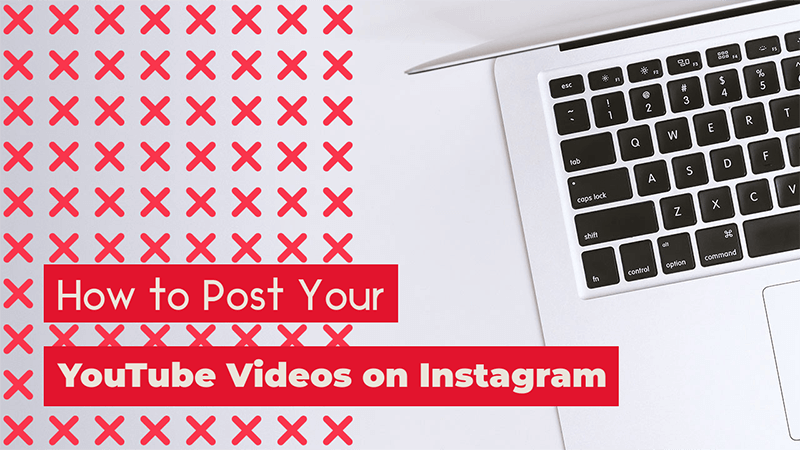A Step by Step Guide
For starters, let’s say that there is no way yet to post directly your videos from YouTube. But we want to give you a hand with a few simple steps to get your videos on your Instagram. So let’s move forward to see how to post YouTube videos on Instagram with our step-by-step guide.
What You’ll FInd:
- Why Do I Want to Share Videos on Instagram?
- How to Share a YouTube Video on Instagram by Steps
- How to Post a YouTube Video on Instagram Story
- The Best Option Yet: Create a Unique Video for Instagram
Why Do I Want to Share Videos on Instagram?
YouTube is the second largest search engine, but why go into Instagram? Instagram started out as an image-only platform but it has slowly migrated to an essential social media platform to promote your brand or personal brand.
With Instagram Stories, IGTV, and live broadcasts, it gives users infinite possibilities to grow their audiences! You can even create a brand and sell directly on Instagram! It’s definitely an important part of any marketing plan. Other than that, you would want to share your videos on YouTube on Instagram too:
-
- Cross-Promote
- Repurpose Content Across Platforms
- Share Teasers of Your YouTube Videos
- Share a Mash-Up of Videos to Promote Your Channel
OK, so without further ado, let’s see how you can do this:
How to Share a YouTube Video on Instagram by Steps
1. Download Your YouTube Video on Your Computer
Use your preferred website to download and convert your video. You can type “YouTube downloader” and try different options they usually all work pretty well. Keep in mind you will need an MP4 file format so make sure this is the file you will be getting. You can also use a YouTube downloader app.
An alternative to downloading your video is to use your original file. Normally these are way heavier, but if you can find it, it’s a way to go too. You will have to resize it in other to send it to your mobile device. To know which is the perfect file size read ahead!
2. Downloading a Youtube Video on Mobile Devices
iOS: Go to the App Store and search for a special app like Documents by Readdle to download your YouTube video. There are different apps that work too so try a few. Copy your video link or click on it on YouTube to get the link (this depends on the app you chose).
Paste the video link on your app to start downloading your video. You can choose the size of your video. After this, move your downloaded file into your camera roll folder.
Android: Go to Google Play store and search for an app to download YouTube videos. Again there are many options to this so try a few to find out which works better for you. This is a much simpler process than in iOS software. The process will be more or less the same as in iPhones.
3. Edit & Convert to Meet Instagram’s Requirements
There is a max limit of time for videos on Instagram’s feed (between 3 seconds and one minute) which means you will be posting only parts of your YouTube video. So trim, trim, trim! You can do this using any video cropper.
To upload a video to your IGTV or to your feed, the aspect ratio you should use is 9:16, and the dimensions that will give you the best quality are 1080 pixels wide by 1920 pixels tall. IGTV allows longer videos than Instagram feed’s videos.
Give your video a little makeover, a little trim, and maybe even a new filter. You can add a custom cover to start the video and even an ending screen! Take advantage of these to mention your YouTube channel.
This is your opportunity to get creative! A little note to keep in mind: your video should have the highest quality possible the permitted size allows. Never, and we really mean NEVER share a video that looks low quality. Make it look really good!
4. Upload a YouTube video to Instagram
Select the add media option on your feed and choose your newly converted video. Click next and don’t forget to add a description and relevant tags to reach your audience! You can even link your whole video on YouTube to send them to other platforms.
It’s super important to remember that you can only post YOUR OWN videos from YouTube, don’t try sharing some else content due to copyright issues.
How to Post a YouTube Video on Instagram Story
Mental note in case you forgot: Instagram stories should be in a vertical format. So keep this in mind if you are thinking to share YouTube videos on Instagram Stories, whenever they are uploaded horizontally they look a little odd. The recommended size is 1080 pixels wide by 1350 pixels high, with an aspect ratio of 4:5.
The Best Option Yet: Create a Unique Video for Instagram
Using Placeit and your YouTube video file you can create a teaser video, a quick recap, a mash-up, or any other kind of video made especially for your Instagram or your Instagram stories. No need to worry about size or quality, we take care of this for you.
💡Pro Tip: Check Instagrams Trends every year so that you can plan beautiful relevant content that your users will love.
What Placeit allows you do to is basically add pieces of your video and arrange them in slides. You can add images, animations, license-free music, and more.
Plus, we promise the final result will be amazing. The best thing about using an online tool to make custom videos for your different platforms is that is actually pretty easy and it doesn’t take much time.
To Wrap It Up
Get your YouTube video or at least pieces of it on your Instagram to cross-promote and repurpose your content! You can make a few new arrangements to make them look fresh again! Your Instagram followers will love to see pieces of your YouTube content and might even go and subscribe! Ready? Share away!