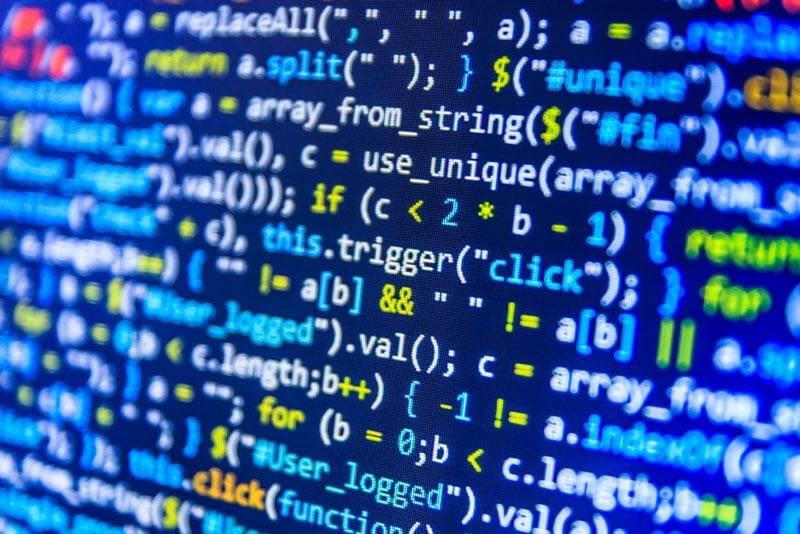If you have encountered a “bad image header” error on Placeit, your image file might have the wrong file extension in its name.
Luckily, this is an easy fix.
On Mac (OS X)
1. Select the image on your Finder/Folder and open it on Preview (open there by default by double clicking it).
2. Press ⌘+i (command+i) or select Tools -> Show Inspector on the top left menu. A window will open with information on the file.
3. Check that the file type and the file name match in this window.
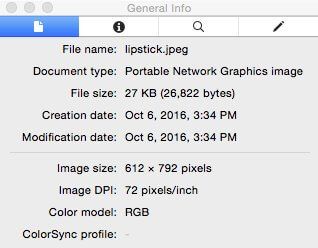
4. In this example, the file name says jpeg but the file type is PNG
5. On the Finder/Folder, change the file extension so that it matches the file type.
On Windows
1. Visit an online file-type checker like CheckFileType.com
2. Upload your image
3. Check the file type
4. Change your file extension if it doesn’t match